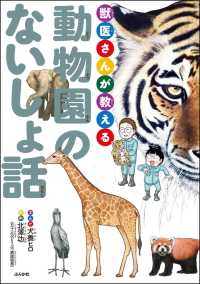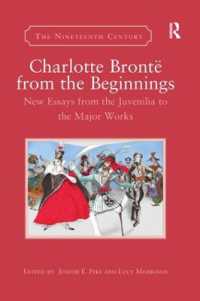- ホーム
- > 洋書
- > 英文書
- > Computer / Languages
Full Description
In Full Color!In just 24 sessions of one hour or less, learn how to make your own animations, games, simulations, and interactive stories with MIT Media Lab's amazingly easy Scratch 2.0! Using this book's straightforward, step-by-step approach, you'll walk through everything from joining the global Scratch community to adding audio/video and sensing the outside environment. You'll learn to write reliable, efficient code and take advantage of millions of Scratch programs shared online. Every hands-on lesson builds upon what you've already learned, fully preparing you to create inspired projects of your own!Step-by-step instructions carefully walk you through the most common Scratch 2.0 programming tasks.Quizzes at the end of each chapter help you test your knowledge.Challenges give you the opportunity to extend upon what you've learned in each chapter and flex your new-found programming skills.Notes present interesting information related to the discussion.Tips offer advice or show you easier ways to perform tasks.Cautions alert you to possible problems and give you advice on how to avoid them.Learn how to... Create your first projectMaster basic features including the Stage, Backdrops, Sprites, and CostumesMake things happen with Motion blocksAdd sophisticated logic without complicated codingUse audio and video you capture with a webcam or microphoneInclude your own drawings in your projectsSense what your game's players are doing and interact with themWrite programs that respond to outside changes such as temperature and touchTest your projects to find and fix problemsDocument and publish projects so others can help you improve them"Remix" projects with online Scratch code and contentCreate games with multiple game screens and button controlsMaster skills you can use with even the most powerful programming languagesWho Should Read This BookBrand new to programming: Welcome! You don't need any prior experience with programming in order to gain value from this book. Considering a career change: Perhaps you are a K-12, junior college, or university student who has perhaps a bit of past programming experience, and you are pondering a full-time career as a software developer. Learning Scratch serves as an excellent diagnostic to gauge your aptitude and interest in the subject matter.Just tinkering: Maybe you are a technology buff who always wondered what work went into developing a software project. You have no real career aspirations in programming--you just enjoy tinkering and having fun. If you find that you don't belong in any of the previous three classifications, then don't worry about it. Set your sights on learning as much as you can and, above all else, having fun, and you'll be fine!
Contents
Introduction 1Hour 1: What Is Scratch? 7What Is an Educational Programming Language? 8Understanding Scratch History 10Creating Your Scratch Profile 14Browsing the Scratch Websites 18Previewing Popular Scratch Projects 21Summary 23Workshop 24Challenge 25Hour 2: Creating Your First Project 27Navigating the Scratch Project Editor 27Formally Introducing Scratch Blocks 34Previewing Your Project 35Using My Stuff 39Summary 42Workshop 42Challenge 43Hour 3: Working with Costumes and the Stage 45Understanding Sprites 46Adding and Managing Costumes 50Understanding the Stage 52Adding and Managing Backdrops 54Let's Assemble the Pieces, Shall We? 55Summary 60Workshop 60Challenge 61Hour 4: Using Motion Blocks 63Getting to Know the Stage More Intimately 65Bouncing Around the Stage 69Tracking a Sprite to the Mouse 72The Hour 4 Project: Drawing in Scratch 2.0 75Summary 77Workshop 77Challenge 78Hour 5: Using Looks Blocks 81Getting to Know the Looks Blocks 81Interacting with the Player 87Getting Sprites to "Talk" to Each Other 90Summary 94Workshop 94Challenge 95Hour 6: Using Sound Blocks 99Understanding Notes and MIDI Instruments 100Understanding the Backpack 104Playing the Drums! 105Using the Sound Library 108Recording and Editing Your Own Audio 110Summary 116Workshop 116Challenge 117Hour 7: Working with Pen Blocks 119Getting to Know the Pen Blocks 120Gaining Some Experience with the Pen Tools 123Creating a Simple Drawing Program 126Summary 134Workshop 134Challenge 135Hour 8: Using Events Blocks 137Understanding Events Blocks 137Digital Versus Analog Events 139Understanding Broadcasts 143Watch Me Move! 149Summary 153Workshop 153Challenge 154Hour 9: Using Control Blocks 155Introducing the Control Blocks 155Testing Out Control Structures 159Working with Clones 164Summary 167Workshop 168Challenge 169Hour 10: Using Operators Blocks 171Becoming Familiar with the Operator Blocks 171Performing More Complex Math 174Integrating Operators into Your Scratch Projects 177Summary 184Workshop 184Challenge 185Hour 11: Using Sensing Blocks 187Introducing Sensing Blocks 187Delving Deeper into Sensing 192Putting Together Everything You've Learned So Far 195Summary 198Workshop 198Challenge 199Hour 12: Using Data Blocks 201What Are Variables? 201What Are Lists? 207Combining Variables and Lists 213Summary 214Workshop 214Challenge 216Hour 13: Using Cloud Data 217What Is a New Scratcher? 218Creating Cloud Variables 220How to Post High Scores Using Cloud Data 226More About Username 228Summary 230Workshop 230Challenge 231Hour 14: Adding Multimedia to Your Project 233Adding Photos to Your Project 234Adding Audio to Your Project 238Adding Video to Your Project 243What About Hyperlinks and Interactivity? 246Summary 247Workshop 247Challenge 248Hour 15: Creating Your Own Blocks 249Spending Some Time with Layers 249Understanding Custom Blocks 254Creating Custom Blocks in Scratch 2.0 257Building Your Own Blocks in Snap! 263Summary 264Workshop 265Challenge 266Hour 16: Documenting Your Project 267Commenting Your Code 267Working with Pseudocode 270Wireframing and Storyboarding 274Publicly Documenting Your Scratch Project 277Summary 280Workshop 280Challenge 281Hour 17: Publishing Your Project 283Sharing Your Project 283Project Documentation, Revisited 285Interacting with Your Viewers Through Comments 286Interacting with Other Scratchers on the Forums 291Improving Your Project's Visibility 294Summary 296Workshop 297Challenge 298Hour 18: Using the Scratch Offline Editor 299A Bit of Scratch Version History 300Introducing the Scratch 2.0 Offline Editor 301Uploading and Downloading Assets 304Understanding the Scratch File Format 307Integrating Scratch 1.4 with Scratch 2.0 310Converting Scratch Projects into Other Formats 311Summary 315Workshop 315Challenge 316Hour 19: Troubleshooting Your Project 317Learning the Basics of Debugging 317Resolving Common Scratch Script Errors 322Accessing Code Block Help 326Summary 328Workshop 329Challenge 330Hour 20: Remixing a Project 331The Importance of Attribution 332Understanding the Remix Tree 334How to Remix a Scratch Project 336Remixing Part of Another Scratcher's Project 338Improving the Visibility of Your Remix 342Summary 345Workshop 346Challenge 346Hour 21: Creating Your Own Sprites and Backdrops 347Introducing GIMP 347Understanding Bitmap and Vector Graphics Modes 351Creating a New Stage Backdrop 353Creating a Custom Sprite--The Easy Way 357Creating a Custom Sprite--The Difficult Way 359Summary 362Workshop 363Challenge 364Hour 22: Implementing Buttons and Multiple Screens 365Working with Multiple Screens in Scratch 366Creating Multistate Buttons 371Wiring Up Buttons to Your Screens 376Summary 378Workshop 379Challenge 380Hour 23: Connecting Scratch to the Physical World 381Setting Up Scratch 1.4 382Introducing the PicoBoard 383Introducing the MaKey MaKey 389Summary 394Workshop 394Challenge 395Hour 24: Capstone Project: Arcade Game 397Introducing Dodgeball Challenge 397Laying Out the Screens 400Wiring Up the Screen Navigation 401Building the Sprites 404Adding the Main Game Logic 408Testing and Tweaking the Project 409Summary 411Thanks, and Goodbye 411Index 413