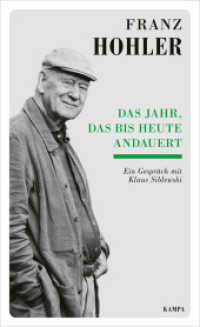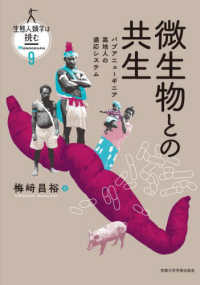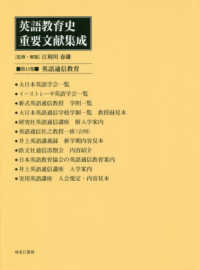- ホーム
- > 洋書
- > 英文書
- > Computer / Spreadsheets
Full Description
You already know Excel 2007. Now you'd like to go beyond with shortcuts, tricks, and tips that let you work smarter and faster. And because you learn more easily when someone shows you how, this is the book for you. Inside, you'll find clear, illustrated instructions for 100 tasks that reveal cool secrets, teach timesaving tricks, and explain great tips guaranteedto make you more productive with Excel 2007.
∗ Minimal text and maximum illustrations
∗
Task-oriented, step-by-step approach
∗
Navigational aids connect instructions to illustrations
∗
Self-contained, two-page lessons
∗
Uniform layout makes it easy to read less, learn more
How easy is it?
Look for these symbols marking the difficulty of each task.
∗ Demonstrates a new spin on a common task
∗
Introduces a new skill or a new task
∗
Combines multiple skills requiring in-depth knowledge
∗
Requires extensive skill and may involve other technologies
Contents
1. Boost Your Efficiency.
#1 Validate with a Validation List.
#2 Validate with Data Entry Rules.
#3 Extend a Series with AutoFill.
#4 Insert Symbols or Special Characters.
#5 Hide Rows by Grouping and Outlining.
#6 Find and Replace Formats.
#7 Add Comments to Your Worksheet.
#8 Let Excel Read Back Your Data.
#9 Create Your Own Sort or AutoFill.
2. Work with Formulas and Functions.
#10 Enter Formulas Using a Variety of Methods.
#11 Name Cells and Ranges.
#12 Define a Constant.
#13 Create Formulas That Include Names.
#14 Calculate with the Function Wizard.
#15 Figure Out Loan Terms.
#16 Determine the Internal Rate of Return.
#17 Determine the Nth Largest Value.
#18 Create a Conditional Formula.
#19 Calculate a Conditional Sum.
#20 Add a Calculator.
#21 Find Products and Square Roots.
#22 Perform Time Calculations.
#23 Perform Date Calculations.
3. Copy, Format, and More.
#24 Check Your Formulas for Errors.
#25 Trace Precedents and Dependents.
#26 Change Text to Numbers.
#27 Convert a Row to a Column.
#28 Copy with the Office Clipboard.
#29 Adjust Column Widths with Paste Special.
#30 Specify How to Paste with Paste Special.
#31 Create Your Own Style.
#32 Copy Styles to Another Workbook.
#33 Conditionally Format Your Worksheet.
#34 Track Changes While Editing.
#35 Consolidate Worksheets.
4. Manipulate Records.
#36 Enter Data with a Form.
#37 Filter Duplicate Records.
#38 Perform Simple Sorts and Filters.
#39 Perform Complex Sorts.
#40 Sort by Cell Color, Font Color, or Icon.
#41 Perform Complex Filters.
#42 Filter by Multiple Criteria.
#43 Subtotal Sorted Data.
#44 Chart Filtered Data Easily.
#45 Count Filtered Records.
#46 Look Up Information in Your Worksheet.
#47 Define Data as a Table.
#48 Modify a Table Style.
5. Explore the Patterns in Your Data.
#49 Create a PivotTable.
#50 Modify PivotTable Data and Layout.
#51 Compute PivotTable Sub and Grand Totals.
#52 Create a PivotTable Calculated Field.
#53 Hide Rows or Columns in a PivotTable.
#54 Sort a PivotTable.
#55 Create a PivotChart.
#56 Describe Data with Statistics.
#57 Find the Correlation between Variables.
#58 Explore Outcomes with What-If Analysis.
#59 Optimize a Result with Goal Seek.
6. Create Charts.
#60 Create a Chart That Has Visual Appeal.
#61 Add Chart Details.
#62 Change the Chart Type.
#63 Add a Trendline.
#64 Add and Remove Chart Data.
#65 Add Error Bars.
#66 Create a Histogram.
#67 Create a Combination Chart.
7. Present Worksheets.
#68 Format Numbers, Dates, and Times.
#69 Apply Formats to Cells.
#70 Fill with a Gradient.
#71 Format Quickly with Format Painter.
#72 Insert Shapes into Your Worksheet.
#73 Insert Text Boxes into Your Worksheet.
#74 Insert Photographs into Your Worksheet.
#75 Arrange the Graphics in Your Worksheet.
#76 Insert a Background Image.
#77 Take a Picture of Your Worksheet.
8. Protect, Save, and Print.
#78 Protect Your Worksheet.
#79 Save a Workbook as a Template.
#80 Choose a Format When Saving a Workbook.
#81 Print Multiple Areas of a Workbook.
#82 Print Multiple Worksheets from a Workbook.
9. Extend Excel.
#83 Paste Link into Word or PowerPoint.
#84 Embed a Worksheet.
#85 Create a Link from an Excel Workbook.
#86 Query a Web Site.
#87 Copy a Word Table into Excel.
#88 Import a Text File into Excel.
#89 Import an Access Database into Excel.
#90 Query an Access Database.
#91 Reuse a Saved Query.
#92 Import an Excel Worksheet into Access.
#93 Using Excel with Mail Merge.
10. Customize Excel.
#94 Add Features by Installing Add-Ins.
#95 Customize the Quick Access Toolbar.
#96 Work with Multiple Windows.
#97 Save Time by Creating a Custom View.
#98 Create a Custom Number Format.
#99 Automate Your Worksheet with Macros.
#100 Add a Button to Run a Macro.