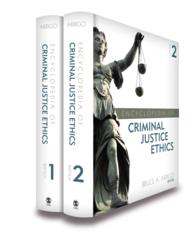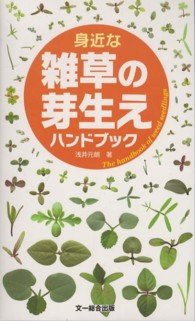- ホーム
- > 洋書
- > 英文書
- > Computer / General
Full Description
The primary goal of the GO! Series, aside from teaching computer applications, is ease of implementation, with an approach that is based on clearly defined projects for students and a one of a kind supplements package.
Contents
GO! with Microsoft Office 2010 Volume 1 2eTable of Contents Common Features Chapter 1 Using the Common Features of Office 2010 Scenario: Oceana Palm Grill Project 1A: PowerPoint File Objective 1 Use Windows Explorer to Locate Files and FolderActivity 1.01 Using Windows Explorer to Locate Files and FoldersObjective 2 Locate and Start a Microsoft Office 2010 ProgramActivity 1.02 Locating and Starting a Microsoft Office 2010 ProgramObjective 3 Enter and Edit Text in an Office ProgramActivity 1.03 Entering and Editing Text in an Office 2010 ProgramObjective 4 Perform Commands From a Dialog BoxActivity 1.04 Performing Commands From a Dialog BoxObjective 5 Create a Folder, Save a File, and Close a ProgramActivity 1.05 Creating a Folder, Saving a File, and Closing a ProgramObjective 6 Add Document Properties and Print a FileActivity 1.06 Adding Document Properties and Printing a FileProject 1B: Word File Objective 7 Open an Existing File and Save it With a New NameActivity 1.07 Opening an Existing File and Saving it With a New NameObjective 8 Explore Options for an ApplicationActivity 1.08 Viewing Application OptionsObjective 9 Perform Commands from the RibbonActivity 1.09 Performing Commands from the RibbonActivity 1.10 Minimizing and Using the Keyboard to Control the RibbonObjective 10 Apply Formatting in Office ProgramsActivity 1.11 Formatting and Viewing PagesActivity 1.12 Formatting TextActivity 1.13 Using the Office Clipboard to Cut, Copy, and PasteActivity 1.14 Viewing Print Preview and Printing a Word DocumentObjective 11 Use the Microsoft Office 2010 Help SystemActivity 1.15 Using the Microsoft Office 2010 Help System in ExcelObjective 12 Compress FilesActivity 1.16 Compressing FilesWord Chapter 1 Creating Documents with Microsoft Word 2010 Scenario: Laurel College Project 1A: Flyer Objective 1 Create a New Document and Insert TextActivity 1.01 Starting a New Word Document and Inserting TextObjective 2 Insert and Format GraphicsActivity 1.02 Formatting Text Using Text EffectsActivity 1.03 Inserting and Resizing PicturesActivity 1.04 Wrapping Text Around a PictureActivity 1.05 Moving a PictureActivity 1.06 Applying Picture Styles and Artistic EffectsActivity 1.07 Adding a Page BorderObjective 3 Insert and Modify Text Boxes and ShapesActivity 1.08 Inserting a ShapeActivity 1.09 Inserting a Text BoxActivity 1.10 Moving, Resizing, and Formatting Shapes and Text BoxesObjective 4 Preview and Print a DocumentActivity 1.11 Adding a File Name to the FooterActivity 1.12 Previewing and Printing a DocumentProject 1B: Information Handout Objective 5 Change Document and Paragraph LayoutActivity 1.13 Setting MarginsActivity 1.14 Aligning TextActivity 1.15 Changing Line SpacingActivity 1.16 Indenting Text and Adding Space After ParagraphsObjective 6 Create and Modify ListsActivity 1.17 Creating a Bulleted ListActivity 1.18 Creating a Numbered ListActivity 1.19 Customizing BulletsObjective 7 Set and Modify Tab StopsActivity 1.20 Setting Tab StopsActivity 1.21 Modifying Tab StopsObjective 8 Insert a SmartArt GraphicActivity 1.22 Inserting a SmartArt GraphicActivity 1.23 Modifying a SmartArt GraphicWord Chapter 2 Using Tables and Templates to Create Resumes and Cover Letters Scenario: Madison Staffing Services Project 2A: Resume Objective 1 Create a TableActivity 2.01 Creating a TableObjective 2 Add Text to a TableActivity 2.02 Adding Text to a TableActivity 2.03 Inserting Existing Text into a Table CellActivity 2.04 Creating Bulleted Lists in a TableObjective 3 Format a TableActivity 2.05 Changing the Width of Table ColumnsActivity 2.06 Adding Rows to a TableActivity 2.07 Merging CellsActivity 2.08 Formatting Text in CellsActivity 2.09 Changing the Table BordersProject 2B: Cover Letter and Resume Objective 4 Create a New Document from an Existing DocumentActivity 2.10 Creating a LetterheadActivity 2.11 Creating a Document from an Existing DocumentObjective 5 Change and Reorganize TextActivity 2.12 Recording AutoCorrect EntriesActivity 2.13 Creating a Cover LetterActivity 2.14 Finding and Replacing Text Activity 2.15 Selecting and Moving Text to a New LocationActivity 2.16 Inserting and Formatting a Table in a DocumentObjective 6 Use the Proofing OptionsActivity 2.17 Checking Spelling and Grammar ErrorsActivity 2.18 Using the ThesaurusObjective 7 Create a Document Using a Pre-Designed TemplateActivity 2.19 Locating and Opening a TemplateActivity 2.20 Replacing Template Placeholder TextActivity 2.21 Removing Template Controls and Formatting the ResumeActivity 2.22 Saving a Resume as a Web PageWord Chapter 3 Creating Research Papers, Newsletters, and Merged Mailing Labels Scenario: Memphis Primary Materials Project 3A: Research Paper Objective 1 Create a Research PaperActivity 3.01 Formatting Text and Page Numbers in a Research PaperObjective 2 Insert Footnotes in a Research PaperActivity 3.02 Inserting FootnotesActivity 3.03 Modifying a Footnote StyleObjective 3 Create Citations and a Bibliography in a Research PaperActivity 3.04 Adding CitationsActivity 3.05 Inserting Page BreaksActivity 3.06 Creating a Reference PageActivity 3.07 Managing Document PropertiesProject 3B: Newsletter with Mailing Labels Objective 4 Format a Multiple-Column NewsletterActivity 3.08 Changing One Column Text to Two ColumnsActivity 3.09 Formatting Multiple ColumnsActivity 3.10 Inserting a Column BreakActivity 3.11 Inserting a ClipArt ImageActivity 3.12 Inserting a ScreenshotObjective 5 Use Special Character and Paragraph FormattingActivity 3.13 Applying the Small Caps Font EffectActivity 3.14 Adding a Border and Shading to a ParagraphObjective 6 Create Mailing Labels Using Mail MergeActivity 3.15 Opening the Mail Merge Wizard TemplateActivity 3.16 Completing the Mail Merge WizardActivity 3.17 Previewing and Printing the Mail Merge DocumentExcel Chapter 1 Creating a Worksheet and Charting Data Scenario: Texas Spectrum Wireless Project 1A: Sales Report with Embedded Column Chart and Sparklines Objective 1 Create, Save, and Navigate an Excel WorkbookActivity 1.01 Starting Excel and Naming and Saving a WorkbookActivity 1.02 Navigating a Worksheet and a WorkbookObjective 2 Enter Data in a WorksheetActivity 1.03 Entering Text and Using AutoCompleteActivity 1.04 Using Auto Fill and Keyboard ShortcutsActivity 1.05 Aligning Text and Adjusting the Size of ColumnsActivity 1.06 Entering NumbersObjective 3 Construct and Copy Formulas and Use the Sum FunctionActivity 1.07 Constructing a Formula and Using the Sum FunctionActivity 1.08 Copying a Formula by Using the Fill HandleObjective 4 Format Cells with Merge & Center and Cell StylesActivity 1.09 Using Merge & Center and Applying Cell StylesActivity 1.10 Formatting Financial NumbersObjective 5 Chart Data to Create a Column Chart and Insert SparklinesActivity 1.11 Charting Data in a Column ChartActivity 1.12 Creating and Formatting SparklinesObjective 6 Print, Display Formulas, and Close ExcelActivity 1.13 Changing Views, Creating a Footer, and Using Print PreviewActivity 1.14 Deleting Unused Sheets in a WorkbookActivity 1.15 Printing a WorksheetActivity 1.16 Displaying, Printing, and Hiding FormulasProject 1B: Inventory Valuation Objective 7 Check Spelling in a WorksheetActivity 1.16 Checking Spelling in a WorksheetObjective 8 Enter Data by RangeActivity 1.17 Entering Data by RangeObjective 9 Construct Formulas for Mathematical OperationsActivity 1.18 Using Arithmetic OperatorsActivity 1.19 Copying Formulas Containing Absolute Cell ReferencesObjective 10 Edit Values in a WorksheetActivity 1.20 Editing Values in a WorksheetActivity 1.21 Formatting Cells with the Percent StyleObjective 11 Format a WorksheetActivity 1.22 Inserting and Deleting Rows and ColumnsActivity 1.23 Adjusting Column Widths and Wrapping TextExcel Chapter 2 Using Functions, Creating Tables, and Managing Large Workbooks Scenario: Laurales Herbs and Spices Project 2A: Inventory Status Report Objective 1 Use SUM, AVERAGE, MEDIAN, MIN, and MAX FunctionsActivity 2.01 Using the SUM and AVERAGE FunctionsActivity 2.02 Using the MEDIAN FunctionActivity 2.03 Using the MIN and MAX FunctionsObjective 2 Move Data, Resolve Error Messages, and Rotate TextActivity 2.04 Moving Data and Resolving a # # # # Error MessageActivity 2.05 Rotating TextObjective 3 Use COUNTIF and IF Functions and Apply Conditional FormattingActivity 2.06 Using the COUNTIF FunctionActivity 2.07 Using the IF FunctionActivity 2.08 Applying Conditional Formatting by Using Highlight Cells Rules and Data BarsActivity 2.09 Using Find and ReplaceObjective 4 Use Date & Time Functions and Freeze PanesActivity 2.10 Using the NOW Function to Display a System DateActivity 2.11 Freezing and Unfreezing PanesObjective 5 Create, Sort, and Filter an Excel TableActivity 2.12 Creating an Excel TableActivity 2.13 Sorting and Filtering an Excel TableActivity 2.14 Converting a Table to a Range of DataObjective 6 Format and Print a Large WorksheetActivity 2.15 Printing Titles and Scaling to FitProject 2B: Weekly Sales Summary Objective 7 Navigate a Workbook and Rename WorksheetsActivity 2.16 Navigating Among Worksheets, Renaming Worksheets, and Changing the Tab Color WorksheetsObjective 8 Enter Dates, Clear Contents, and Clear FormatsActivity 2.17 Entering and Formatting DatesActivity 2.18 Clearing Cell Contents and FormatsObjective 9 Copy and Paste by Using the Paste Options GalleryActivity 2.19 Copying and Pasting by Using the Paste Options GalleryObjective 10 Edit and Format Multiple Worksheets at the Same TimeActivity 2.20 Grouping Worksheets for EditingActivity 2.21 Formatting and Constructing Formulas on Grouped WorksheetsObjective 11 Create a Summary SheetActivity 2.22 Constructing Formulas that Refer to Cells in Another WorksheetActivity 2.23 Changing Values in a Detail Worksheet to Update a Summary WorksheetActivity 2.24 Inserting SparklinesObjective 12 Format and Print Multiple Worksheets in a WorkbookActivity 2.25 Moving and Formatting Worksheets in a WorkbookActivity 2.26 Printing All the Worksheets in a WorkbookExcel Chapter 3 Analyzing Data with Pie Charts, Line Charts, and What-If Analysis Tools Scenario: City of Orange Blossom Beach Project 3A: Budget Pie Chart Objective 1 Chart Data with a Pie ChartActivity 3.01 Creating a Pie Chart and a Chart SheetObjective 2 Format a Pie ChartActivity 3.02 Applying Percentages to Labels in a Pie ChartActivity 3.03 Formatting a Pie Chart with 3-DActivity 3.04 Rotating a Pie ChartActivity 3.05 Exploding and Coloring a Pie SliceActivity 3.06 Formatting the Chart AreaActivity 3.07 Inserting a Text Box in a ChartObjective 3 Edit a Workbook and Update a ChartActivity 3.08 Editing a Workbook and Updating a CharttActivity 3.09 Inserting WordArt in a WorksheetObjective 4 Use Goal Seek to Perform What-If AnalysisActivity 3.10 Using Goal Seek to Perform What-If AnalysisActivity 3.11 Preparing and Printing a Workbook with a Chart SheetProject 3B: Growth Projection with Line Chart Objective 5 Design a Worksheet for What-If AnalysisActivity 3.12 Using Parentheses in a Formula to Calculate a Percentage Rate of IncreaseActivity 3.13 Using Format Painter and Formatting as You TypeActivity 3.14 Calculating a Value After an IncreaseObjective 6 Answer What-If Questions by Changing Values in a WorksheetActivity 3.15 Answering What-If Questions and Using Paste SpecialObjective 7 Chart Data with a Line ChartActivity 3.16 Inserting Multiple Rows and Creating a Line ChartActivity 3.17 Formatting Axes in a Line ChartActivity 3.18 Formatting the Chart and Plot AreasActivity 3.19 Preparing and Printing Your WorksheetAccess Chapter 1 Getting Started with Access Databases Scenario: Capital Cities Community College Project 1A: Contact Information Database with Two Tables Objective 1 Identify Good Database DesignActivity 1.01 Using Good Design Techniques to Plan a DatabaseObjective 2 Create a Table and Define Fields in a New Blank DatabaseActivity 1.02 Starting with a New Blank DatabaseActivity 1.03 Assigning the Data Type and Name to FieldsActivity 1.04 Renaming Fields and Changing Data Types in a TableActivity 1.05 Adding a Record to a TableActivity 1.06 Adding Additional Records to a TableActivity 1.07 Importing Data From an Excel Workbook to an Existing Access TableObjective 3 Change the Structure of Tables and Add a Second TableActivity 1.08 Deleting a Table Field in Design ViewActivity 1.09 Modifying a Field Size and Adding a DescriptionActivity 1.10 Viewing a Primary Key in Design ViewActivity 1.11 Adding a Second Table to a Database by Importing an Excel SpreadsheetActivity 1.12 Adjusting Column WidthsActivity 1.13 Printing a TableObjective 4 Create and Use a Query, Form, and ReportActivity 1.14 Using the Simple Query Wizard to Create a QueryActivity 1.15 Creating and Printing a FormActivity 1.16 Creating, Modifying, and Printing a ReportObjective 5 Save and Close a DatabaseActivity 1.17 Closing and Saving a DatabaseProject 1B: Student Workshops Database Objective 6 Create a Database Using a TemplateActivity 1.18 Creating a New Database Using a TemplateActivity 1.19 Building a Table by Entering Records in a Multiple Items FormObjective 7 Organize Objects in the Navigation PaneActivity 1.20 Organizing Database Objects in the Navigation PaneObjective 8 Create a New Table in a Database Created with a TemplateActivity 1.21 Creating a New Table and Changing Its DesignObjective 9 Print a Report and a Table in a Database Created with a TemplateActivity 1.22 Viewing and Printing a ReportActivity 1.23 Printing a TableAccess Chapter 2 Sort and Query a Database Scenario: Capital Cities Community College Project 2A: Instructors and Courses Database Objective 1: Open an Existing DatabaseActivity 2.01 Opening and Renaming an Existing DatabaseActivity 2.02 Resolving Security Alerts and Renaming TablesObjective 2: Create Table RelationshipsActivity 2.03 Creating Table Relationships and Enforcing Referential IntegrityActivity 2.04 Printing a Relationship Report and Displaying Subdatasheet RecordsObjective 3: Sort Records in a TableActivity 2.05 Sorting Records in a Table in Ascending or Descending OrderActivity 2.06 Sorting Records in a Table on Multiple FieldsObjective 4: Create a Query in Design ViewActivity 2.07 Creating a New Select Query in Design ViewActivity 2.08 Running, Saving, Printing, and Closing a QueryObjective 5: Create a New Query from an Existing QueryActivity 2.09 Creating a New Query from an Existing QueryObjective 6: Sort Query ResultsActivity 2.10 Sorting Query ResultsObjective 7: Specify Criteria in a QueryActivity 2.11 Specifying Text Criteria in a QueryActivity 2.12 Specifying Criteria Using a Field Not Displayed in the Query ResultsActivity 2.13 Using Is Null Criteria to Find Empty FieldsProject 2B: Athletic Scholarships Objective 8: Specify Numeric Criteria in a QueryActivity 2.14 Opening an Existing Database and Importing a SpreadsheetActivity 2.15 Creating Table RelationshipsActivity 2.16 Specifying Numeric Criteria in a QueryActivity 2.17 Using Comparison OperatorsActivity 2.18 Using the Between . . . And Comparison OperatorObjective 9: Use Compound CriteriaActivity 2.19 Using AND Criteria in a QueryActivity 2.20 Using OR Criteria in a QueryObjective 10: Create a Query Based on More Than One TableActivity 2.21 Creating a Query Based on More Than One TableObjective 11: Use Wildcards in a QueryActivity 2.22 Using a Wildcard in a QueryObjective 12: Use Calculated Fields in a QueryActivity 2.23 Using Calculated Fields in a QueryObjective 13: Calculate Statistics and Group Data in a QueryActivity 2.24 Using the MIN, MAX, AVG, and SUM Functions in a QueryActivity 2.25 Grouping Data in a QueryObjective 14: Create a Crosstab QueryActivity 2.26 Creating a Crosstab Query Using One TableAccess Chapter 3 Forms, Filters, and Reports Scenario: Capital Cities Community College Project 3A: Students and Majors Objective 1: Create and Use a Form to Add and Delete RecordsActivity 3.01 Creating a FormActivity 3.02 Adding Records to a Table by Using a FormActivity 3.03 Deleting Records from a Table by Using a FormActivity 3.04 Printing a FormObjective 2: Create a Form by Using the Form WizardActivity 3.05 Creating a Form by Using the Form WizardObjective 3: Modify a Form in Design View and in Layout ViewActivity 3.06 Grouping Controls and Applying a Theme to a Form in Layout ViewActivity 3.07 Modifying a Form in Design ViewActivity 3.08 Adding, Resizing, and Moving Controls in Layout ViewActivity 3.09 Formatting and Aligning Controls in Layout ViewObjective 4: Filter RecordsActivity 3.10 Filtering Data by Selection on One FieldActivity 3.11 Using Filter By Form and Advanced Filter/SortProject 3B: Job Openings Objective 5: Create a Report by Using the Report ToolActivity 3.12 Creating a Report Using the Report ToolActivity 3.13 Modifying a Report in Layout View and Printing a ReportObjective 6: Create Reports by Using the Blank Report Tool and the Report WizardActivity 3.14 Creating a Report by Using the Blank Report ToolActivity 3.15 Creating a Report by Using the Report WizardObjective 7: Modify the Design of a ReportActivity 3.16 Formatting and Deleting Controls in Layout ViewActivity 3.17 Modifying Controls in Design ViewActivity 3.18 Aligning Controls in Design ViewObjective 8: Print a Report and Keep Data TogetherActivity 3.19 PowerPoint Chapter 1 Getting Started with Microsoft Office PowerPoint Scenario: Lehua Hawaiian Tours Project 1A: Company Overview Objective 1: Create a New PresentationActivity 1.01 Identifying Parts of the PowerPoint WindowActivity 1.02 Entering Presentation Text and Saving a PresentationActivity 1.03 Applying a Presentation ThemeObjective 2: Edit a Presentation in Normal ViewActivity 1.04 Inserting a New SlideActivity 1.05 Increasing and Decreasing List LevelsActivity 1.06 Adding Speakers Notes to a PresentationActivity 1.07 Displaying and Editing Slides in the Slide PaneObjective 3: Add Pictures to a PresentationActivity 1.08 Inserting a Picture from a FileActivity 1.09 Applying a Style to a PictureActivity 1.10 Applying and Removing Artistic EffectsObjective 4: Print and View a PresentationActivity 1.11 Viewing a Slide ShowActivity 1.12 Inserting Headers and FootersActivity 1.13 Printing a PresentationProject 1B: New Product Announcement Objective 5: Edit an Existing PresentationActivity 1.14 Displaying and Editing the Presentation OutlineActivity 1.15 Inserting Slides from an Existing PresentationActivity 1.16 Finding and Replacing TextObjective 6: Format a PresentationActivity 1.17 Changing Fonts, Font Sizes, Font Styles, and Font ColorsActivity 1.18 Aligning Text and Changing Line SpacingActivity 1.19 Modifying Slide LayoutObjective 7: Use Slide Sorter ViewActivity 1.20 Deleting Slides in Slide Sorter ViewActivity 1.21 Moving Slides in Slide Sorter ViewObjective 8: Apply Slide TransitionsActivity 1.22 Applying Slide Transitions to a PresentationActivity 1.23 Displaying a Presentation in Reading ViewPowerPoint Chapter 2 Formatting PowerPoint Presentations Scenario: Fascination Entertainment Group Project 2A: Employee Training Presentation Objective 1: Format Numbered and Bulleted ListsActivity 2.01 Selecting Placeholder TextActivity 2.02 Changing a Bulleted List to a Numbered ListActivity 2.03 Modifying the Bulleted List StyleActivity 2.04 Removing a Bullet Symbol from a Bullet PointObjective 2: Insert ClipArtActivity 2.05 Inserting ClipArtActivity 2.06 Moving and Sizing ImagesActivity 2.07 Changing the Shape of a PictureObjective 3: Insert Text Boxes and ShapesActivity 2.08 Inserting a Text BoxActivity 2.09 Inserting, Sizing, and Positioning ShapesActivity 2.10 Adding Text to ShapesObjective 4: Format ObjectsActivity 2.11 Applying Shape Fills, Outlines, and StylesActivity 2.12 Applying Shape and Picture EffectsActivity 2.13 Duplicating ObjectsActivity 2.14 Aligning and Distributing ObjectsProject 2B: Event Announcement Objective 5: Remove Picture Backgrounds and Insert WordArtActivity 2.15 Removing the background froma Picture and Applying Soft Edge OptionsActivity 2.16 Applying WordArt Styles to Existing TextActivity 2.17 Inserting a WordArt ObjectObjective 6: Create and Format a SmartArt GraphicActivity 2.18 Creating a SmartArt Graphic from Bullet PointsActivity 2.19 Adding Shapes in a SmartArt GraphicActivity 2.20 Creating a SmartArt Graphic Using a Content LayoutActivity 2.21 Changing the SmartArt LayoutActivity 2.22 Changing the Color and Style of a SmartArt GraphicActivity 2.23 Customize the Size and Shape of a SmartArt GraphicActivity 2.24 Converting a SmartArt to TextPowerPoint Chapter 3 Enhancing a Presentation with Animation, Video, Tables, and Charts Scenario: City of Golden Grove Project 3A Informational Presentation Objective 1: Customize Slide BackgroundsActivity 3.01 Changing the Theme Colors and Theme FontsActivity 3.02 Applying a Background StyleActivity 3.03 Hiding Background GraphicsActivity 3.04 Formatting a Slide Background with a PictureActivity 3.05 Applying a Background Fill Color and Resetting the Slide BackgroundObjective 2: Animate a Slide ShowActivity 3.06 Applying Animation Entrance Effects and Effect OptionsActivity 3.07 Setting Animation Timing OptionsActivity 3.08 Using Animation Painter and Removing AnimationObjective 3: Insert a VideoActivity 3.09 Inserting a VideoActivity 3.10 Formatting a videoActivity 3.11 Editing and Compressing a VideoProject 3B Summary and Analysis Presentation Objective 3: Create and Modify TablesActivity 3.12 Creating a TableActivity 3.13 Modifying the Layout of a TableActivity 3.14 Modifying a Table DesignObjective 4: Create and Modify ChartsActivity 3.15 Creating a Column Chart and Applying a Chart StyleActivity 3.16 Creating a Line Chart and Deleting Chart DataActivity 3.17 Animating a ChartIntegrated Projects Chapter 1 Integrated Projects 2010 Scenario: Front Range Action Sports Project 1A: State Sales Objective 1: Export Access Data to ExcelActivity 1.01 Exporting Access Data to ExcelActivity 1.02 Creating and Sorting an Excel TableActivity 1.03 Inserting a Total Row in an Excel TableObjective 2: Create an Excel Worksheet from a Word TableActivity 1.04 Formatting a Word TableActivity 1.05 Copying and Pasting a Word Table into an Excel WorkbookActivity 1.06 Using the SUM Function and Fill Handle in ExcelObjective 3: Copy and Paste an Excel Chart into Other ProgramsActivity 1.07 Creating and Formatting Charts in ExcelActivity 1.08 Copying and Pasting an Excel Chart into WordActivity 1.09 Pasting an Excel Chart in PowerPointObjective 4: Copy and Paste an Object from PowerPoint into ExcelActivity 1.10 Inserting a SmartArt GraphicActivity 1.11 Copying and Pasting a SmartArt GraphicProject 1B: Taos Memo Objective 5: Link Excel Data to a Word DocumentActivity 1.12 Accessing Paste SpecialObjective 6: Modify Linked Data and Update LinksActivity 1.13 Updating the Linked DataObjective 7: Create a Table in Word from Access DataActivity 1.14 Exporting an Access Table to an RTF FileActivity 1.15 Inserting Access Data into a Word DocumentObjective 8: Use Access Data to Complete a Mail Merge in WordActivity 1.16 Adding Records to an Access TableActivity 1.17 Starting Mail Merge in WordActivity 1.18 Adding Merge Fields