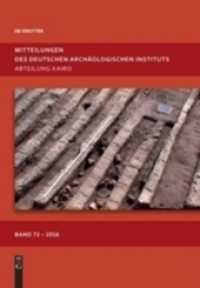- ホーム
- > 洋書
- > 英文書
- > Computer / General
Full Description
Learn, prepare, and practice for CompTIA A+ 220-801 and 220-802 exam success with this CompTIA Cert Guide, Deluxe Edition from Pearson IT Certification, a leader in IT Certification learning and a CompTIA Approved Platinum Partner. Master CompTIA A+ 220-801 and 220-802 exam topics Assess your knowledge with chapter-ending quizzes Review key concepts with exam-preparation tasks Practice with realistic exam questions on the DVD 4-color interior and additional Deluxe Edition bonus features More than one hour of A+ how-to hardware videosLimited Time Offer: Buy CompTIA A+ 220-801 and 220-802 Cert Guide, Deluxe Edition and receive a 10% off discount code for the CompTIA A+ 220-801 and 220-802 exams. To receive your 10% off discount code: Register your product at pearsonITcertification.com/register Follow the instructions Go to your Account page and click on "Access Bonus Content"CompTIA A+ 220-801 and 220-802 Cert Guide, Deluxe Edition is a best-of-breed full-color study guide. Best-selling authors and expert instructors Mark Soper, Scott Mueller, and David Prowse help you master all the topics you need to know to succeed on your CompTIA 220-801 and 220-802 exams and move into a successful career as an IT technician. The Deluxe Edition is ideal for the classroom and self-study and includes bonus content such as more than 1 hour of A+ how-to hardware videos, an Exam Objectives Table on the inside front cover for easy navigation by chapter, a full Objectives index for each exam, and a Master List of Topics, each of which give you the page number where the objective/topic can be found.Every feature of this book is designed to support both efficient exam preparation and long-term mastery:Includes coverage of the new performance-based questions Exam objectives summary and index make it easier than ever to find what you're looking for and track what you've learned Master List of Key Topics gives you quick access to the most important topics you'll need to know to ace both A+ exams Opening topics lists define the topics you'll need to learn in each chapter, including a list of the official exam objectives covered in that chapter Exam preparation tasks include reviewing key topics, completing memory tables, defining key terms, working through scenarios, and answering review questions-all designed to help you go beyond simple facts to make sure you master concepts crucial to both passing the exam and enhancing your career Key terms defined in a complete glossary explain all the field's essential terminologyThe companion DVD contains the powerful Pearson IT Certification Practice Test Engine, four complete exams with access to a large library of exam-realistic questions. This state-of-the-art assessment engine offers you a wealth of customization options and reporting features to help you study more efficiently. Use step-by-step Study Mode or run a powerful exam simulation that mimics actual exam conditions. Whenever you want, get a complete assessment of your current knowledge, so you can focus scarce study time where you need it most The DVD also includes more than one hour of A+ how-to hardware videos, sample beep codes to help you learn about these valuable troubleshooting tools, memory tables, a master Key Topics list, and the glossary, all in searchable PDF format, plus the objective index which enables you to find the exact chapter/pages where a given objective is covered.Well-regarded for its level of detail, assessment features, and challenging review questions and exercises, this CompTIA approved study guide helps you master the concepts and techniques that will enable you to succeed on the exam the first time.The CompTIA approved study guide helps you master all the topics on the A+ exam, includingMotherboards, processors, RAM, and BIOS Power supplies and system cooling I/O, input ports, and devices Video displays and video cards Customized PCs Laptops and mobile devices Printers Storage devices Installing, using, and troubleshooting Windows Virtualization Networking Security Operational procedures and communications methods Companion DVDThe DVD contains four free, complete practice exams, A+ how-to hardware videos, beep codes, memory tables, an objectives index, master list of topics, and a glossary.Includes Exclusive Offer for 70% Off Premium Edition eBook and Practice TestPearson IT Certification Practice Test minimum system requirements:Windows XP (SP3), Windows Vista (SP2), or Windows 7; Microsoft .NET Framework 4.0 Client; Pentium class 1GHz processor (or equivalent); 512 MB RAM; 650 MB disc space plus 50 MB for each downloaded practice exam
Contents
Introduction Chapter 1 Technician Essentials and PC Anatomy 101 3The Essential Parts of Any Computer 4Front and Rear Views of a Desktop PC 5All Around a Notebook (Laptop) Computer 7Quick Reference to PC Components 8Hardware, Software, and Firmware 9Hardware 10Software 10Firmware 11Why Hardware, Software, and Firmware Are Important to Understand 11Points of Failure 11Points of Failure on a Desktop Computer 12Points of Failure on a Notebook Computer 13The CompTIA Six-Step Troubleshooting Process 14PC Tools 15Basic Tools for Assembly/Disassembly of Computers 15ESD Protection 16System and Electrical Testing Tools 16Network Installation and Configuration Tools 17Printer Maintenance Tools 18Important Websites 18Review All the Key Topics 19Complete the Tables and Lists from Memory 19Define Key Terms 19Complete Hands-On Labs 19Lab 1-1: Determine the External Equipment Available on a Desktop or Laptop Computer 20Lab 1-2: Determine the Tool(s) to Use for Performing Specified Service on a PC 21Answer Review Questions 21Answers to Hands-On Labs 24Lab 1-1: Determine the external equipment available on a desktop or laptop computer. 24Lab 1-2: Determine the tool(s) to use for performing specified service on a PC. 26Answers and Explanations to Review Questions 26Chapter 2 Motherboards and Processors 29Motherboards and Their Components 30Form Factors 31Integrated I/O Ports 33Memory Slots 35Expansion Slots 36Chipset Components 42Jumpers and Jumper Blocks 44Fan Connectors 44Audio Connectors 45Front-Panel Connectors 46Installing Motherboards 48Step-by-Step Motherboard Removal 48Preparing the Motherboard for Installation 50Step-by-Step Motherboard Installation 51Troubleshooting Motherboards 52Unexpected Shutdowns 52Continuous Reboots (Power Supply and BSOD Problems) 53BIOS Time and Settings Resets 53System Lockups 54POST Code Beeps at Startup 54Blank Screen on Bootup 54Smoke or Burning Smells 55System Will Not Start 55Processors and CPUs 58Overview of Processor Differences 58Intel Processors 58AMD Processors 64CPU Technologies 69Hyperthreading (HT Technology) 70Multicore 70Cache 70Bus Speeds 71Overclocking 7232-bit Versus 64-bit Architecture 73Virtualization Support 73Integrated GPU 74CPU Cooling 74Passive and Active Heat Sinks 75Liquid Cooling Systems 76Review All the Key Topics 78Complete the Tables and Lists from Memory 79Define Key Terms 79Complete Hands-On Lab 79Lab 2-1: Determine Available USB Ports, Locations, and Types 79Lab 2-2: Determine Smallest Form Factor Suitable for a New PC 80Answer Review Questions 80Answers to Hands-On Lab 82Lab 2-1: Determine Available USB Ports, Locations, and Types 82Lab 2-2: Determine Smallest Form Factor Suitable for a New PC 83Answers and Explanations to Review Questions 83Chapter 3 BIOS 85Understanding BIOS, CMOS, and Firmware 86Configuring the System BIOS 89Accessing the BIOS Setup Program 89UEFI and Traditional BIOS 91BIOS Settings Overview 92Automatic Configuration of BIOS/CMOS Settings 95Main Menu 96Standard Features/Settings 96System Information 98Boot Settings and Boot Sequence 98Integrated Ports and Peripherals 100Power Management 104PnP/PCI Configurations 105Hardware Monitor 105Processor and Memory Configuration 106Virtualization Support 106Security Features 108Exiting the BIOS and Saving/Discarding Changes 109Power-On Self Test (POST) and Error Reporting 110Beep Codes 111POST Error Messages 112POST Hex Codes 112BIOS Updates 114Flash BIOS Update 115BIOS Chip Replacement 118Review All the Key Topics 120Complete the Tables and Lists from Memory 120Define Key Terms 121Complete Hands-On Labs 121Lab 3-1: Disable Onboard Audio 121Lab 3-2: Check Fan and Voltage Levels 121Answer Review Questions 122Answers to Hands-On Labs 125Lab 3-1: Disable Onboard Audio 125Lab 3-2: Check Fan and Voltage Levels 125Answers and Explanations to Review Questions 125Chapter 4 Power Supplies and System Cooling 129Power Supplies 130Power Supply Ratings 130Multivoltage Power Supplies 133Power Supply Form Factors and Connectors 135Removing and Replacing the Power Supply 139Troubleshooting Power Supplies 141Overloaded Power Supplies-Symptoms and Solutions 141Loud Noises from the Power Supply 142Finding Solutions to a "Dead" System 143Overheating 144Fans Turn But System Doesn't Start 149Testing Power Supplies and Other Devices with a Multimeter 149Avoiding Power Supply Hazards 154Power Protection Types 155Surge Suppressors 156Battery Backup Units (UPS and SPS) 158Buying the Correct-Sized Battery Backup System 159Power-Conditioning Devices 160System Cooling 161Northbridge and Southbridge Chips and Voltage Regulators 161Video Card Cooling 163Case Fans 163Thermal Compound 164Review All the Key Topics 167Complete the Tables and Lists from Memory 168Define Key Terms 168Complete Hands-On Lab 168Lab 4-1: Check Power Supply Voltages 168Lab 4-2: Check for Airflow Problems Inside the System 168Answer Review Questions 169Answers to Hands-On Lab 172Lab 4-1: Check Power Supply Voltages 172Lab 4-2: Check for Airflow Problems Inside the System 172Answers and Explanations to Review Questions 173Chapter 5 R AM 177RAM Basics 178Memory Modules 180DRAM 180SRAM 181SDRAM 181DDR SDRAM 181DDR2 SDRAM 182DDR3 SDRAM 182Rambus 183Operational Characteristics 184Comparison of Memory Modules 184Memory Module Width 185Parity and Non-Parity Memory 185ECC and Non-ECC Memory 187Registered and Unbuffered Memory 188Single-Sided and Double-Sided Memory 188Installing Memory Modules 189Troubleshooting Memory 192Verifying RAM Compatibility 192Overclocking Can Lead to System Instability 192Use Caution When Mismatching RAM Speeds 193"Parity Error - System Halted" Message 194RAM-Sizing Errors at Bootup 194Determining Whether Cache RAM Is the Source of a Memory Problem 195Other Methods for RAM Testing 195Preventative Maintenance for Memory 196Review All the Key Topics 197Complete the Tables and Lists from Memory 197Define Key Terms 197Complete Hands-On Labs 198Lab 5-1: Select and Install the Correct RAM 198Answer Review Questions 199Answers to Hands-On Labs 202Lab 5-1: Select and Install the Correct RAM 202Answers and Explanations to Review Questions 203Chapter 6 I/O and Input Ports and Devices 207Introduction to I/O Ports 208USB 209USB Port Types, Speeds, and Technical Details 209Adding USB Ports 213Troubleshooting USB Ports and Devices 215IEEE-1394 (FireWire) 218IEEE 1394 Ports and Cables 218IEEE 1394-Compatible Devices 219Installing an IEEE 1394 Card 220Troubleshooting IEEE 1394 Ports and Devices 220SCSI 221Multiple Device Support with SCSI Host Adapters 222Jumper Block and DIP Switch Settings for Device IDs 223SCSI Standards 225SCSI Cables 225SCSI Signaling Types 227Daisy-Chaining SCSI Devices 227SCSI Host Adapter Card Installation 228SCSI Daisy-Chain Maximum Length 229SCSI Termination Methods 229COM (Serial) 231Serial Port Pinouts 233Types of Serial Cables 235How to Configure or Disable Serial Ports 236Serial Port Software Configuration 236Adding Additional Serial Ports 238Troubleshooting Serial Ports and Devices 238LPT (Parallel) 240Parallel Port Configuration 243Types of Parallel Cables 244How to Configure or Disable Parallel Ports 246Adding Parallel Ports 247Troubleshooting Parallel (LPT) Ports, Devices, and Switchboxes 247Testing Parallel and Serial Ports 248PS/2 Mouse and Keyboard 249Audio 249Analog Audio Mini-Jacks 249SPDIF Digital Audio 250Mouse 251Mouse Hardware Resource Use 252Troubleshooting Mice and Pointing Devices 253Maintaining Mice and Pointing Devices 257Keyboard 258Troubleshooting Keyboards 258Maintaining Keyboards 259Bar Code Reader 259Touch Screen 260Touch Screen Interfacing to the Computer 261Installing a Touch Screen 262Troubleshooting a Touch Screen 262KVM Switch 263Review All the Key Topics 264Complete the Tables and Lists from Memory 265Define Key Terms 265Complete Hands-On Lab 265Lab 6-1: Check USB Device Power Usage 265Answer Review Questions 266Answers to Hands-On Lab 269Lab 6-1: Check USB Device Power Usage 269Answers and Explanations to Review Questions 269Chapter 7 Video Displays and Video Cards 273Video Card Types 274Video Card Cooling 275Display Types 276CRT Monitor 277LCD Monitor 278LED Monitor 279Plasma 279Data Projector 280OLED 281Installing a Video Card 282BIOS Configuration 282Video Card Physical and Driver Installation 282Video Connector Types 285VGA 285DVI 286HDMI 286DisplayPort 288Component/RGB 289S-Video 289Composite 289Installing a Monitor 289Video Display Settings 292Resolution 292Color Quality (Color Depth) 295Refresh Rates 296Troubleshooting Displays and Video Cards 297Troubleshooting Picture Quality Problems with OSD 298Using Advanced Display Properties for Troubleshooting 299Troubleshooting Video Hardware 300Preventative Maintenance for Displays 302Review All the Key Topics 304Complete the Tables and Lists from Memory 304Define Key Terms 305Complete Hands-On Labs 305Lab 7-1: Select the Appropriate Video Connectors 305Answer Review Questions 306Answers to Hands-On Labs 309Lab 7-1: Select the Appropriate Video Connectors 309Answers and Explanations to Review Questions 310Chapter 8 Customized PCs and Multimedia Devices 313Customized PC Configurations 314Graphic/CAD/CAM Design Workstation 314Audio/Video Editing Workstation 316Virtualization Workstation 318Gaming PC 319Home Theater PC 321Standard Thick Client 322Thin Client 323Home Server PC 323Evaluating Onboard Components 324General System Information 324Processor Information and Hardware-Assisted Virtualization Readiness 326Installing and Configuring Multimedia Devices 327Webcams 327Digital Cameras 328Sound Cards 329Installing a MIDI Enabled Device 332Microphone 333Video Capture and TV Tuner Cards 335Review All the Key Topics 337Complete the Tables and Lists from Memory 337Define Key Terms 338Complete Hands-On Labs 338Lab 8-1: Evaluate a Computer's Suitability for Various Tasks 338Answer Review Questions 341Answers to Hands-On Labs 343Lab 8-1: Evaluate a Computer's Suitability for Various Tasks 343Answers and Explanations to Review Questions 343Chapter 9 L aptop and Notebook Computers 345Laptop Expansion Options 346PCMCIA (PC Card, CardBus) 346ExpressCard 350Memory 352Connecting USB Drives to Your Laptop 352Flash Memory Cards 352Best Practices for Laptop Disassembly 353Hardware Device Replacement 354Removing and Replacing the Battery 355Replacing a Laptop Keyboard or Pointing Device 356Replacing Speakers 358Replacing a Laptop Hard Drive 358Performing a Memory Upgrade 360Replacing an Optical Drive 362Removing a Wireless Card (Mini-PCI or Mini-PCIe) 362Replacing the Screen 365Replacing the Fan, Heat Sink, and CPU 366Laptop Displays 368LCD Displays 369LED Displays 369OLED Displays 369Plasma Displays 370Display Resolutions and Viewing Quality Considerations 370Inverter and Backlight Components 372Wi-Fi Antenna Components 373Laptop Features 374Special Laptop Function Keys 374Working with Dual Displays 375Working with Port Replicators and Docking Stations 380Physically Securing a Laptop Computer 381Troubleshooting Laptop Problems 382Troubleshooting Display Problems 382Power Problems 384Keyboard Problems 385Network Problems 386Review All the Key Topics 387Complete the Tables and Lists from Memory 388Define Key Terms 388Complete Hands-On Lab 388Lab 9-1: Locate Laptop Hard Drive and Memory 388Answer Review Questions 391Answers to Hands-On Lab 394Lab 9-1: Locate Laptop Hard Drive and Memory 394Answers and Explanations to Review Questions 394Chapter 10 Mobile Devices 397Mobile Device Hardware 398Examples of Mobile Device Hardware 398Differences Between Tablets and Laptops 399Tablet and Laptop Similarities 400Upgrading and Replacing the Memory Card and the Battery in aSmartphone 400Hardware Wrap-Up 403Mobile Hardware Wrap-Up404Mobile Operating Systems 404Android Versus iOS 404Where and How to Get Applications 408Adjusting the Display 408GPS and Geotracking 411Mobile OS Wrap-Up 412Mobile Network Connectivity 412GSM Cellular Connectivity 412Wi-Fi Network Connectivity 414Wi-Fi Troubleshooting 416Bluetooth Configuration 418Email Configurations 421Mobile Network Connectivity Wrap-Up 424Mobile Synchronization 424Synchronizing an Android Device to a PC 424Synchronizing an iPad2 to a PC 427Synchronizing Other Devices 428Mobile Sync Wrap-Up 429Mobile Security 429Protecting Against Stolen or Lost Devices 429Protecting Against Compromised or Damaged Devices 432Turning Off Applications and Resets 435Security Wrap-Up 438Review All the Key Topics 439Define Key Terms 440Complete Hands-On Labs 440Lab 10-1: Troubleshoot a Mobile Wi-Fi Connection 440Lab 10-2: Secure a Mobile Device 440Answer Review Questions 441Answers to Hands-On Labs 444Lab 10-1: Troubleshoot a Mobile Wi-Fi Connection 444Lab 10-2: Secure a Mobile Device 444Answers and Explanations to Review Questions 445Chapter 11 Printers 449Laser Printers 450Toner Cartridges 450The Laser Printing (EP) Process 451Color Laser Printing Differences 454Inkjet Printers 455Ink Cartridges 457Calibrating the Printer 458Thermal Printers 459Thermal Print Processes 459Thermal Printer Ribbons 460Thermal Printer Paper 460Impact Printers 461Impact Dot Matrix Print Process 462Impact Dot-Matrix Printheads 463Impact Printer Ribbons 463Impact Printer Paper and Media 464Printer Installation and Configuration 464Installing a Printer 465Installing RAM 467Upgrading Firmware 469Printer Interface Types 469Printer Sharing in Windows 471Configuring Options and Device Settings 472Printing a Test Page 476Working with the Print Spooler 477Printer Maintenance 478Laser Printer Maintenance 478Inkjet Printer Maintenance 480Thermal Printer Maintenance 482Impact Printer Maintenance 483Printer Troubleshooting 484Streaks and Smudges 484Faded Prints 485Ghost Images 486Toner Not Fused to Paper 486Creased Paper 487Paper Not Feeding 487Paper Jam 487No Connectivity 488Garbled Characters on Paper 488Vertical Lines on a Page 489Backed Up Print Queue 489Low Memory Errors 490Access Denied 492Printer Won't Print 492Color Output in Wrong Print Colors 492Unable to Install Printer 492Error Codes 492Review All the Key Topics 494Define Key Terms 494Complete the Hands-On Lab 495Lab 11-1: Solve Inkjet Printing Problems 495Answer Review Questions 495Answers to Hands-On Lab 498Lab 11-1: Solve Inkjet Printing Problems 498Answers and Explanations to Review Questions 498Chapter 12 Storage Devices 501Drive Interface Types 502External and Internal Drive Interfaces 502PATA and SATA Performance Characteristics 504PATA Cabling, Configuration, and Setup 506SATA Configuration and Cabling 508SCSI IDs 510Hot-Swappable Drive Interfaces 511Hard Disk Drives 512Performance Factors for SATA and PATA Hard Disks 512Internal Hard Disk Drive Installation 513eSATA Drives 519SSD and Flash Drives 520Flash Memory Cards 520Flash Card Reader 523USB Flash Memory Drives 524SSD 525RAID 526Creating an ATA or SATA RAID Array 528Optical Drives 531Comparing CD, DVD, and Blu-ray Drives and Media 531DVD Media Types 532Blu-ray Media Types 532Drive Speed Ratings 533Recording Files to Optical Discs 533Floppy Drives 538Floppy Drive Capacities 538Floppy Disk Drive Hardware Configuration 539Maintaining Floppy Disks, Data, and Drives 540Tape Drives 541Troubleshooting Hard Drives, SSDs, and RAID Arrays 542Read/Write Failures 543Slow Performance 543Noises Coming from Hard Disk 546Boot Failure 547Drive Not Recognized 548Operating System Not Found 548RAID Not Found 549RAID Failure 549Disk Surface and Data Recovery Tools 550Review All the Key Topics 553Complete the Tables and Lists from Memory 553Define Key Terms 554Complete Hands-On Lab 554Lab 12-1: Configure SATA Ports 554Lab 12-2: Configure PATA Jumper Blocks 555Answer Review Questions 557Answers to Hands-On Lab 560Lab 12-1: Configure SATA Ports 560Lab 12-2: Configure PATA Jumper Blocks 560Answers and Explanations to Review Questions 561Chapter 13 Installing and Upgrading Windows 565Installing Windows 566Minimum and Recommended Hardware Requirements 566Boot Methods 570Types of Installation 570Time/Date/Language/Region Settings 579Partitioning 580File System Types and Formatting 586Loading Alternative Third-Party Disk Drivers 588Workgroup Versus Domain Setup 589Transferring User Data 589Windows Easy Transfer 590User State Migration Tool 591Updating Windows 592Using Windows Update and Microsoft Update 592Installing Service Packs Manually 593Setting Up Recovery Partitions and Discs 595Review All the Key Topics 597Complete the Tables and Lists from Memory 597Define Key Terms 598Complete Hands-On Lab 598Lab 13-1: Selecting Installation Options for Windows 7 598Answer Review Questions 599Answers to Hands-On Lab 602Lab 13-1: Selecting Installation Options for Windows 7 602Answers and Explanations to Review Questions 602Chapter 14 Using and Managing Windows 605Windows Versions and Editions 606Windows XP Family 607Windows Vista Family 607Windows 7 Family 608Windows Features 609Windows Desktop (Aero, Aero Glass, Sidebar, Gadgets) 610Shadow Copy 612ReadyBoost 613Compatibility Mode 615Windows XP Mode 618Administrative Tools 618File Structure and Paths 620Command-Line Tools 621Starting a Command-Prompt Session with CMD.EXE 621Internal Commands Overview 622Using Wildcards to Specify a Range of Files 624COPY 624XCOPY 625ROBOCOPY.EXE 627MKDIR, CHDIR, and RMDIR (MD, CD, and RD) 628Format/Format.exe 629Diskpart 633DEL 635Tasklist 636Taskkill 638Administrative Features 640Computer Management (MMC) 640Performance Monitor/System Monitor 641Services (Services.msc) 642Task Scheduler 645Print Management 648Task Manager 648Disk Management 650Mount Points and Mounting a Drive 655Windows File Systems 657Run-Line Utilities 661Notepad 662Windows Explorer 662MSInfo32 (System Information) 670DXDiag (DirectX Diagnostics) 672Control Panel 673Starting Control Panel 674Category and Icon Views 674Shortcuts to Control Panel Functions 678Display Options 678Folder Options 679System 680Power Options 682Add/Remove Programs (Windows XP) 686Programs and Features (Windows Vista/7) 687Automatic Updates (Windows XP) 688Tablet PC Settings (Windows Vista/7) 688Pen and Input Devices (Windows Vista) 689Problem Reports and Solutions (Windows Vista, and 7) 689Devices and Printers 689HomeGroup (Windows 7) 690Action Center (Windows 7) 691Client-Side Virtualization 692Host/Guest Virtualization 692Hypervisor 692Features and Benefits of Virtual Machines 693Resource Requirements 693Emulator Requirements 693Security Requirements 694Review All the Key Topics 695Complete the Tables and Lists from Memory 695Define Key Terms 696Complete Hands-On Lab 696Lab 14-1: Open and Use the Command Prompt 696Lab 14-2: Using Microsoft Management Console 696Answer Review Questions 697Answers to Hands-On Lab 700Lab 14-1: Open and Use the Command Prompt 700Lab 14-2: Using Microsoft Management Console 701Answers and Explanations to Review Questions 701Chapter 15 Troubleshooting and Maintaining Windows 705STOP (Blue Screen of Death) Errors 706Causes of BSOD Errors 707Researching Causes and Solutions 707BSOD and Spontaneous Shutdown and Restart 708Boot Failures 709Windows 7/Vista Boot Errors 710Windows XP Boot Errors 712Missing Operating System Error 713Missing Graphical Interface 714GUI Fails to Load 714Other Windows Problems 714Improper Shutdowns 714Device Fails to Start 715Missing DLL Message 715Services Fail to Start 715Compatibility Error 716Slow System Performance 716Boots to Safe Mode 717File Fails to Open 717Windows Diagnostic and Repair Tools 717Using System File Checker (SFC) 719Using MSConfig 720Using REGSVR32 721Using REGEDIT 722Using Event Viewer 724Using Safe Mode and Other Advanced Boot Options 726Using Device Manager 729Using Windows XP Recovery Console 735Using Automated System Recovery to Restore a Windows XP Installation 739Using Windows Recovery Environment 741Maintaining Windows 744Using Windows Backup for XP 745Using Windows Vista's Backup and Restore Center 748Using Windows 7's Backup and Restore 750CHKDSK.EXE 754Defrag 755System Restore and Restore Points 756Firmware Updates 760Review All the Key Topics 761Complete the Tables and Lists from Memory 761Define Key Terms 762Complete Hands-On Lab 762Lab 15-1: Check System Protection Settings 762Lab 15-2: Using Event Viewer 762Lab 15-3: Using Device Manager 762Answer Review Questions 763Answers to Hands-On Lab 765Lab 15-1: Check System Protection Settings 765Lab 15-2: Using Event Viewer 765Lab 15-3: Using Device Manager 766Answers to Review Questions 766Chapter 16 Networking 769Network Models 770Client/Server Versus Peer-to-Peer 770LANs and WANs 773Network Topologies 774Network Devices 775Internet Connectivity Technologies 778Modems and Dial-Up Internet Connectivity 778ISDN Internet Connectivity 784Broadband Internet Services (DSL, Cable, Satellite) 786Fiber-Optic 790Cellular 790WiMAX 791LANs and Internet Connectivity 791TCP/IP 792HTTP/HTTPS 792SSL 792TLS 792HTML 793FTP 794Telnet 794SSH 795DNS 795DHCP 796Email 797Remote Desktop 798SNMP 798SMB 799LDAP 799TCP and UDP Ports 799Cable and Connector Types 801UTP and STP Cabling 801Fiber-Optic Cabling 805Coaxial Cabling 805Plenum and PVC 806Connector Types 806Networking Tools 808Network Types 809Wireless Network Standards 811Wireless Ethernet 811Bluetooth 812Infrared 813Cellular 813VoIP 813Switches and Hubs 814Building a Small Office/Home Office Network 815Installing Network Interface Cards 815Configuring Network Interface Cards 816TCP/IPv4 Configuration 819IPv6 Addressing 827Setting Up Shared Resources 829Administrative Shares 834Setting Up the Network Client 834Using Shared Resources 836Browser Installation and Configuration 841Multifunction Network Device Configurations 845Using Network Command-Line Tools 846Using the Net Command 847Using Ping 847Using Tracert 848Using NSLookup 849Using Ipconfig 849Using Netstat 849Using NBTSTAT 850Network and Internet Troubleshooting 851Can't Access Network Resources 851Significant Drops in Network Performance 851Unattended PC Drops Its Network Connection 852All Users Lose Network Connection 853Users Can Access Some Shared Resources But Not Others 853Can't Print to a Network Printer 853Ping and Tracert Work, But User Can't Display Web Pages with Browser 854Overview of Creating a Small Office/Home Office Network 854Review All the Key Topics 856Complete the Tables and Lists from Memory 857Define Key Terms 857Complete Hands-On Labs 857Lab 16-1: Select the Appropriate Type of Cable 858Lab 16-2: Select the Appropriate IP Networks 858Lab 16-3: Select the Network Option and Appropriate Ports 859Lab 16-4: Install an Appropriate Wireless Network 859Answer Review Questions 859Answers to Hands-On Labs 864Lab 16-1: Select the Appropriate Type of Cable 864Lab 16-2: Select the Appropriate IP Networks 864Lab 16-3: Select the Network Option and Appropriate Ports 864Lab 16-4: Install an Appropriate Wireless Network 865Answers and Explanations to Review Questions 865Chapter 17 Security 869Security Fundamentals 870Secure and Insecure File Systems 870Authentication Technologies 871Protection Against Viruses and Malware 872Software Firewalls 873Data and Physical Security 873Data Access Local Security Policy 874Encryption Technologies 875Backups 877Data Migration 877Data and Data Remnant Removal 877Password Management 878Locking a Workstation 878Incident Reporting 879Social Engineering 880Physical Security 881Securing Wireless Networks 883WEP and WPA Encryption 883Access Point Configuration for Maximum Security 885Securing Wired Networks 891Access Control Purposes and Principles 892Operating System Access Control 892Data Destruction/Disposal Techniques 898Installing, Configuring, and Troubleshooting Security Features 899BIOS Security Features 899Software Firewalls 900Configuring Exceptions 902Wireless Network Configuration 904Unused Wireless Connections 910File Systems (Converting from FAT32 to NTFS) 912Malicious Software Protection 913Review All the Key Topics 919Define Key Terms 919Complete Hands-On Labs 920Lab 17-1: Hard Drive Security and Disposal 920Lab 17-2: Secure a Customer's Wireless Network 920Answer Review Questions 921Answers to Hands-On Labs 924Lab 17-1: Hard Drive Security and Disposal 924Lab 17-2: Secure a Customer's Wireless Network 924Answers and Explanations to Review Questions 925Chapter 18 Operational Procedures and Communications Methods 929Computer Safety 930ESD 930Electrical Safety 932Physical Safety 934Environmental Controls 935Temperature, Humidity, and Air 936Material Safety Data Sheet (MSDS) 936Incident Response and Documentation 938First Response 938Documentation 938Chain of Custody 939Communication Methods and Professionalism 939How to Interact with to Customers 939How to Treat Customers' Property 941Review All the Key Topics 942Complete the Tables and Lists from Memory 942Define Key Terms 942Complete Hands-On Labs 942Lab 18-1: Select the Appropriate Power Protection Equipment 942Answer Review Questions 943Answers to Hands-On Labs 947Lab 18-1: Select the Appropriate Power Protection Equipment 947Answers and Explanations to Review Questions 948GlossaryIndex of Exam Objectives 977Master List of Key Topics 983DVD Only:Appendix A Memory TablesAppendix B Memory Tables Answer Key9780789749802 TOC 7/31/2012