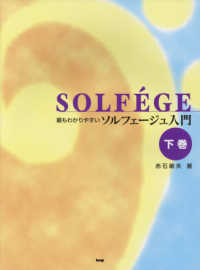- ホーム
- > 洋書
- > 英文書
- > Computer / General
Full Description
Need answers quickly? Adobe PhotoshopCS5 on Demand provides those answers in a visual step-by-step format. We will show you exactly what to do through lots of full color illustrations and easy-to-follow instructions.IncludesWorkshopsACE Exam ObjectivesMore than 600 Essential Photoshop CS5 TasksInside the Book* Improve productivity with the CS5 interface and templates* Use automatic layer alignment and blending to work with objects* Use live filters to view and modify the results of opening files* Use more precise color correction to enhance a photo* Use content-aware options for scaling and fill* Use image trickery to change or enhance an image* Create eye-catching bevels and special effects* Transform plain text into a show-stopping image* Create and manipulate 3D models using presets and custom options* Use tool presets to construct the right tool for the right job* Test content on different target devicesBonus Online ContentRegister your book at queondemand.com to gain access to:* Workshops and related files* Keyboard shortcuts
Contents
Introduction xix1 Getting Started with Photoshop CS5 1Installing Photoshop 2 New!Starting Photoshop 4Viewing the Photoshop Window 6Showing and Hiding Panels 7Working with Panels 8Working with Photoshop Tools 10 New!Creating a New Document 12Selecting Color Modes and Resolution 13Creating a New Document Using Presets 14Working with Non-Square Pixels 15Opening Images 16 New!Inserting Images in a Document 17Importing Raw Data from a Digital Camera 18 New!Working with Smart Objects 20Changing Image Size and Resolution 22Checking for Updates and Patches 24 New!Getting Help While You Work 26 New!Saving a Document 28 New!Using the Status Bar 30Closing a Document 31 New!Finishing Up 322 Understanding Navigation and Measurement Systems 33Changing the View Size with the Navigator Panel 34Changing the View Area with the Navigator Panel 35Changing the Color of the Navigator Panel View Box 36Changing the Screen Display Mode 37Changing the View with the Zoom Tool 38Increasing or Decreasing Magnification 40 New!Moving Images in the Document Window 41Working with Multiple Documents 42Working with One Image in Multiple Windows 43Moving Layers Between Two Open Documents 44Creating Notes 45Working with the Info Panel 46Changing How the Info Panel Measures Color 47Working with Rulers 48 New!Creating Tool Presets 503 Customizing the Way You Work 51Optimizing Photoshop 52 New!Setting General Preferences 54 New!Modifying File Handling Preferences 56 New!Working with Interface Preferences 58 New!Working with Cursors Preferences 59 New!Controlling Transparency & Gamut Preferences 60Working with Units & Rulers 62Working with Guides, Grid & Slices 64Selecting Plug-Ins 66Selecting Scratch Disks 67Allocating Memory & Image Cache 68 New!Working with Type 70Managing Libraries with the Preset Manager 71Using and Customizing Workspaces 72 New!Building Specialized Workspaces 74 New!Creating a Customized User Interface 75Defining Shortcut Keys 764 Mastering the Art of Selection 77Using the Rectangular Marquee Tool 78Using the Elliptical Marquee Tool 79Using the Single Row and Single Column Marquee Tools 80Using the Lasso Marquee Tool 81Using the Magnetic Lasso Tool 82Using the Polygonal Lasso Tool 84Using the Quick Selection Tool 85Using the Magic Wand Tool 86Selecting by Color Range 87Refining a Selection Edge 88 New!Adding and Subtracting a Selection 90Cropping a Selection 91 New!Using Channels to Create and Store Selections 92Modifying an Existing Selection 94Copying and Pasting a Selection 95 New!Using Free Transform and Transform 96Using the Puppet Warp 98 New!Using Content-Aware Scaling 99Using Content-Aware Fill 100 New!5 Working with Layers 103Understanding the Layers Panel 104Defining Layer Designations and Attributes 105Creating a New Layer 106 New!Selecting Layers 108Creating a Layer Group 109 New!Creating a Selection from a Layer 110 New!Creating a Layer from a Selection 111 New!Converting a Background into a Layer 112Controlling Image Information Using the Layers Panel 114Moving Layers Between Documents 115Using Merge Layer Options 116Linking and Unlinking Layers 117Working with Layer Blending Modes 118Setting Layer Opacity 119 New!Duplicating a Layer 120Deleting Layers 121 New!Changing Layer Properties 122Working with the Layer Comps Panel 123Exporting Layers as Files 124Setting Layers Panel Options 125 New!Using Smart Guides 1266 Working with the History Panel 127Setting History Panel Options 128Working with Linear and Non-Linear History 130Controlling the Creative Process with Snapshots 132Duplicating a History State in Another Document 133Saving the History State of a Document 134Reviewing the History State Text File 135Combining the History Brush with a History State 136 New!Using the Art History Brush 138 New!Changing the Eraser Tool into the History Brush 139Controlling History States 1407 Working with Adjustment Layers, Filters, and Tools 141Creating an Adjustment Layer 142 New!Modifying an Adjustment Layer 143Merging Adjustment Layers 144Creating a Temporary Composite Image 145Controlling Adjustment Layers with Clipping Groups 146Deleting an Adjustment Layer 147Using Blending Modes and Opacity with Layers 148 New!Using Masks with Adjustment Layers 150Creating Masks with Selections 151Using the Add Noise Filter 152Using the Reduce Noise Filter 153Keeping Proper Perspective with Vanishing Point 154Working with the Lens Correction Filter 156 New!Using the Box, Surface, and Shape Blur Filters 158Using the Gaussian Blur and Despeckle Filters 160Using the Unsharp Mask Filter 161Using the Smart Sharpen Filter 162 New!Using Sharpen, Blur and Smudge Tools 164 New!Setting Up Multiple Clone Sources 165 New!Using the Clone Stamp Tool 166Using the Dodge and Burn Tools 167Using the Healing Brush and Patch Tools 168Working with the Spot Healing Brush 170Working with the Red Eye Tool 171Controlling Tonal Range 172Working with the Histogram Panel 1748 Understanding Colors and Channels 175Working with 8-, 16-, and 32-Bit Images 176Working with the Channels Panel 178Working with Color Modes 179Understanding the RGB Color Mode 180Understanding the CMYK Color Mode 181Understanding the Grayscale Color Mode 182Understanding the Bitmap Color Mode 183Understanding the Indexed Color Mode 184Understanding the Lab Color Mode 186Understanding the Duotone Color Mode 187Using the Multichannel Color Mode 188Using the Replace Color Adjustment 189Working with the Color Panel 190Working with the Swatches Panel 192Using the Stroke and Fill Commands 194 New!Creating Spot Color Channels 196Using the Auto Contrast and Auto Color Commands 197Using Levels Adjustment Commands 198Using the Exposure Adjustment 199Using Curves and Color Adjustments 200Adjusting Hue and Saturation 202Using the Match Color Adjustment 203Using the Selective Color Adjustment 204Using the Channel Mixer Adjustment 205Using the Gradient Map Adjustment 206Using the Photo Filter Adjustment 207Using the Invert and Equalize Commands 208Using the Threshold and Posterize Adjustments 209Using the HDR Toning Adjustment 210 New!Using the Shadows/Highlights Adjustment 212Using the Black & White Adjustment 2139 Using the Paint, Shape Drawing, and Eraser Tools 215Understanding Foreground and Background Colors 216Using the Brush and Brush Presets Panel 218 New!Modifying the Brush Presets Panel 219 New!Selecting Brush Tip Sets 220 New!Adjusting Brush Tips 221Adjusting Bristle Brush Tips 222 New!Creating Customized Brush Tips 223Saving Customized Brush Tips 224Working with the Brush and Airbrush Tools 225Working with the Brush Mixed Tool 226 New!Working with the Pencil Tool 227Working with Auto Erase 228Working with the Line Tool 229Using the Standard Shape Tool 230Working with the Custom Shape Tool 232Creating a Custom Shape 233Saving Custom Shape Sets 234Using the Paint Bucket Tool 235Working with the Eraser Tools 236Working with the Magic Eraser Tool 238Creating and Applying Gradients 239 New!Creating and Saving Customized Gradients 240 New!Using the Color Replacement Tool 24210 Creating Masks 243Understanding Layer and Vector Masks 244Creating a Layer Mask 245Using Paint Tools with Layer Masks 246 New!Using Selections to Generate Complex Layer Masks 247Using Layer Masks to Generate Soft Transparency 248Creating Unique Layer Mask Effects 249Creating a Vector Mask 250Modifying Layer and Vector Masks 251Creating Channel Masks 252Creating Channel Masks from Scratch 253Modifying Channel Mask Options 254Creating Channel Masks from Selections 255Making Channel Masks from Native Color Channels 256Loading Channel Masks 258Moving Channel Masks Between Documents 260Combining Channel Masks 261Using the Quick Mask Mode 262Working with Quick Mask Options 263Modifying Selections with Quick Mask Mode 26411 Using the Paths Panel 265Understanding Vector and Raster Images 266Converting a Selection into a Path 267Working with Pen Tools 268Creating Paths Using the Freeform Pen Tool 270Using the Magnetic Option with the Freeform Pen Tool 271Adding and Deleting Anchor Points 272Modifying Anchor Points 274Modifying Existing Direction Lines 276Converting Straight Points and Curved Points 277Working with Clipping Paths 278Filling an Area of an Image Using Paths 280Stroking an Area of an Image Using Paths 281Creating Shapes as Paths 282Exporting Paths to Adobe Illustrator 283Exporting Paths Using the Export Method 28412 Working with Layer Styles 285Understanding Layer Styles 286Adding a Layer Style 287 New!Creating and Modifying a Drop Shadow 288Working with Bevel and Emboss 290 New!Working with Contour and Texture 292Applying a Color Overlay 294 New!Using the Stroke Layer Style 295 New!Using Pattern Overlays 296 New!Working with Outer Glow and Inner Shadow 298 New!Applying an Inner Glow Style 300 New!Creating Customized Layer Styles 302Creating Customized Styles Using the Styles Panel 304Moving Existing Layer Styles 30613 Getting Creative with Type 307Using Standard Type Tools 308Working with Type Options 310Working with the Character Panel 312Working with the Paragraph Panel 314Setting Anti-aliasing Options 315Using the Warp Text Option 316Using Spell Check 318Finding and Replacing Text 319Using the Rasterize Type Command 320Creating Work Paths and Shapes from Type Layers 321Creating Shape Layers 322Creating a Type Mask 323Isolating Image Pixels Using a Type Mask 324Creating Chiseled Type with a Type Mask 326Using Masks to Generate Special Effects 328Creating and Modifying Text on a Path 33014 Manipulating Images with Filters 331Working with the Filter Gallery 332Creating and Working with Smart Filters 334Applying Multiple Filters to an Image 335Modifying Images with Liquify 336Working with Liquify Tool Options 338Working with Liquify Mask Options 340Working with Liquify View Options 341Creating a Liquify Mesh 342Applying a Liquify Mesh 343Using the Lens Blur Filter 344Working with Photo Filters 346Blending Modes and Filter Effects 347Building Custom Patterns 348Using the Fade Command 350Controlling Filters Using Selections 351Using a Channel Mask to Control Filter Effects 352Protecting Images with Watermarks 354Viewing Various Filter Effects 35615 Automating Your Work with Actions 359Examining the Actions Panel 360 New!Building a New Action 362Recording an Action 363Adding a Stop to an Action 364Controlling the Playback of a Command 365Adding a Command to an Action 366Deleting a Command from an Action 367Working with Modal Controls in an Action 368Changing the Order of Commands in an Action 369Copying an Action 370Running an Action Inside an Action 371Saving Actions into Sets 372Saving Actions as Files 373Moving and Copying Actions Between Sets 374Inserting a Non-Recordable Command into an Action 375Using Enhanced Scripting 376Enhancing the Process with Droplets 378Using a Droplet 38016 Controlling Image Output 381Setting Document Print Options 382 New!Setting Print Output Options 384Printing a Document in Macintosh 386Printing a Document in Windows 388Changing Printer Settings 389 New!Printing One Copy 390 New!Understanding File Formats 391Saving a Document with a Different File Format 392Inserting File Information into a Document 394Understanding File Compression 396Preparing Clip Art for the Web 398Preparing a Photograph for the Web 400 New!Preparing an Image for the Press 402Preparing an Image for an Inkjet or Laser Printer 404Understanding Monitor, Image, and Device Resolution 40617 Working with Automate Commands 407Working with Batch File Processing 408Working with Conditional Mode Change 410Using the Crop and Straighten Photos Command 411Converting a Multi-Page PDF to PSD 412Creating a PDF Document 414Using Photomerge 416Merging Images to HDR 418 New!Processing Multiple Image Files 420Using the Fit Image Command 42218 Managing Color from Monitor to Print 423Producing Consistent Color 424Calibrating Using Hardware and Software 425Setting Up Soft-Proof Colors 426Changing from Additive (RGB) to Subtractive (CMYK) 428Working with Rendering Intents 429Printing a Hard Proof 430 New!Working with Color Management 432Embedding ICC Color Profiles 434Assigning a Different Profile to a Document 435Converting the Color Space to Another Profile 436Using Hue/Saturation for Out-Of-Gamut Colors 438Using the Sponge Tool for Out-Of-Gamut Colors 440Working with the Out-Of-Gamut Warning 44219 Designing for the Web and Devices 443Saving for the Web 444Working with Save For Web Options 446Optimizing an Image to File Size 447Working with Web File Formats 448Optimizing a JPEG Document 450Optimizing a GIF Document 452Optimizing a PNG-8 Document 454Optimizing a PNG-24 Document 456Optimizing a WBMP Document 457Creating an Animated GIF 458Working with Animation 460Slicing Images the Easy Way 462Working with Slices 464Arranging Slices 466Saving a Sliced Image for the Web 468Adding HTML Text or an URL Link to a Slice 470Defining and Editing Web Data Variables 472Exporting Directly to Video 474Exporting an Image to Zoomify 47620 Extending Photoshop 477Counting Objects in an Image 478Taking Measurements in an Image 480Aligning and Combining Layers 482Opening Video Files and Image Sequences 484Creating a Video Layer 485Modifying a Video Layer 486Splitting a Video Layer 488Cloning Video Layer Content 489Setting 3D Preferences 490 New!Creating 3D Models 492 New!Creating 3D Models Using Repousse 494 New!Creating 3D Models Using Preset Shapes 496Changing Render Settings 497Modifying 3D Models 498 New!Browsing 3D Content 500 New!21 Working Together with Adobe Programs 501Exploring Adobe Programs 502 New!Exploring Adobe Bridge 503Getting Started with Adobe Bridge 504Getting Photos from a Digital Camera 505Working with Raw Images from a Digital Camera 506 New!Working with Images Using Adobe Bridge 508Applying Image Adjustments 510Creating a Web PhotoGallery 511Automating Tasks in Adobe Bridge 512Using Mini Bridge 513 New!Exploring CS Live Services 514 New!Sharing My Screen 515 New!Reviewing CS Documents 516 New!Exploring Adobe Device Central 518Checking Content Using Adobe Device Central 519Using Adobe Extension Manager 520New Features 521 New!Adobe Certified Expert 525Index 531