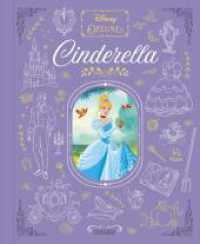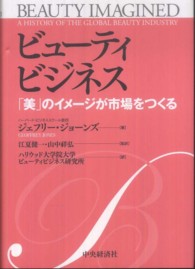- ホーム
- > 洋書
- > 英文書
- > Computer / General
Full Description
Prepare students for Microsoft® Office 2010!Learning Microsoft® Office 2010 features a student-friendly, step-by-step format with clear, full-screen shots to engage students and help them work independently.
Contents
Deluxe Edition Learning Microsoft Office 2010
Part 1 Microsoft Office Basics Chapter 1: Using the Common Features of Microsoft Office 2010
About Business Technology
Disuss different input technologies including speech recognition, hand-writing recognition, and keying
About Microsoft Office 2010
Discuss operating system technology
Use the Mouse
Navigate with Windows Explorer
Create a Folder
Conventions Used in This Book
Lesson 1.
Start and Exit Microsoft Office Programs
Identify Common Screen Elements
View Application Options
Enter and Edit Text
Save a File
Print a File
Close a File
Lesson 2.
About Commands
About the Ribbon
Use the Ribbon
Use Access Keys
Lesson 3.
Use the Quick Access Toolbar
Use a Mini Toolbar
Use Shortcut menus
Use Dialog Box Options
Use Task Panes
Lesson 4.
Open an Existing File and Save it with a New Name
Formatting and Viewing Pages
Formatting Text
Using the Office Clipboard
Lesson 5.
Use Window Controls
Zoom
Scroll
Use Multiple Windows
Lesson 6.
Use the Help Program
Search for Help
Use the Help Table of Contents
Recover a File
Lesson 7.
Copy and Move Files and Folders
Compressing Files
Types of Business Documents (letters, memos, press releases, publications, spreadsheets, presentations, databases, e-mail, Web pages, reports, research papers, financial documents, etc.)
Lesson 8.
Determine the Risks and Rewards of Developing an IT Strategy
Adjust IT Needs to Suit the Environment
Identify Needed Equipment and Supplies
Establish, Schedule, and Follow Maintenance Procedures
End of Chapter Projects
Part 2 Word Chapter 1 Getting Started with Word 2010
Lesson 1.
Start Word
Explore the Word Window
Show/Hide Marks
Type in a Document
Move the Insertion Point in a Document
Type in the Header or Footer
Save Changes
Preview and Print a Document
Lesson 2.
Create a New Document
Use Click and Type
Apply a Theme
Select a Built-In Style
Close a Document
Lesson 3. Exercise 11
Open a Saved Document
Insert and Overtype Text
Change the Document View
Correct Errors
Use Undo, Redo, and Repeat
Save a Document with a New Name
Lesson 4.
Select Text in a Document
Replace Selected Text
Align Text Horizontally
Align a Document Vertically
Set Line Spacing
Set Paragraph Spacing
Lesson 5.
Set and Modify Tabs
Indent Text
Insert the Date and Time
Format a Modified-Block Business Letter
Create an Envelope
Lesson 6.
About Fonts
Change the Font
Change Font Size
Apply Font Styles
Apply Underlines
Apply Text Effects
Clear Formatting
Lesson 7.
Create Bulleted Lists
CreateNumbered Lists
Customize Bullets
Sort
Lesson 8.
Insert and Resize Pictures
Scan a Picture for use in a Document
Moving a Picture
Wrap Text Around a Picture
Apply Picture Styles and Artistic Effects
Add a Page Border
Lesson 9.
Insert a Text Box
Move, Resize, and Format a Text Box
Insert a Shape
Move, Resize, and Format a Shape<