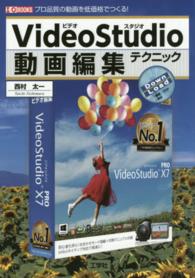- ホーム
- > 洋書
- > 英文書
- > Computer / Operating Systems
Full Description
SEE IT DONE. DO IT YOURSELF. It's that Easy! Easy Windows 10 teaches you the fundamentals to help you get the most from Windows 10. Fully illustrated steps with simple instructions guide you through each task, building the skills you need to perform the most common tasks with Windows. No need to feel intimidated; we'll hold your hand every step of the way.Learn how to...* Use the new Windows 10 Start menu in standard and Tablet Mode versions* Create annotated notes from web pages with the new Microsoft Edge browser* Keep your information safe with improved File History and Backup * Use OneDrive (R) cloud storage to save space on your tablets and computers* Use Cortana (R) voice search to help organize your life* Enjoy and shop for your favorite apps, movies, music, and TV shows* Manage and protect your home network* Touchscreen, keyboard, or mouse-use Windows 10 your way!Category: Windows Operating SystemCovers: Windows 10User Level: Beginner
Contents
IntroductionChapter 1 What's New and Improved in WindowsTablet ModeVoice and Text Search with CortanaTouchscreen-Optimized MenusEasy App (Task) Switching with Task ViewMicrosoft Edge Web BrowserImproved Camera and Photo AppsNew Xbox One Gaming SupportEasier Management with SettingsNew Notification and Quick ActionsNew Battery Saver FeatureChapter 2 Upgrading to WindowsOpening Windows Update in Windows 7Opening Windows Update in Windows 8.1Starting the InstallationFinishing Up and Launching Windows 10Chapter 3 Logging In, Starting Up, and Shutting Down Windows with a TouchscreenLogging In to Windows 10 with a TouchscreenThe Start and All Apps Menus in Tablet ModeEnabling Tablet ModeStarting and Closing a Universal or Modern UI AppLocking Your PCChoosing Sleep, Shut Down, or RestartUsing Handwriting RecognitionChapter 4 Logging In to Windows and Customizing the Start MenuLogging In to Windows 10Opening and Using the Start MenuUsing Keyboard ShortcutsResizing Tiles on the Start MenuChanging Tile Positions on the Start MenuRemoving an App from the Start MenuLocking Your SystemChoosing Sleep, Shut Down, or RestartChapter 5 Using Cortana SearchEnabling CortanaConfiguring Cortana Voice SearchSearching with CortanaDiscovering Cortana FeaturesSearching for Files, Apps, and SettingsImproving Web Searches with CortanaTeaching Cortana to Recognize Your VoiceUsing Cortana's RemindersViewing a ReminderTurning Off CortanaSearch Without CortanaChapter 6 Running AppsOpening and Closing the All Apps MenuStarting an App from the Start MenuOpening an App from All AppsOpening a File from Within an AppMaximizing an App WindowStarting an App from SearchSwitching Between Apps with the TaskbarSwitching Between Apps with a TouchscreenSwitching Between Apps with the KeyboardResizing an AppSaving Your FileMaking the Desktop VisibleUsing Desktop ShortcutsAdding an App to the TaskbarWorking with Taskbar Jump ListsSnapping and Closing an App WindowChapter 7 Web Browsing with Microsoft EdgeStarting Microsoft EdgeEntering a Website Address (URL)Working with TabsSetting Your Home PageOpening a LinkUsing Cortana in Microsoft EdgeCopying and Pasting a LinkUsing ZoomUsing Reading ViewPrinting or Creating a PDF of a Web PageSwitching to Internet Explorer ViewAdding a Web Page as a FavoriteAdding a Web Page to the Reading ListViewing and Opening FavoritesUsing Reading ListUsing DownloadsUsing the Web Notes Pen ToolUsing the Web Notes Text ToolUsing the Web Notes Highlighter ToolUsing the Web Notes Clip ToolSaving a Web NoteSharing a Web NoteReading View SettingsSetting Privacy, Services, and Platform ControlsChapter 8 Playing and Creating Music and AudioStarting the Groove Music AppViewing Options for Your Music CollectionPlaying Your Music CollectionSearching for Your Favorite MusicCreating a PlaylistPlaying a PlaylistBuying MusicRecording Audio with Voice RecorderPlaying and Renaming a RecordingEditing Recorded Audio Chapter 9 Enjoying VideosStarting the Movies & TV AppAdding a Location to Look for VideosPlaying a Video, Movie, or TV ShowUsing Search to Find Local and Windows Store MediaBuying or Renting a Movie or TV ShowUsing Settings to Review BillingChapter 10 Viewing and Taking Photos with CameraStarting the Camera AppSwitching Between Cameras and Taking PicturesSelecting Camera SettingsUsing Video ModeChanging Camera App SettingsOpening the Photos App from CameraViewing Your Photo and Video CollectionBasic Options for Your PhotosViewing Your Videos with PhotosCropping a Picture with PhotosBrightness and Adding EffectsComparing Edited and Original VersionsSaving ChangesChapter 11 Connecting with FriendsUsing the People AppConnecting to Facebook with the Facebook AppStarting MailAdding an Email AccountComposing and Sending a MessageReading and Replying to MessagesForwarding Messages Flagging MessagesDeleting MessagesCreating an Email SignatureUsing the Calendar AppScheduling an Appointment with CalendarScheduling an All-Day EventScheduling a Recurring AppointmentSetting an Appointment ReminderHiding and Displaying Calendar's Folders PaneStarting SkypeAdding Contacts with SkypePlacing a Video Call with SkypeReceiving a Call with SkypeText Messaging with SkypeControlling NotificationsChapter 12 News and InformationUsing the News AppCustomizing News SourcesChecking Weather with the Weather AppGetting Directions with MapsTrip Planning with MapsChapter 13 Tracking Money and Sports NewsUsing the Money AppLook Up a StockView Your WatchlistUsing the Sports AppChapter 14 Storing and Finding Your FilesOpening File ExplorerUsing the View TabUsing Copy ToRenaming FilesSelecting FilesDeleting FilesRetrieving Files from the Recycle BinMoving Files or FoldersDealing with File Name ConflictsBurning Data DiscsSorting and Grouping FilesCreating Zip Files with the Share TabSyncing a Folder with OneDriveConfiguring OneDriveChapter 15 Discovering and Using Windows 10's Tools and AccessoriesFinding Accessories and Tools from the Start MenuSetting Alarms with the Alarms & Clock AppConverting Number Values with CalculatorEnabling Word Wrap in NotepadCapturing Screens with Snipping ToolChapter 16 Using the Windows StoreGoing to the StoreSearching for Apps by NameReviewing an AppBrowsing for Apps by CategoryInstalling an AppRating an AppUninstalling an App from the Start ScreenChapter 17 GamingFinding Games with the Store AppStarting the Xbox AppCreating a New Xbox AccountConnecting to Xbox OneViewing Gaming ClipsChapter 18 Printing and ScanningPrinting a DocumentSelecting a Different PrinterMore Printer SettingsPhoto Printing SettingsUsing ScanAdjusting Scan SettingsSelecting Color, Grayscale, or Black-and-White ModesOpening the Scans FolderChapter 19 Managing Windows 10Adjusting System VolumeAccessing the Settings MenuSettings OverviewAdjusting Display Brightness and RotationAdding a Second DisplayExtending Your DesktopAdjusting Screen ResolutionAdjusting Screen PositionChanging Quick ActionsConfiguring the TaskbarConfiguring System IconsConfiguring App-Specific NotificationsApps & FeaturesConfiguring SnapConfiguring Tablet ModeUsing Battery SaverPower & SleepChecking Drive Capacity with StorageChanging File Locations with StorageMaking Maps Available OfflineChanging Default AppsAdding a Device, Printer, or ScannerRemoving a DeviceWorking with Bluetooth DevicesConfiguring Mouse & TouchpadChanging Typing SettingsChanging Pen SettingsChanging AutoPlay SettingsGeneral Privacy SettingsConfiguring Location SettingsChanging Privacy Settings for Camera, Microphone, Contacts, Messaging, Radios, and Account InfoChanging Speech, Ink, and Typing Privacy SettingsManaging Personal Information with BingChapter 20 Networking Your Home with HomegroupStarting the Wireless Network Connection ProcessConnecting to an Unsecured Wireless NetworkConnecting to a Secured Private NetworkDisconnecting a Wireless ConnectionUsing Airplane ModeManaging NetworksDisabling and Enabling Wi-FiManaging Wi-Fi SenseManaging Wireless ConnectionsCreating a HomegroupJoining a HomegroupChapter 21 Customizing WindowsThe Personalization MenuChanging the Screen BackgroundChoosing Your Own PictureChoosing a Picture FitChanging Accent ColorsChanging Taskbar and Start Menu ColorsChanging Start Menu Transparency and Color SettingsChanging Start Menu SettingsSelecting a Screen SaverConfiguring a Time ZoneCustomizing the TaskbarChapter 22 Adding and Managing UsersPreparing to Add a UserAdding a Child as a Family MemberAdding Another User Who Has a Windows AccountAdding a User Who Needs a Microsoft AccountAdding a Local UserSelecting an Account to Log In ToChanging an Account TypeSetting Up PIN AccessChapter 23 Protecting Your SystemChecking for Windows UpdatesProtecting Your Files with File HistoryRecovering Files with File HistoryUsing Windows NotificationsConfiguring and Starting Windows DefenderChecking for Malware with Windows DefenderChapter 24 System Maintenance and PerformanceChecking Charge LevelSelecting a Power SchemeViewing Disk InformationChecking Drives for Errors When ConnectedChecking Drives for Errors with This PCUsing Windows TroubleshootersUsing ResetStarting Task Manager with a Mouse or a TouchscreenStarting Task Manager from the KeyboardViewing and Closing Running Apps with Task ManagerGlossaryOnline ContentClosing an App from the TaskbarAdjusting ExposureManaging DrivesViewing Drive PropertiesViewing Folder PropertiesViewing Picture File PropertiesViewing Music Track PropertiesConnecting to a Hidden NetworkInstalling a Homegroup PrinterOpening Homegroup FilesPutting a Slide Show on the Lock ScreenAdvanced Slide Show SettingsChanging Status Items on the Lock ScreenOverview of the Themes MenuConfiguring Ease of Access's NarratorConfiguring Ease of Access's MagnifierConfiguring Ease of Access's High ContrastConfiguring Ease of Access's ClosedCaptioningConfiguring Ease of Access's Keyboard SettingsConfiguring Ease of Access's Mouse SettingsConfiguring Other Ease of Access SettingsSetting Up and Using a Picture PasswordManaging Child Users with Microsoft FamilyViewing Child Activity with Microsoft FamilyLogging in After Curfew with Microsoft FamilyBlocked Websites with Microsoft FamilyBlocked Searches with Microsoft FamilyScheduling Tasks9780789754530 TOC 8/4/2015