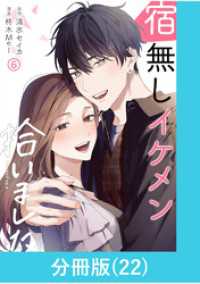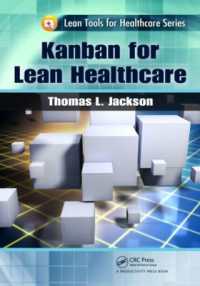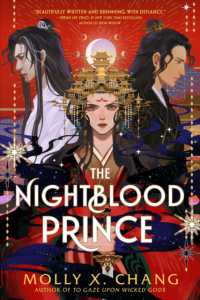- ホーム
- > 洋書
- > 英文書
- > Computer / General
Full Description
Step-by-step instructions with callouts to Photoshop Lightroom 4 images that show you exactly what to do. Help when you run into Photoshop Lightroom 4 problems or limitations. Tips and Notes to help you get the most from Photoshop Lightroom 4. Full-color, step-by-step tasks walk you through Adobe Photoshop Lightroom 4. The tasks include how to: * Quickly import, organize, and tag your photos * Build and maintain a well-organized photo catalog * Make the most of metadata, keywords, and searchable attributes * Use Quick Develop's fast, handy image-processing tools * Apply localized adjustments to specific parts of an image * Work effectively in black and white * Reduce unwanted image noise * Output your images to printers, slideshows, photo books, and online galleries * Customize Lightroom's preview, import, and backup preferences * Add GPS metadata to your catalog images BONUS MATERIAL: Find "Working with DSLR Video" and other bonus tasks on this book's website at quepublishing.com/title/9780789749970
Contents
1 Getting Started with Lightroom 4 3 Launching Lightroom 4 4 Customizing the Identity Plate 6 Creating a New Catalog 9 Opening an Existing Catalog 10 Choosing Settings 11 Importing Photos 14 Using Auto Import 29 Exporting Photos from a Catalog 32 Renaming Photos 35 2 Previewing Photos in the Library Module 39 Library Module Panels 40 Library Toolbar 44 Filter Bar 45 Choosing View Options 46 Browsing and Selecting Photos in the Library Grid 50 Browsing and Selecting with the Filmstrip 52 Navigating in Loupe View 53 Changing Loupe Zoom Views 54 Working in Compare View 55 Working in Survey View 58 3 Organizing Images in the Library 61 Rotating Images 62 Flipping Images 63 Rating Images 64 Flagging Images 65 Rejecting Images 66 Applying Color Labels 67 Creating a Custom Color Label Set 68 Organizing with the Painter Tool 69 Sorting Images 70 Working with Stacks 72 Removing Photos 76 Deleting Photos 76 4 Working with Metadata and Keywords 79 Working with Metadata 80 Working with Keywords 88 5 Searching for Images 101 Searching with the Text Filter 102 Searching with the Attribute Filter 104 Searching with the Metadata Filter 108 Filtering with the Filmstrip Controls 110 Filtering by GPS Location 111 Saving Photos to Collections 112 6 Using Quick Develop 121 Applying Quick Develop Presets 122 Cropping Photos with Quick Develop 124 Applying Quick Develop Color Adjustments 125 Adjusting Vibrance and Saturation with Quick Develop 127 Converting to Black and White with Quick Develop 129 Apply Quick Develop Tonal Adjustments 130 Adjusting Clarity and Sharpness with Quick Develop 137 7 Adjusting Images in the Develop Module 141 Opening a Photo in the Develop Module 142 Updating the Process Version 142 Cropping Images 144 Applying Tonal Adjustments 150 Applying Color Adjustments 156 Working with Tone Curves 161 Enhancing Color with HSL Adjustments 167 Correcting Chromatic Aberration 172 Working with Vignettes 173 Adding Film Grain 176 8 Applying Localized Adjustments 179 Working with the Spot Removal Tool 180 Correcting Red Eye 184 Working with the Adjustment Brush 185 Utilizing Adjustment Brush Presets 196 Using the Graduated Filter Tool 199 9 Develop Module Workflow 203 Accessing History States 204 Working with Snapshots 205 Creating Virtual Copies 208 Sharing Develop Settings 209 Resetting Images to the Default Settings 216 Working with Soft Proofing 217 10 Working in Black and White 223 Converting Images to Black and White 224 Applying White Balance Adjustments to Black-and-White Images 226 Applying Auto Black & White Adjustments 228 Applying Custom Black & White Adjustments 230 Creating a Split Tone Image 232 11 Reducing Noise and Sharpening 235 Applying the Sharpen Faces Preset 236 Applying the Sharpen Scenic Preset 238 Sharpening in Luminance Mode 240 Reducing Noise 243 12 Mapping Photos 249 Changing the Map Style 250 Changing Map Magnification and Crop 251 Viewing Geotagged Image Locations 252 Adding GPS Locations 253 13 Printing 257 Choosing a Print Layout Style 258 Choosing Print Settings and Options 265 Inserting an Identity Plate Overlay 274 Creating a Watermarking Preset 278 Utilizing Color Management 283 Saving a Custom Print Template 285 Creating a Saved Print 286 14 Creating Books 289 Choosing Book Setup Options 290 Working with Auto Layout 295 Viewing Book Pages 298 Editing a Book Project 299 Working with Captions 304 Saving a Book Project 309 15 Creating Slideshows 313 Viewing Images in the Slide Editor 314 Choosing Slideshow Settings and Options 315 Inserting Slideshow Overlays 319 Creating a Backdrop 328 Adding Intro and Ending Screens 330 Adding Soundtrack Music 334 Previewing and Playing a Slideshow 335 Exporting a Slideshow 337 Saving a Slideshow Template 340 Saving a Slideshow Project 341 16 Creating Web Galleries 345 Choosing a Web Gallery Layout Style 346 Choosing Web & Device Output Settings and Options 351 Previewing a Web Gallery 366 Exporting a Web Gallery 367 Uploading a Web Gallery 368 Saving a Web Gallery Template 369 Saving a Web Gallery Project 370 17 Working with DSLR Video online only Index 373