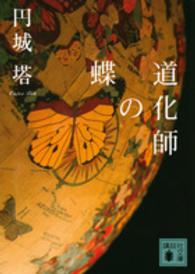- ホーム
- > 洋書
- > 英文書
- > Computer / Spreadsheets
Full Description
Easy steps for creating spreadsheets you can really use Simple steps...for great results Use AutoOutline* Choose Data Group and Outline AutoOutline. Figure 11-9 illustrates a worksheet with outline headings for both rows and columns. Row outline symbols are at the top of the worksheet.* AutoOutline works best if the worksheet has summary formulas that reference cells in the detail cells. The summary formulas must be adjacent to the detail.* To expand the outline, click the Show Detailbuttons to the left of the rows or above thecolumn headings. (See Figure 11-10.)* To collapse the outline, click the Hide buttonsto the left of the rows or above the columnheadings.* To remove the AutoOutline, choose Data Group and outline Clear Outline. Get ready to* Format cells and data* Build formulas and functions* Save time with Excel tools* Add color graphics toyour spreadsheets* Analyze your data* Create charts and PivotTables
Contents
Introduction. Part IExcel Files. Chapter 2: Entering Spreadsheet Data. Chapter 3: Building Formulas. Part II: Sprucing Up Your Spreadsheet. Chapter 4: Formatting Cells and Data. Chapter 5: Adding Color and Graphics. Chapter 6: Working with Workbooks. Part III: Viewing Data in Different Ways. Chapter 7: Changing Worksheet Views. Chapter 8: Sorting Data. Chapter 9: Creating Charts with Excel. Chapter 10: Printing Workbooks. Part IV: Analyzing Data with Excel. Chapter 11: Working with Outlines. Chapter 12: Filtering Data. Chapter 13: Creating Pivot Tables. Chapter 14: Building Simple Macros. Chapter 15: Saving Time with Excel Tools. Part V: Practical Applications for Excel. Chapter 16: Creating a Commission Calculator. Chapter 17: Tracking Medical Expenses. Chapter 18: Planning for Your Financial Future. Chapter 19: Integrating Excel into Word. Chapter 20: Blending Excel and PowerPoint. Chapter 21: Using Excel with Access. Index.