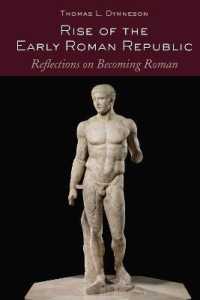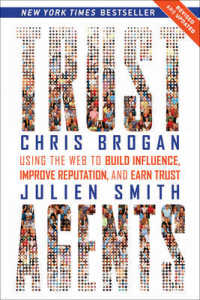- ホーム
- > 洋書
- > 英文書
- > Computer / Operating Systems
Full Description
Learn the simplest ways to get things done with Windows 10.See it. Learn it. In color.Here's WHAT You'll LearnNavigate Windows 10 quickly, easily, and efficientlyGet online with the sleek new Microsoft Edge web browserMake the most of the new Cortana personal assistantEfficiently manage your email, calendar, contacts, and moreAccess your files from anywhere with Microsoft OneDriveHelp secure your computer and protect your dataHere's HOW You'll Learn ItJump in wherever you need answersFollow easy steps and screenshots to see exactly what to doGet handy tips for new techniques and shortcutsUse Try This! exercises to apply what you learn right away
Contents
Acknowledgments xvChapter 1: About this book 1A quick overview 2A few assumptions 6What's new in Windows 10? 6The final word 7Chapter 2: First look at Windows 10 9Signing in to your user account 11Signing in with a different user account 12Using the Start menu 15Viewing All Apps 16Working with Task View 17Using multiple desktops 18Opening the Action Center 19Working with settings in the Action Center 20Shutting down Windows 10 21Chapter 3: Navigating Windows 10 23Opening and closing windows 24Accessing Settings 25Setting up accounts 26Managing passwords 28Adding a picture password 30Using a PIN 32Exploring the Start menu 35Expanding the Start menu 36Adjusting system volume 40Setting the date and time 41Managing power options 42Chapter 4: Customizing the appearance of Windows 10 45Changing the desktop background 46Customize the Lock Screen 47Adjusting colors and transparency 48Using themes 50Changing the screen saver 51Making timeout settings 52Enlarging text 53Changing screen resolution 54Customizing the taskbar 55Adding tiles to the Start menu 56Moving tiles 57Using Snap to arrange apps on the desktop 58Resizing tiles 60Chapter 5: Working with productivity applications 61Finding and opening applications by using the Start menu 62Opening applications using Cortana 63Working with toolbars and menus 64Cutting, copying, and pasting content 65Formatting text 66Formatting paragraphs 67Saving files 68Printing documents 69Sharing files via email 70Closing applications 71Uninstalling applications 72Chapter 6: Finding content with File Explorer and Cortana 73Finding content by using File Explorer 74Changing File Explorer views 75Sorting files 76Creating a new folder 77Moving files among folders 78Renaming files and folders 79Deleting files and folders 80Compressing files 81Sharing files via email 82Searching by using Cortana 83Searching for favorite places 84Managing the Recycle Bin 86Chapter 7: Making Windows accessible 87Using Magnifier 88Setting up high contrast 89Adjusting screen brightness 90Making elements on your screen easier to see 91Changing mouse settings 92Changing keyboard settings 93Using touch feedback 94Working with Narrator 95Using Speech Recognition 96Turning on closed captioning 98Using visual alternatives for sounds 99Chapter 8: Accessing and managing networks 101Connecting to a network 103Joining a homegroup 104Making Wi-Fi Sense settings 106Making your computer discoverable 108Setting file and printer sharing options 109Using Airplane Mode 110Disconnecting from a network 111Chapter 9: Going online with Microsoft Edge 113Setting a home page 115Browsing among webpages 116Working with tabs 117Viewing your browsing history 118Marking up webpages 119Using Reading View 120Adding items to Favorites or Reading List 121Using InPrivate browsing 122Finding content on pages 123Zooming in and out 124Managing downloads 125Chapter 10: Connecting with others 127Adding contacts in People 128Editing contacts 130Linking contacts 131Sharing contacts 132Chapter 11: Using Mail 135Setting up email accounts 136Reading email messages 138Opening an attachment 139Replying to a message 140Forwarding a message 141Creating a new message 142Formatting message text 143Adding attachments 144Moving emails to folders 145Deleting emails 146Chapter 12: Shopping for apps in the Windows Store 147Searching for apps 149Creating payment information for an account 150Managing settings for updates 152Reading reviews 153Buying an app 154Rating an app 155Chapter 13: Enjoying music 157Buying songs or albums 158Adding local music files 160Playing music 161Adjusting volume 162Searching for music 163Creating playlists 164Using Cortana to identify music 165Chapter 14: Recording and watching videos 167Recording your own videos by using the Camera app 168Buying videos 169Locating videos in the Movies & TV app 170Playing videos 171Configuring settings in the Movies & TV app 172Playing video by using Windows Media Player 174Creating playlists by using Windows Media Player 175Chapter 15: Working with the Camera and Photos apps 177Taking photos or videos by using the Camera app 178Editing photos by using the Photos app 179Enhancing a photo 180Cropping photos 181Rotating photos 182Viewing albums 183Working with photos in Paint 184Creating a slideshow 186Setting a photo as your lock screen or desktop background 187Sharing photos 188Deleting photos 189Chapter 16: Keeping on schedule with Calendar 191Displaying Calendar 192Changing views 193Adding an event 194Using Cortana to add an event 195Inviting people to an event 196Editing an event 197Changing work week settings 198Displaying the US Holidays and Birthday calendars 199Deleting an event 200Chapter 17: Tracking your sports, news, stocks, and fitness 201Reading news articles 202Adding and turning off interests 203Choosing a sports category 204Adding a sports favorite 205Creating an investment Watchlist 206Viewing markets 207Using Diet Tracker 208Creating a profile 210Chapter 18: Checking the weather 213Viewing the current weather 214Adding your favorite places 215Changing your launch location 216Choosing Fahrenheit or Celsius 217Viewing weather maps 218Finding weather news 219Displaying historical weather data 220Chapter 19: Using Maps 221Opening Maps and showing your location 222Getting directions in Maps 223Zooming in and out 224Changing map views 225Rotating and tilting maps 226Viewing Favorites 227Viewing cities in 3-D 228Chapter 20: Playing with Xbox games 229Buying games 230Adding friends 232Switching between an avatar and a gamerpic 233Playing games 234Inviting friends to play games 235Sending a message to a friend 236Recording game screens 238Chapter 21: Adding and working with other devices 239Adding a connected device 240Adding a printer or scanner 241Making printer settings 242Using Bluetooth devices 244Viewing device properties in Device Manager 245Updating device drivers 246Removing a device 247Chapter 22: Working with OneDrive 249Navigating OneDrive 250Creating a new folder 251Uploading files to OneDrive 252Searching for a file in OneDrive 253Creating documents with Office Online 254Sharing folders 256Renaming files and folders 257Deleting files and folders 258Chapter 23: Maintaining and protecting your computer 259Optimizing your hard disk 260Using Disk Cleanup 261Obtaining updates 262Resetting your computer 263Working with Windows Defender 264Running Windows Defender updates and scans 266Configuring Windows Firewall 267Changing Location settings 268Chapter 24: Troubleshooting 269Searching for help by using Cortana 270Using Task Manager 271Restoring your system to an earlier time 272Getting help from Get Started 273Getting remote assistance 274Using Advanced Startup 276Appendix: Taking advantage of Windows 10 keyboard shortcuts 277Glossary 281Index 289About the author 301