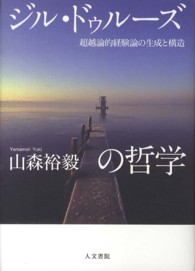- ホーム
- > 洋書
- > 英文書
- > Computer / General
Full Description
The quick way to learn Microsoft Word, Excel, PowerPoint, and OneNote for iPad!This is learning made easy. Get productive fast with every Office for iPad app--plus OneNote, too! Jump in wherever you need answers--brisk lessons and colorful screen shots show you exactly what to do, step by step.Quickly create Word documents by tapping, typing, or dictatingOrganize and design professional documents of all kindsVisually analyze information in tables, charts, and PivotTablesDeliver highly effective presentations in PowerPoint straight from your iPadSave and send PDFs, with or without Office 365Use OneNote to capture and share everything from text to iPad photosNow in full color!Easy lessons for essential tasksBig full-color visualsSkill-building practice filesDownload your Step by Step practice files at: http://aka.ms/iPadOfficeSBS/files
Contents
Introduction xiWho this book is for xiThe Step by Step approach xiDownload the practice files xiiSidebar: Adapt exercise steps xivEbook edition xviGet support and give feedback xviPart 1: Get started with Microsoft Office for iPadChapter 1: Office for iPad basics 3Install Office for iPad apps 4Hardware requirements 4Sidebar: iTunes support for the iPad 5Installation options 7Microsoft account options 10Office 365 subscription options 11Configure iPad and Office app settings 15Update Office apps 18Remove and reinstall Office apps 22Skills review 23Practice tasks 24Chapter 2: Get connected 27Start and activate apps 28Connect to an account 28Sidebar: Organize apps in folders 30Manage account connections 31Sidebar: Alternative file access methods 34Connect to additional storage locations 35Sidebar: Use OneDrive to work anywhere 36Connect to your OneDrive 38Sidebar: Synchronize OneDrive with desktop computers 40Get help with Office apps 41Exit files and apps 43Skills review 44Sidebar: Switch among running apps 45Practice tasks 46Chapter 3: Create and manage files 49Create, open, and save files 50Create files 50Open files 52Sidebar: Switch among files 54Sidebar: Font substitution 56Save files 58Sidebar: View and edit files online 59Use common Office interface features 59Identify standard features 60Sidebar: Change the magnification level of file content 61Work with the ribbon 62Manage files 64Sidebar: Hide and show the on-screen keyboard 67Sidebar: Reconfigure the on-screen keyboard 68Search file content 69Print file content 72Distribute files 74Skills review 77Practice tasks 78Part 2: Microsoft Word for iPadChapter 4: Create professional documents 83Sidebar: The Word feature set 84Create documents from templates 88Enter text in documents 93Sidebar: Magnify the cursor position 98Sidebar: Check spelling 99Move, copy, and delete text 100Sidebar: The Clipboard 100Sidebar: Paste options 102Align, space, and indent paragraphs 104Configure alignment 105Configure vertical spacing 106Configure indents 107Structure content manually 110Change the appearance of text 111Skills review 116Practice tasks 117Chapter 5: Add visual elements to documents 121Present content in lists 122Create bulleted lists 122Create numbered lists 125Create multilevel lists 127Present content in tables 129Insert and format pictures 136Insert and modify pictures 136Sidebar: About Photo Streams 138Apply styles and effects to pictures 142Replace and reset pictures 145Insert and format shapes 146Arrange images and text 151Skills review 153Practice tasks 154Chapter 6: Enhance document content 159Configure text in columns 160Sidebar: Display column-related marks and tools 161Draw and format text boxes 164Reference additional information 168Configure page layout 170Specify the dimensions of the content area 170Add page headers and footers 172Manage page and section breaks 176Collaborate on document content 178Track and review changes 178Sidebar: Simultaneous coauthoring 179Insert and manage comments 183Skills review 185Practice tasks 186Part 3: Microsoft Excel for iPadChapter 7: Store and retrieve data 191Sidebar: The Excel feature set 192Create workbooks 194Create and manage worksheets 196Add, rename, and remove worksheets 196Move and hide worksheets 198Show and hide worksheet elements 199Enter and edit data on worksheets 200Sidebar: Select cells, columns, and rows 201Sidebar: Display and hide the shortcut bar 203Modify columns and rows 206Resize columns and rows 206Insert and delete columns and rows 207Hide and unhide columns and rows 210Modify cells and cell content 210Insert and delete cells 211Modify cell structure 212Format cell appearance 213Manage the display of data 217Freeze panes 217Sort and filter data 219Skills review 221Practice tasks 222Chapter 8: Process and present numeric data 227Create and manage Excel tables 228Perform data-processing operations 236Create simple formulas 236Sidebar: Efficiently reference cells in formulas 240Insert formula constructs 244Sidebar: Quickly display statistics 246Build complex formulas 246Sidebar: Refresh calculations manually 249Display data in charts 249Create charts 251Modify chart structure 254Format charts 258Display data from PivotTables 260Collaborate on workbook content 266Skills review 268Practice tasks 269Part 4: Microsoft PowerPoint for iPadChapter 9: Create compelling presentations 275Sidebar: The PowerPoint feature set 276Create presentations 280Create and manage slides 285Add text to slides 290Manage text containers 290Insert and manage text 292Present information in tables 296Sidebar: Review comments 298Add visual elements to slides 299Insert pictures 299Insert shapes 301Animate slide elements 304Skills review 310Practice tasks 311Chapter 10: Prepare and deliver slide shows 315Add notes to slides 316Animate slide transitions 319Incorporate external media content 323Sidebar: Format embedded video images 324Manage and present slide shows 330Skills review 333Practice tasks 334Part 5: Microsoft OneNote for iPadChapter 11: Store information in digital notebooks 339Sidebar: The OneNote feature set 340Create, open, and close notebooks 342Create notebooks 342Sidebar: OneNote gets you started 343Open and switch among notebooks 343Close and reopen notebooks 346Configure notebook storage structure 347Add information to notebooks 349Enter and format text 349Work with notebook containers 351Organize notes in tables 352Insert images 353Insert files from cloud storage locations 357Sidebar: Send, print, and link content to notes 359Manage pages and sections 360Skills review 365Practice tasks 366Chapter 12: Locate and share notebook content 369Display notes in different ways 370Switch notebook views 370Fit content to the page 372Sidebar: Zoom by touch 373Find information in notebooks 373Tag information for reference and retrieval 374Search for text 376Protect and share information 378Protect notebook sections 378Share notebook content 381Synchronize notebook content 382Skills review 383Practice tasks 384Appendix 387Glossary 393Index 405About the author 429