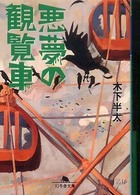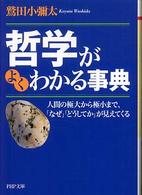- ホーム
- > 洋書
- > 英文書
- > Internet / Web Programming
Full Description
This critically acclaimed product from Adobe Press and video2brain combines exceptional quality HD video and a printed reference to teach the fundamentals of Dreamweaver CS6 as well as the basic principles of web design. Structured around the objectives of the Adobe Certified Associate exam 'Web Communication Using Adobe Dreamweaver CS6', the product includes 13 hours of video, complete with lesson files (included on the DVD), assessment quizzes, and review materials. The video's unique interface allows the viewer to jump to any topic and bookmark favorite sections. The unique Watch-and-Work mode shrinks the video into a small window to allow the student to follow along with the instructor in Dreamweaver.Experienced instructor David Powers shows you how to build modern, standards-compliant websites using Dreamweaver CS6. David starts with a quick overview of what Dreamweaver is used for, then goes into the nuts and bolts of HTML: the language that governs the appearance of web pages, and how web pages are assembled and connected to create an entire web site. He shows you how to add text to a page, then to add images and hyperlinks. To add visual sophistication to the design, David introduces Cascading Style Sheets (CSS) and shows how to add special effects to objects, like rounded corners and drop shadows. Further topics include multimedia (video, audio, and Flash), tables, forms, and managing large sites with many pages. Finally, David shows how to use Media Queries to make your site look good on any screen, from a desktop to a tiny mobile device.
Contents
1 introducing dreamweaver CS61.1 What Is Dreamweaver?1.2 About This Course and the Project Files1.3 What's New in Dreamweaver CS62 Web Basics2.1 How Web Pages Are Built 2.2 Naming Conventions2.3 Choosing a Doctype 2.4 Planning Your Website 2.5 Understanding Copyright 2.6 Making Your Site Accessible3 Dreamweaver Basics3.1 The Welcome Screen3.2 Defining a Site in Dreamweaver3.3 Exploring the Document Window3.4 Viewing Pages with Live View and Live Code View3.5 Using the Property Inspector 3.6 Organizing Your Workspace 3.7 Finding Hidden Toolbars and Panels 3.8 Changing Dreamweaver Preferences 3.9 What's Different on a Mac?4 Getting a Quick Start with a Predefined Layout4.1 Choosing a Layout 4.2 Adding Your Own Content4.3 Adding Images4.4 Changing the Appearance and Color Scheme4.5 Moving the Styles to an External Style Sheet4.6 Adding More Pages5 Working with Text5.1 Typing Directly in Design View5.2 Creating Bulleted and Numbered Lists5.3 Creating a Definition List5.4 Copying and Pasting or Importing from Word5.5 Inserting Special Characters 5.6 Using Blockquote Correctly6 Adding Style and Structure with CSS6.1 What Is CSS?6.2 Setting Colors and Opacity6.3 Setting Up for the Case Study6.4 Using Page Properties for Basic Styles6.5 Inserting Div Tags and IDs6.6 Adding Background Images and Colors6.7 Understanding the CSS Box Model 6.8 Adjusting Padding and Margins 6.9 Floating Elements 6.10 Inside Page Layout7 Diving deeper into CSS7.1 CSS Selectors 7.2 Understanding Specificity 7.3 Exploring the CSS Styles Panel 7.4 Examining the Cascade 7.5 Using the Code Navigator 7.6 How CSS Positioning Works 7.7 Layout with AP Divs 7.8 Positioning a Nested Element8 Working with Images8.1 Preparing Images for the Web 8.2 Organizing Images in Dreamweaver 8.3 Inserting Images and Alternate Text 8.4 Scaling Images with HTML 8.5 Making Images Responsive 8.6 Adding a Caption to an Image 8.7 Modifying Images 8.8 Using Photoshop Smart Objects 8.9 Associating a Fireworks File9 Using Text and Images as Links9.1 Links Basics 9.2 Internal Links 9.3 External Links 9.4 Linking to a Specific Point in a Page 9.5 Linking to Non-Web Files 9.6 Email Links 9.7 Using an Image as a Link 9.8 Creating an Image Map9.9 Styling Links 9.10 Styling External Links9.11 Converting a List into a Navigation Bar10 Adding Special Effects with CSS310.1 Adding Rounded Corners10.2 Creating Drop Shadows on Page Elements10.3 Installing Web Fonts10.4 Creating a Custom Font Stack with Web Fonts10.5 Using Text Shadows 10.6 Rotating Elements 10.7 Introduction to CSS Transitions 10.8 Using the CSS Transitions Panel 10.9 Setting the Transform Origin 10.10 Checking Older Browsers11 Multimedia11.1 Inserting a Flash Movie11.2 Displaying Video Filename Extensions11.3 Inserting HTML5 Video 11.4 Inserting HTML5 Audio11.5 Troubleshooting HTML5 Video and Audio12 Using Tables for Structured Data12.1 Inserting a Table12.2 Modifying a Table12.3 Splitting and Merging Table Cells12.4 Importing Data from an Excel or CSV File12.5 Styling a Table with CSS13 Creating Online Forms13.1 Introduction to Forms13.2 Inputting Single- and Multiple-Line Text13.3 Specialized Text Input Fields13.4 Checkboxes and Checkbox Groups13.5 radio Buttons13.6 Select Menus and Multiple- Choice Lists13.7 Submit and reset Buttons 13.8 Styling Form Elements14 Managing Site Assets14.1 Renaming and Moving Files14.2 Creating a Library Item14.3 Modifying a Library Item14.4 Creating a Template from an Existing Page14.5 Creating Child Pages from a Template14.6 Detaching a Page from a Template15 Responsive Web Design with Media Queries15.1 Creating Styles for Print 15.2 What Are Media Queries?15.3 Creating a Site-Wide Media Query File15.4 Using Multiscreen Preview 15.5 Creating Styles for Tablets 15.6 Optimizing for Mobile Phones 15.7 Using a Fluid Grid Layout 15.8 Snapping Layout Divs to the Grid 15.9 Styling a Fluid Grid Layout16 Useful Tools and Utilities16.1 reformatting HTML and CSS Markup16.2 Using the Spell Checker 16.3 Using Find and replace 16.4 Updating Specific Tags17 Publishing Your Site17.1 Running Site Reports17.2 Adding a Description to a Page17.3 Validating Your HTML and CSS17.4 Testing in BrowserLab17.5 Logging into Your remote Web Server17.6 Uploading and Downloading Files18 Closing Thoughts18.1 Thanks for Watching