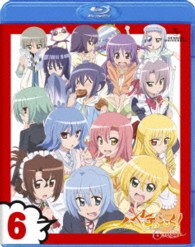- ホーム
- > 洋書
- > 英文書
- > Computer / Operating Systems
Full Description
The content associated with the traditional text has moved to Pearson Custom Library (PCL). PCL allows customers to create customized textbooks, giving students a more engaging and affordable education. If you would like to purchase the full test without customization, please use ISBN: 0558466338. For more information about customization opportunities, refer to www.pearsoncustomlibrary.com.
Contents
&g>GO! with Windows Vista Comprehensive Chapter 1 Getting Started with Windows Vista Project 1AOutcomes: Summarize the purpose and functions of an operating system Objective 1: Manage User Accounts(Hands-on Activities)1.1 Logging Onto Your Computer1.2 Working with User AccountsObjective 2: Identify Operating System Functions(Reading Activities followed by interactive quiz)1.3 Examining the Purpose of an Operating System1.4 Examining Graphical User Interfaces1.5 Using an Operating System to Manage Hardware1.6 Using an Operating System to Manage Software1.7 Using an Operating System to Manage Data1.8 Checking Your Understanding of Operating System FunctionsObjective 3: Explore the Windows Vista Desktop(Hands-on Activities)1.9 Exploring the DesktopObjective 4: Explore Files and Folders(Reading Activities followed by interactive quiz)1.10 Using File Systems1.11 Using File and Folders1.12 Checking Your Understanding of Files and FoldersObjective 5: View Files and Folders(Hands-on Activities)1.13 Viewing the Hierarchical Structure1.14 Changing and Organizing ViewsObjective 6: Log off/Turn off the Computer(Hands-on Activities)1.15 Logging Off and Shutting Down Project 1BOutcomes: Locate files and folders in Windows Vista Objective 7: Search for Files and Folders(Hands-on Activities)1.16 Starting Searches and Sizing, Moving and Manipulating Windows1.17 Opening Files1.18 Installing a Printer and Printing a FileObjective 8: Improve a Search for Files and Folders(Hands-on Activities) 1.19 Saving Searches 1.20 Using Indexes and Wildcards to Improve a Search There's More You Can Do! TryIt1: Using E-mail Chapter 2 Managing Programs and Data Project 2AOutcomes: Organize files and folders in Windows Vista Objective 1: Use the Taskbar, Toolbars, and Windows Explorer(Hands-on Activities)2.1 Launching a Program 2.2 Using the Taskbar2.3 Using Toolbars2.4 Using Computer and Windows ExplorerObjective 2: Copy Files and Folders(Hands-on Activities)2.5 Copying Files and FoldersObjective 3: Move, Rename, and Delete Files and Folders(Hands-on Activities)2.6 Moving Files and Folders2.7 Renaming Files and Folders2.8 Deleting Files and FoldersObjective 4: Change File and Folder Properties and Use Permissions(Hands-on Activities)2.9 Adding and Removing Properties and Meta Data2.10 Using Permissions and Rights for Files and Folders Project 2BOutcomes: Create files and folders in Windows Vista Objective 5: Create Files and Folders(Hands-on Activities)2.11 Creating a Folder2.12 Creating FilesObjective 6: Examine the Registry(Reading Activities followed by interactive quiz)2.13 Locating Registration File Types in the RegistryObjective 7: Identify File Types and File Extensions(Hands on Activities)2.14 Identifying File Types in the Registry2.15 Printing Files Chapter 3 Customize and Maintain Your Computer Project 3AOutcomes: Personalize your computer for ease of use Objective 1: Open Control Panel and Personalize the Desktop(Hands-on Activities)3.1 Changing the Appearance and Personalization of the Desktop3.2 Personalizing the Desktop from Control Panel3.3 Personalizing the Desktop from the Shortcut MenuObjective 2: Customize the Taskbar and Start Menu(Hands-on Activities)3.4 Customizing the Start Menu3.5 Customizing Icons on the Taskbar3.6 Changing the Pictures on the Start MenuObjective 3: Adjust the Screen View and Keyboard Settings(Hands-on Activities)3.7 Making Screen Viewing Adjustments3.8 Using the Screen Reader3.9 Making Keyboard AdjustmentsObjective 4: Add and Delete Fonts(Hands-on Activities)3.10 Adding and Deleting FontsObjective 5: Use the Sidebar and Gadgets(Hands-on Activities)3.11 Using the Sidebar3.12 Adding Gadgets to the Sidebar3.13 Maintaining Gadgets Project 3BOutcomes: Maintain and protect your computer Objective 6: Backup Files and Folders(Hands-on Activities)3.14 Creating Backups of Your Files and FoldersObjective 7: Restore Files and Folders on Your Computer(Hands-on Activities)3.15 Restoring Files and Folders to Your ComputerObjective 8: Backup and Restore Your Entire Computer(Reading Activities followed by interactive quiz)3.16 Selecting the Correct Backup for Your Computer 3.17 Selecting the Correct Restore for Your Computer 3.18 Using System Restore There's More You Can Do!Security CenterTryIt 1: Using the Security CenterTryIt 2: Using the Windows FirewallTryIt 3: Using Windows DefenderTryIt 4: Using Windows Internet Security Chapter 4 Managing Storage Devices and Advanced Search Techniques Project 4AOutcomes: Organize a computer's storage devices Objective 1: Organize Storage Devices(Hands-on Activities)4.1 Reorganizing an Existing DiskObjective 2: Use Tools to Manage Files and Folders(Hands-on Activities)4.2 Using Taskbar and Start Menu Options to Access Files4.3 Altering Start Menu Options4.4 Customizing the Start Menu4.5 Using Tags to Locate Files and Folders Project 4BOutcomes: Use advanced techniques to find files and search the Internet Objective 3: Use Advanced Techniques to Search for Files and Folders(Hands-on Activities)4.6 Searching Your Computer for Files and Folders 4.7 Setting Search Criteria for Files and Folders4.8 Using IndexesObjective 4: Search for Files and Folders on a Network(Hands-on Activities)4.9 Searching a NetworkObjective 5: Search the Internet(Hands-on Activities)4.10 Searching the Internet Chapter 5 Exploring the World Wide Web with Internet Explorer 7+ Project 5AOutcomes: Browse the Web by using Internet Explorer 7+ Objective 1: Explore the Internet(Reading Activities followed by interactive quiz)5.1 Identifying TCP/IP and Web AddressesObjective 2: Display Web Sites in Internet Explorer 7+(Hands-on Activities)5.2 Displaying Web Sites in Internet Explorer 7+5.3 Locating Web Sites by Using HistoryObjective 3: Use Tabbed Browsing in Internet Explorer 7+(Hands-on Activities)5.4 Using Tabbed Browsing and Quick TabsObjective 4: Use Favorites With Internet Explorer 7+(Hands-on Activities)5.5 Locating Frequently-Used Web Sites by Using Favorites5.6 Creating Tabbed Lists in FavoritesObjective 5: Use RSS Feeds with Explorer 7+(Hands-on Activities)5.7 Identifying RSS Feeds5.8 Subscribing to and Reading an RSS Feed Project 5BOutcomes: Customize Internet Explorer 7+ Objective 6: Change the Home Page in Internet Explorer(Hands-on Activities)5.9 Creating Home Pages in Internet ExplorerObjective 7: Change the Appearance of Web Content in Internet Explorer 7+(Hands-on Activities)5.10 Changing the Appearance of Web Content in Internet Explorer by Using the Page Menu5.11 Changing the Appearance of Web Content in Internet Explorer on the Menu Bar by using Tools and Internet OptionsObjective 8: Manage Web Site Content with Internet Explorer 7+(Hands-on Activities)5.12 Managing Web Site Content With Internet Explorer5.13 Restricting Objectionable Content in Internet Explorer Chapter 6 Maintaining and Optimizing Your Computer Project 6AOutcomes: Optimize your computer's performance Objective 1: Locate System Information(Hands-on Activities)6.1 Discovering Information About Your ComputerObjective 2: Locate Disk Information(Hands-on Activities)6.2 Discovering Disk Information6.3 Detecting and Repairing Errors on a Hard DiskObjective 3: Optimize System Performance(Hands-on Activities)6.4 Using Disk Cleanup6.5 Removing Unused Programs6.6 Contiguous and Non-contiguous Files6.7 Using Disk Defragmenter Project 6BOutcomes: Maintain a computer Objective 4: Maintain Your Computer Automatically(Hands-on Activities)6.8 Using Task Scheduler6.9 Automatically Running Disk Cleanup6.10 Automatically Running BackupObjective 5: Check for Updates and Security Patches Automatically(Hands-on Activities)6.11 Automatically Check for Windows Updates and Security PatchesObjective 6: View the Windows Registry(Hands-on Activities)6.12 Viewing the Windows Registry Chapter 7 Monitoring and Tracking System Performance Project 7AOutcomes: Monitor a computer's system performance Objective 1: Use Task Manager(Hands-on Activities)7.1 Using Task Manager to View Values7.2 Using Task Manager to View Computer Performance When Using Programs7.3 Using Task Manger To View Processes and Services7.4 Using Task Manager to View Users and Networking UseObjective 2: Use Performance Information and Tools(Hands-on Activities)7.5 Using the Performance Information and Information Tools7.6 Using Advanced Tools in Performance Information and ToolsObjective 3: Use Administrative ToolsHands-on Activities)7.7 Using Administrative Tools - Computer Management7.8 Using Administrative Tools - Reliability and Performance Monitor Project 7BOutcomes: Track system performance Objective 4: Add and Remove a Performance Counter(Hands-on Activities)7.9 Adding and Removing a Performance CounterObjective 5: Use Event Viewer to View Alerts(Hands-on Activities)7.10 Using Event Viewer to View AlertsObjective 6: Use Administrative Tools to View Services(Hands-on Activities)7.11 Using Administrative Tools to View Services Chapter 8 Computer and Internet Security Project 8AOutcomes: Set computer security Objective 1: Use the Security Center(Hands-on Activities)8.1 Using Security Center to Check Your Computer's Security8.2 Using Security Center to Require a Password8.3 Using Security Center to Alter the User Account ControlObjective 2: Use Windows Firewall(Hands-on Activities)8.4 Using Windows Firewall to Protect Your ComputerObjective 3: Use Malware Protection(Reading Activities followed by interactive quiz)8.5 Protecting Your Computer from MalwareObjective 4: Use Windows Defender for Spyware Protection(Hands-on Activities)8.6 Using Windows Defender - Spyware Program Protection8.7 Using Windows Defender Tools Project 8BOutcomes: Apply Internet security and parental controls to your computer Objective 5: Manage Website Content with Internet Explorer 7+(Hands-on Activities)8.8 Managing Web Site Content With Internet ExplorerObjective 6: Use Parental Controls and Restrict Objectionable Content with Internet Explorer 7+(Hands-on Activities)8.9 Using Parental Controls and Restricting Objectionable Content in Internet ExplorerObjective 7: Use Pop-up Blockers and Phishing Filters to Protect Your System(Hands-on Activities)8.10 Using Pop-up Blockers and Phishing Filters to Protect Your System Chapter 9 Setting Up a Network and Sharing Information on a Network Project 9AOutcomes: Set up a network Objective 1: Identify Network Types(Reading Activities followed by an interactive quiz)9.1 Identifying Types of NetworksObjective 2: Create a Small Business or Home Network(Reading Activities followed by an interactive quiz)9.2 Creating a Small Business or Home Network9.3 Identifying Hardware NeedsObjective 3: Install a Small Business or Home Network by Using Linksys(Hands-on Activities)9.4 Installing a Small Business or Home Network Using LinkSys9.5 Identifying Firewall and Virus Protection Considerations Project 9BOutcomes: Share information on a network Objective 4: View Shared Resources, Network Connections, Computers and Devices on a Network(Hands-on Activities)9.6 Viewing Shared Resources, Network Connections, Computers and Devices on the NetworkObjective 5: Share Resources on the Network(Hands-on Activities)9.7 Sharing Devices on a Network9.8 Sharing Files and Folders on a Network9.9 Viewing Shared Files and Folders on a Network9.10 Manipulating Files and Folders on a Network9.11 Managing Printers on a NetworkObjective 6: Map Drives on the Network(Hands-on Activities)9.12 Mapping Drives on a NetworkObjective 7: Use Wi-Fi Hot Spots(Hands-on Activities)9.13 Using Wi-Fi in Hot Sports Chapter 10 Using Audio and Video with Windows Media Player 11 and Windows Media Center Project 10AOutcomes: Use Windows Media Player Objective 1: Explore Windows Media Player(Hands-on Activities)10.1 Installing Windows Media Player and Configuring SettingsObjective 2: Play Music on Media Player(Hands-on Activities)10.2 Playing Music10.3 Altering the Media Center ViewObjective 3: Create and Use a Media Library and Create Playlists(Hands-on Activities)10.4 Creating and Adding files to the Media Library10.5 Creating a Playlist and Copying Tracks in the PlaylistObjective 4: Rip a CD(Hands-on Activities)10.6 Understanding Windows Media Audio Formats10.7 Understanding Digital Rights 10.8 Ripping and Encoding a CD10.9 Burning Discs From Windows Media Player10.10 Copying Music to a Portable Player10.11 Synchronizing with Portable DevicesObjective 5: Share Your Music Library(Hands-on Activities)10.12 Configuring Your Computer for Sharing Music10.13 Connecting to a Shared Music Library10.14 Accessing Online Music Stores Project 10BOutcomes: Use Windows Media Center Objective 6: Use the Windows Media Center(Hands-on Activities)10.15 Setting Up and Configuring the Media Center10.16 Navigating the Windows Media Center MenusObjective 7: Use Windows Media Center to Play DVDs(Hands-on Activities)10.17 Playing a DVD with Media Center10.18 Burning a DVD with Media CenterObjective 8: Use Windows Media Center to View Online Content(Hands-on Activities)10.19 Looking at Movie Trailers with Media Center10.20 Looking at Games with Media Center10.21 Looking at News and Sports with Media Center Chapter 11 Using Pictures and Videos Project 11AOutcomes: Create and save pictures Objective 1: Locate Digital Photos on Your Computer(Hands-on Activities)11.1 Locating Digital Photos on Your ComputerObjective 2: Acquire Photos and Use Photo Gallery(Hands-on Activities)11.2 Acquiring Photos11.3 Using Photo Gallery to View Photos11.4 Organizing Photos with Photo GalleryObjective 3: Use Tags and Ratings in Photo Gallery(Hands-on Activities)11.5 Using Tags in Photo Gallery11.6 Using Ratings in Photo GalleryObjective 4: Edit Photos in Photo Gallery(Hands-on Activities)11.7 Basic Editing of Photos in Photo Gallery11.8 Advanced Editing of Photos in Photo Gallery Altering Exposure and Color Adjustments11.9 Making or Ordering Prints11.10 Making and Sharing Slideshows11.11 Emailing Photos11.12 Burning Photos to a CD11.13 Building a Photo Screen Saver11.14 Using Commercial Sites to Share Photos Project 11BOutcomes: View movies, use Movie Maker and DVD Maker Objective 56: View Movies(Hands-on Activities)11.15 Viewing Movies with Photo Gallery, Windows Media Player and Media CenterObjective 6: Import and Edit Videos Using Movie Maker(Hands-on Activities)11.16 Importing Videos11.17 Editing Videos11.18 Sharing VideosObjective 7: Use Windows DVD Maker(Hands-on Activities)11.19 Launching DVD Maker11.20 Creating the DVD Chapter 12 Trouble Shooting Your Computer and Using Windows Live Project 12AOutcomes: Troubleshoot problems with your computer Objective 1: Troubleshoot Problems(Hands-on Activities)12.1 Analyzing Problems12.2 Using Windows Built-in Troubleshooters12.3 Using Windows Remote AssistanceObjective 2: Install and Configure Printers(Hands-on Activities)12.4 Installing and Configuring Printers12.5 Creating Ports12.6 Advanced Printer Options12.7 Troubleshooting PrintingObjective 3: Work With Fonts(Hands-on Activities)12.8 Working with Fonts12.9 Using Character Map and Calculator with FontsObjective 4: Manage Hardware and Devices(Hands-on Activities)12.10 Installing Hot-Plug Devices12.11 Using Ratings in Photo GalleryObjective 5: Use Device Manager to Add and Manage Devices(Hands-on Activities)12.12 Identifying Problems with Device Manager12.13 Adding a removable Drive12.14 Adding a Monitor and Setting Up and Using Multiple MonitorsObjective 6: Recover From System Problems(Hands-on Activities)12.15 Running Memory Diagnostics12.16 Using the System Configuration Tool12.17 Using Safe Mode and the Startup Menu12.18 Startup Repair Project 12BOutcomes: Use Windows Live Objective 7: Use Windows Live Services(Hands-on Activities)12.19 Learning about Windows Live ServicesObjective 8: Install, Configure and Use Windows Messenger(Hands-on Activities)12.20 Installing and Configuring Windows Messenger12.21 Chatting with Windows Messenger12.22 Transferring Files with Windows Messenger12.23 Using Free PC to PC Telephone Calling with Windows Messenger12.24 Using Video with free PC to PC calling with Windows MessengerObjective 9: Install, Configure and Use Windows Live Spaces(Hands-on Activities)12.25 Installing and Configuring Windows Live Spaces12.26 Creating Your Space on Windows Live Spaces12.27 Creating a Blog on Windows Live Spaces