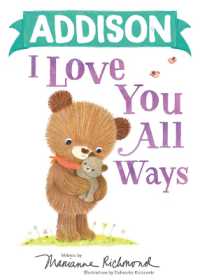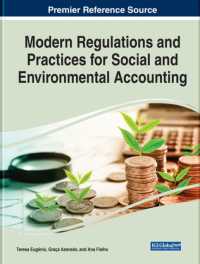- ホーム
- > 洋書
- > 英文書
- > Computer / Word Processing
Full Description
Now live! SUMMER 2020 DIGITAL UPDATE for digital content
Microsoft Office 365 updates are reflected in the eText and associated MyLab for this title. Instructors, to learn more, contact your Pearson representative.
For introductory courses in Microsoft® Word™.
Seamless digital instruction, practice, and assessment
For over 17 years, instructors have relied upon the GO! series to teach Microsoft Office successfully. The series uses a project-based approach that clusters learning objectives around projects, rather than software features, so students can practice solving real business problems. Gaskin uses easy-to-follow Microsoft Procedural Syntax so students always know where to go on the ribbon; she combines this with a Teachable Moment approach that offers learners tips and instructions at the precise moment they're needed. Updated to Office 365, GO! with Microsoft® Office 365®, Word 2019 Comprehensive adds tips for Mac users, revised instructional projects, and improved coverage of the what, why, and how of skills application.
Also available with MyLab IT
By combining trusted author content with digital tools and a flexible platform, MyLab personalizes the learning experience and improves results for each student. MyLab IT 2019 delivers trusted content and resources through an expansive course materials library, including new easy-to-use Prebuilt Learning Modules that promote student success. Through an authentic learning experience, students become sharp critical thinkers and proficient in Microsoft Office, developing essential skills employers seek.
Note: You are purchasing a standalone product; MyLab IT does not come packaged with this content. Students, if interested in purchasing this title with MyLab IT, ask your instructor to confirm the correct package ISBN and Course ID. Instructors, contact your Pearson representative for more information.
If you would like to purchase both the physical text and MyLab IT, search for:
0135768942 / 9780135768945 GO! with Microsoft Word 2019 Comprehensive, 1/e + MyLab IT w/ Pearson eText, 1/e
Package consists of:
0135442842 / 9780135442845 GO! with Microsoft Office 365, Word 2019 Comprehensive, 1/e
0135651263 / 9780135651261 MyLab IT with Pearson eText -- Access Card -- for GO! with Microsoft Office 365, 2019 Edition, 1/e
Contents
MICROSOFT OFFICE
Chapter 1: Microsoft Office Common Features and Windows 10 Features and File Management
Explore Microsoft Office
Create a Folder for File Storage
Download and Extract Zipped Files and Enter, Edit, and Check the Spelling of Text in an Office Program
Perform Office Commands and Apply Office Formatting
Finalize an Office Document
Use the Office Help Features
Explore Windows 10
Prepare to Work with Folders and Files
Use File Explorer to Extract Zipped Files and to Display Locations, Folders, and Files
Start Programs and Open Data Files
Create, Rename, and Copy Files and Folders
WORD
Introducing Microsoft Word 2019
Chapter 1: Creating Documents with Microsoft Word
Create a New Document and Insert Text
Insert and Format Graphics
Insert and Modify Text Boxes and Shapes
Preview and Print a Document
Change Document and Paragraph Layout
Create and Modify Lists
Set and Modify Tab Stops
Insert a SmartArt Graphic and an Icon
Chapter 2: Creating Cover Letters and Using Tables to Create Resumes
Create a Table for a Resume
Format a Table
Present a Word Document Online
Create a Letterhead for a Cover Letter
Create a Cover Letter and Correct and Reorganize Text
Use the Word Editor to Check Your Documents
Print an Envelope, Change Style Sets, Create a Word Template and Use Learning Tools
Chapter 3: Creating Research Papers, Newsletters, and Merged Mailing Labels
Create a Research Paper
Insert Footnotes in a Research Paper
Create Citations and a Bibliography in a Research Paper
Use Read Mode and PDF Reflow
Format a Multiple-Column Newsletter
Use Special Character and Paragraph Formatting
Create Mailing Labels Using Mail Merge
Chapter 4: Using Styles and Creating Multilevel Lists and Charts
Apply and Modify Styles
Create New Styles
Manage Styles
Create a Multilevel List
Change the Style Set of a Document and Apply a Template
Insert a Chart and Enter Data into a Chart
Change a Chart Type
Format a Chart
Chapter 5: Using Advanced Table Features and Advanced Editing Tools
Create and Apply a Custom Table Style
Format Cells in a Word Table
Use Advanced Table Features
Modify Table Properties
Manage Document Versions
Collect and Paste Images and Text
Translate Text and Insert Equations
Use Advanced Find and Replace Options
Chapter 6: Building Documents from Reusable Content and Revising Documents Using Markup Tools
Create Custom Building Blocks
Create and Save a Theme Template
Create a Document by Using Building Blocks
Use Comments in a Document
Track Changes in a Document
View Side by Side, Compare, and Combine Documents
Chapter 7: Creating Word Macros and Modifying Document Components
Create Macros
Run Macros
Edit a Macro in the Visual Basic Editor
Use a Built-in Word Macro
Modify the Layout of a Document
Format Graphic and Text Elements in a Word Document
Chapter 8: Creating Merged Documents
Merge a Data Source and a Main Document
Use Mail Merge to Create Envelopes
Edit and Sort a Data Source
Match Fields and Apply Rules
Create a Data Source and a Directory
Chapter 9: Creating Forms, Customizing Word, and Preparing Documents for Review and Distribution
Create a Customized Form
Convert Text to a Table and Insert Content Controls in a Table
Modify and Protect a Form
Complete a Form
Create a Custom Ribbon Tab
Create Style, Color, and Font Sets
Convert a Table to Text
Prepare a Document for Review and Distribution
Chapter 10: Working with Long Documents
Create a Master Document and Subdocuments
Manage a Master Document and Subdocuments
Navigate and Inspect the Master Document
Create and Modify Headers and Footers
Create an Index
Create a Table of Contents
Create a Table of Figures
Control the Flow and Formatting of Pages and Text