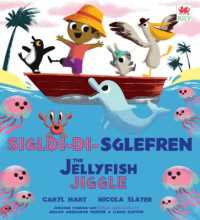- ホーム
- > 洋書
- > 英文書
- > Computer / Word Processing
Full Description
For introductory computer courses on Microsoft Word 2010 or courses in computer concepts with a lab component on Word.Teach the course YOU want in LESS TIME! The primary goal of the GO! Series, aside from teaching computer applications, is ease of implementation. This approach is based on clearly defined projects for students and a one-of-a-kind supplements package for instructors.
Contents
Common FeaturesChapter 1 Using the Common Features of Microsoft Office 2010PROJECT 1A PowerPoint File Objective 1 Use Windows Explorer to Locate Files and FoldersActivity 1.01 Using Windows Explorer to Locate Files and FoldersObjective 2 Locate and Start a Microsoft Office 2010 ProgramActivity 1.02 Locating and Starting a Microsoft Office 2010 ProgramObjective 3 Enter and Edit Text in an Office 2010 ProgramActivity 1.03 Entering and Editing Text in an Office 2010 ProgramObjective 4 Perform Commands from a Dialog BoxActivity 1.04 Performing Commands from a Dialog BoxObjective 5 Create a Folder, Save a File, and Close a ProgramActivity 1.05 Creating a Folder, Saving a File, and Closing a ProgramObjective 6 Add Document Properties and Print a FileActivity 1.06 Adding Document Properties and Printing a FilePROJECT 1B Word File Objective 7 Open an Existing File and Save it with a New NameActivity 1.07 Opening an Existing File and Saving it with a New NameObjective 8 Explore Options for an ApplicationActivity 1.08 Viewing Application OptionsObjective 9 Perform Commands from the RibbonActivity 1.09 Performing Commands from the RibbonActivity 1.10 Minimizing and Using the Keyboard to Control the RibbonObjective 10 Apply Formatting in Office ProgramsActivity 1.11 Formatting and Viewing PagesActivity 1.12 Formatting TextActivity 1.13 Using the Office Clipboard to Cut, Copy, and PasteActivity 1.14 Viewing Print Preview and Printing a Word DocumentObjective 11 Use the Microsoft Office 2010 Help SystemActivity 1.15 Using the Microsoft Office 2010 Help System in ExcelObjective 12 Compress FilesActivity 1.16 Compressing FilesSummary, Key Terms, Matching, and Multiple ChoiceWordChapter 1 Creating Documents with Microsoft Word 2010 PROJECT 1A Flyer Objective 1 Create a New Document and Insert TextActivity 1.01 Starting a New Word Document and Inserting TextObjective 2 Insert and Format GraphicsActivity 1.02 Formatting Text Using Text EffectsActivity 1.03 Inserting and Resizing PicturesActivity 1.04 Wrapping Text Around a PictureActivity 1.05 Moving a PictureActivity 1.06 Applying Picture Styles and Artistic EffectsActivity 1.07 Adding a Page BorderObjective 3 Insert and Modify Text Boxes and ShapesActivity 1.08 Inserting a ShapeActivity 1.09 Inserting a Text BoxActivity 1.10 Moving, Resizing, and Formatting Shapes and Text BoxesObjective 4 Preview and Print a DocumentActivity 1.11 Adding a File Name to the FooterActivity 1.12 Previewing and Printing a DocumentPROJECT 1B Information HandoutObjective 5 Change Document and Paragraph LayoutActivity 1.13 Setting MarginsActivity 1.14 Aligning TextActivity 1.15 Changing Line SpacingActivity 1.16 Indenting Text and Adding Space After ParagraphsObjective 6 Create and Modify ListsActivity 1.17 Creating a Bulleted ListActivity 1.18 Creating a Numbered ListActivity 1.19 Customizing BulletsObjective 7 Set and Modify Tab StopsActivity 1.20 Setting Tab StopsActivity 1.21 Modifying Tab StopsObjective 8 Insert a SmartArt GraphicActivity 1.22 Inserting a SmartArt GraphicActivity 1.23 Modifying a SmartArt GraphicSummary, Key Terms, Matching, and Multiple ChoiceSkills ReviewMastering WordGO! Fix ItGO! Make ItGO! Solve ItRubricGO! ThinkYou and GO!Chapter 2 Using Tables and Templatesto Create Resumes and Cover LettersPROJECT 2A ResumeObjective 1 Create a TableActivity 2.01 Creating a TableObjective 2 Add Text to a TableActivity 2.02 Adding Text to a TableActivity 2.03 Inserting Existing Text into a Table CellActivity 2.04 Creating Bulleted Lists in a TableObjective 3 Format a TableActivity 2.05 Changing the Width of Table ColumnsActivity 2.06 Adding Rows to a TableActivity 2.07 Merging CellsActivity 2.08 Formatting Text in CellsActivity 2.09 Changing the Table BordersPROJECT 2B Cover Letter and Resume Objective 4 Create a New Document from an Existing DocumentActivity 2.10 Creating a LetterheadActivity 2.11 Creating a Document from an Existing DocumentObjective 5 Change and Reorganize TextActivity 2.12 Recording AutoCorrect EntriesActivity 2.13 Creating a Cover LetterActivity 2.14 Finding and Replacing TextActivity 2.15 Selecting and Moving Text to a New LocationActivity 2.16 Inserting and Formatting a Table in a DocumentObjective 6 Use the Proofing OptionsActivity 2.17 Checking Spelling and Grammar ErrorsActivity 2.18 Using the ThesaurusObjective 7 Create a Document Using a TemplateActivity 2.19 Locating and Opening a TemplateActivity 2.20 Replacing Template Placeholder TextActivity 2.21 Removing Template Controls and Formatting the ResumeActivity 2.22 Saving a Resume as a Web PageSummary, Key Terms, Matching, and Multiple Choice Skills Review Mastering WordGO! Fix ItGO! Make ItGO! Solve ItRubricGO! ThinkYou and GO!Chapter 3 Creating Research Papers, Newsletters, and Merged Mailing Labels PROJECT 3A Research Paper Objective 1 Create a Research PaperActivity 3.01 Formatting Text and Page Numbers in a Research PaperObjective 2 Insert Footnotes in a Research PaperActivity 3.02 Inserting FootnotesActivity 3.03 Modifying a Footnote StyleObjective 3 Create Citations and a Bibliography in a Research PaperActivity 3.04 Adding CitationsActivity 3.05 Inserting Page BreaksActivity 3.06 Creating a Reference PageActivity 3.07 Managing Document PropertiesPROJECT 3B Newsletter with Mailing Labels Objective 4 Format a Multiple-Column Newsletter Activity 3.08 Changing One Column of Text to Two ColumnsActivity 3.09 Formatting Multiple ColumnsActivity 3.10 Inserting a Column BreakActivity 3.11 Inserting a ClipArt Image Activity 3.12 Inserting a ScreenshotObjective 5 Use Special Character and Paragraph FormattingActivity 3.13 Applying the Small Caps Font Effect Activity 3.14 Adding a Border and Shading to a Paragraph Objective 6 Create Mailing Labels Using Mail MergeActivity 3.15 Opening the Mail Merge Wizard TemplateActivity 3.16 Completing the Mail Merge WizardActivity 3.17 Previewing and Printing the Mail Merge DocumentSummary, Key Terms, Matching, and Multiple Choice Skills ReviewMastering WordGO! Fix It GO! Make ItGO! Solve ItRubricGO! ThinkYou and GO!Business Running Case 1: Word Chapters 1-3Chapter 4 Using Styles and Creating Multilevel Lists and Charts PROJECT 4A Customer HandoutObjective 1 Apply and Modify Quick StylesActivity 4.01 Applying Quick StylesActivity 4.02 Modifying Quick StylesActivity 4.03 Changing the ThemeObjective 2 Create New Styles Activity 4.04 Creating New Styles Objective 3 Manage Styles Activity 4.05 Modifying a Style in the Styles WindowActivity 4.06 Clearing Formats Activity 4.07 Removing a Quick Style Objective 4 Create a Multilevel List Activity 4.08 Creating a Multilevel List Activity 4.09 Modifying a Multilevel List Style Activity 4.10 Applying the Current List Style PROJECT 4B Planning Memo with a Chart Objective 5 Change the Style Set and Paragraph Spacing of a DocumentActivity 4.11 Formatting a Memo Activity 4.12 Changing the Style Set Activity 4.13 Changing Paragraph Spacing of a DocumentObjective 6 Insert a Chart and Enter Data into a ChartActivity 4.14 Selecting a Chart Type Activity 4.15 Entering Chart Data Activity 4.16 Editing Data Objective 7 Change a Chart Type Activity 4.17 Changing the Chart Type Objective 8 Format a Chart Activity 4.18 Adding Chart Elements Activity 4.19 Changing the Chart Style and Formatting Chart Elements Activity 4.20 Resizing and Positioning a Chart Summary, Key Terms, Matching, and Multiple Choice Skills Review Mastering Word GO! Fix It GO! Make It GO! Solve It Rubric GO! Think You and GO! Chapter 5 Creating Web Pages and Using Advanced Proofing Options PROJECT 5A Web Page Objective 1 Create a Web Page from a Word Document Activity 5.01 Saving a Document as a Web Page Activity 5.02 Applying Background Color Activity 5.03 Inserting a Drop Cap in Text Activity 5.04 Sorting Paragraphs Activity 5.05 Inserting a Horizontal Line Objective 2 Insert and Modify Hyperlinks in a Web Page Activity 5.06 Inserting a Hyperlink Activity 5.07 Inserting a Hyperlink That Opens a New E-mail Message Activity 5.08 Creating a Web Page for an Internal Link Activity 5.09 Testing Web Pages in a Browser Activity 5.10 Editing and Removing Hyperlinks Objective 3 Create a Blog Post Activity 5.11 Creating a Blog Post Activity 5.12 Inserting Hyperlinks in a Blog Post PROJECT 5B FAQ List Objective 4 Locate Word Settings to Personalize Word 2010Activity 5.13 Examining the Word Options Dialog Box Activity 5.14 Zooming from the View Tab Objective 5 Collect and Paste Images and Text Activity 5.15 Collecting Images and Text from Multiple Documents Activity 5.16 Pasting Information from the Clipboard Task PaneObjective 6 Locate Supporting Information Activity 5.17 Using the Research Task Pane to Locate Information Activity 5.18 Translating Text from the Research Task Pane Objective 7 Use Advanced Find and Replace and Proofing Options Activity 5.19 Using Find and Replace to Change Text Formatting Activity 5.20 Using Wildcards in Find and Replace Activity 5.21 Using the Spelling and Grammar Checker Objective 8 Save in Other File Formats Activity 5.22 Saving a Document in RTF Format Summary, Key Terms, Matching, and Multiple Choice Skills Review Mastering Word GO! Fix It GO! Make It GO! Solve It Rubric GO! Think You and GO! Chapter 6 Building Documents from Reusable Content and Revising Documents Using Markup Tools PROJECT 6A Newsletter with Reusable Content and Custom Theme Objective 1 Create Building Blocks Activity 6.01 Creating a Building Block in the Text Box Gallery Activity 6.02 Viewing Building Blocks in the Building Blocks OrganizerActivity 6.03 Creating a Building Block in the Quick Tables GalleryActivity 6.04 Creating a Graphic Building BlockObjective 2 Create and Save a Theme TemplateActivity 6.05 Customizing a Theme Activity 6.06 Saving a Theme Template Objective 3 Create a Document by Using Building Blocks Activity 6.07 Creating a Document Using Building Blocks Activity 6.08 Managing Files and Restoring Settings PROJECT 6B Events Schedule with Tracked ChangesObjective 4 Use Comments in a DocumentActivity 6.09 Inserting Comments Activity 6.10 Editing and Deleting Comments Objective 5 Track Changes in a Document Activity 6.11 Managing Tracked Changes Activity 6.12 Using the Reviewing Pane Activity 6.13 Viewing Revisions in a Document Activity 6.14 Turning on Track Changes Activity 6.15 Accepting or Rejecting Changes in a Document Objective 6 View Side by Side, Compare, and Combine Documents Activity 6.16 Using View Side by Side Activity 6.17 Combining Documents Summary, Key Terms, Matching, and Multiple Choice Skills Review Mastering Word GO! Fix It GO! Make It GO! Solve It Rubric GO! Think You and GO! Business Running Case 2: Word Chapters 4-6Chapter 7 Using Advanced Table FeaturesPROJECT 7A Product SummaryObjective 1 Create and Apply a Custom Table StyleActivity 7.01 Creating a Table StyleActivity 7.02 Applying and Modifying a Table StyleObjective 2 Format CellsActivity 7.03 Merging and Splitting CellsActivity 7.04 Positioning Text within CellsObjective 3 Use Advanced Table Features Activity 7.05 Sorting Tables by Category Activity 7.06 Converting Text to a TableActivity 7.07 Resizing TablesActivity 7.08 Using Formulas in Tables Activity 7.09 Updating Formula Fields in TablesActivity 7.10 Adding Captions to TablesObjective 4 Modify Table Properties Activity 7.11 Wrapping Text Around Tables PROJECT 7B Expense Form Objective 5 Draw a Freeform TableActivity 7.12 Drawing a Freeform TableActivity 7.13 Adding and Removing Columns and Rows Activity 7.14 Inserting Text and GraphicsActivity 7.15 Changing Text DirectionActivity 7.16 Distributing Rows and Columns Activity 7.17 Formatting a Table Objective 6 Use Nested TablesActivity 7.18 Changing Cell Margins and Cell Spacing Activity 7.19 Inserting a Nested Table Objective 7 Insert an Excel Spreadsheet Activity 7.20 Inserting an Excel Spreadsheet Summary, Key Terms, Matching, and Multiple Choice Skills Review Mastering Word GO! Fix It GO! Make It GO! Solve It Rubric GO! Think You and GO!Chapter 8 Creating Mass MailingsPROJECT 84 Customer LettersObjective 1 Merge a Data Source and a Main DocumentActivity 8.01 Using an Excel Spreadsheet as a Data SourceActivity 8.02 Using the Mailings Tab Commands to Begin Mail MergeActivity 8.03 Filtering RecordsActivity 8.04 Inserting Merge FieldsActivity 8.05 Previewing Merged DataActivity 8.06 Merging to a New DocumentObjective 2 Create EnvelopesActivity 8.07 Creating EnvelopesPROJECT 8B Cruise PostcardsObjective 3 Edit and Sort a Data SourceActivity 8.08 Editing a Data SourceActivity 8.09 Sorting a Data SourceActivity 8.10 Using Nested Tables and Formatting the Main DocumentObjective 4 Match Fields and Apply RulesActivity 8.11 Matching Fields to a Data SourceActivity 8.12 Applying Rules to a MergeObjective 5 Create a Data Source and a DirectoryActivity 8.13 Creating a Data SourceActivity 8.14 Creating the Main DocumentActivity 8.15 Merging Files to Create a DirectoryActivity 8.16 Editing a DirectoryActivity 8.17 Inserting a WatermarkSummary, Key Terms, Matching, and Multiple Choice Skills Review Mastering Word GO! Fix It GO! Make It GO! Solve It Rubric GO! Think You and GO! Chapter 9 Creating Standardized Formsand Managing DocumentsPROJECT 9A Survey FormObjective 1 Create a Customized FormActivity 9.01 Saving the Form as a Template Activity 9.02 Displaying the Developer Tab Activity 9.03 Inserting a Plain Text Content Control Activity 9.04 Inserting a Date Picker Content Control Activity 9.05 Inserting a Drop-Down List Content Control Activity 9.06 Inserting a Combo Box Content Control Activity 9.07 Inserting a Check Box Content Control Objective 2 Modify and Protect a Form Activity 9.08 Setting Content Control Properties Activity 9.09 Protecting a DocumentObjective 3 Use a Template to Complete a Form Activity 9.10 Filling in the Form PROJECT 9B Moving Agreement Objective 4 Customize the Ribbon Activity 9.11 Creating a Custom Tab Activity 9.12 Adding Commands to a Tab Objective 5 Format Pictures and Text BoxesActivity 9.13 Removing the Background and Correcting Colors in a PictureActivity 9.14 Cropping, Rotating, and Aligning Pictures Activity 9.15 Stacking and Grouping Objects Objective 6 Add a Digital Signature to a Document Activity 9.16 Adding a Signature Line to a DocumentObjective 7 Prepare a Document for Distribution Activity 9.17 Inspecting a Document Activity 9.18 Restricting Editing Summary, Key Terms, Matching, and Multiple Choice Skills Review Mastering Word GO! Fix It GO! Make It GO! Solve It Rubric GO! Think You and GO! Business Running Case 3: Word Chapters 7-9Chapter 10 Working with Long DocumentsPROJECT 10A Spring ScheduleObjective 1 Create a Master Document and SubdocumentsActivity 10.01 Creating a Master Document from an Existing DocumentActivity 10.02 Collapsing and Rearranging SubdocumentsActivity 10.03 Inserting an Existing File as a SubdocumentObjective 2 Manage a Master Document and SubdocumentsActivity 10.04 Editing a Master Document and SubdocumentsObjective 3 Navigate and Inspect the Master Document Activity 10.05 Using the Select Browse Object FeatureActivity 10.06 Using the Navigation Pane to View a DocumentActivity 10.07 Creating Bookmarks Activity 10.08 Creating Cross-References Activity 10.09 Reviewing Word Count and Readability Statistics Activity 10.10 Finalizing a Master Document PROJECT 10B Reference GuideObjective 4 Create an Index Activity 10.11 Formatting the Document Activity 10.12 Marking Index Entries Activity 10.13 Inserting an Index Activity 10.14 Updating an Index Objective 5 Create a Table of Contents Activity 10.15 Assigning Heading Levels Activity 10.16 Creating a Table of Contents Objective 6 Create a Table of Figures Activity 10.17 Creating a Table of Figures Objective 7 Control the Flow and Formatting of Pages and Text Activity 10.18 Hiding White Space and Applying Hyphenation Activity 10.19 Keeping Paragraphs Together on a Page Activity 10.20 Modifying Page Numbers Summary, Key Terms,Matching, and Multiple ChoiceSkills Review Mastering Word GO! Fix It GO! Make It GO! Solve It Rubric GO! Think You and GO! Chapter 11 Embedding and LinkingObjects and Using Macros PROJECT 11A Survey MemoObjective 1 Embed Objects in a Word Document Activity 11.01 Using Paste Special to Embed an Excel ChartActivity 11.02 Using Paste Special to Embed an Access Table Activity 11.03 Embedding a PowerPoint FileObjective 2 Link Objects to a Word DocumentActivity 11.04 Linking to an Excel File Activity 11.05 Linking to Another Word Document PROJECT 11B Fair Flyer Objective 3 Create Macros Activity 11.06 Saving a Macro-Enabled Document Activity 11.07 Changing Macro Security Settings Activity 11.08 Recording a Keyboard-Activated MacroActivity 11.09 Recording a Button-Activated Macro Activity 11.10 Creating a Macro That Runs Automatically Objective 4 Use Macros Activity 11.11 Running a Macro Activity 11.12 Editing a Macro in the Visual Basic Editor Activity 11.13 Using a Built-in Word Macro Objective 5 Write a Procedure in VBA Activity 11.14 Writing a Procedure in VBA to Apply Quotation Marks Activity 11.15 Creating Screen Captures Activity 11.16 Restoring Default Settings Summary, Key Terms, Matching, and Multiple Choice Skills Review Mastering Word GO! Fix It GO! Make It GO! Solve It Rubric GO! Think You and GO! Chapter 12 Integrating Word with PowerPoint and Modifying the Document LayoutPROJECT 12A Planning Presentation Objective 1 Integrate Word with PowerPoint Activity 12.01 Creating an Outline in Outline View Activity 12.02 Collapsing and Expanding Outline Levels Activity 12.03 Using a Word Outline to Create a PowerPoint Presentation Objective 2 Modify a PowerPoint Presentation Activity 12.04 Modifying a PowerPoint Presentation Activity 12.05 Publishing a PowerPoint Presentation in Word PROJECT 12B Park Brochure Objective 3 Modify the Document Layout Activity 12.06 Changing Paper Size Activity 12.07 Changing Character Spacing Activity 12.08 Inserting Nonbreaking Hyphens and Nonbreaking Spaces Objective 4 Format Graphic and Text Elements Activity 12.09 Viewing Document Gridlines and Linking Text Boxes Activity 12.10 Modifying Text Effects Activity 12.11 Applying Artistic Effects to PicturesActivity 12.12 Using a Picture as a Bullet Summary, Key Terms, Matching, and Multiple Choice Skills Review Mastering Word GO! Fix It GO! Make It GO! Solve It Rubric GO! Think You and GO!Business Running Case 4: Word Chapters 10-12Glossary Index