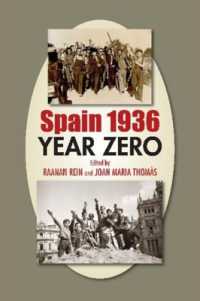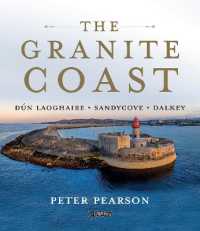- ホーム
- > 洋書
- > 英文書
- > Computer / Databases
Full Description
For use in the Office Applications course. This book is also suitable for students and individuals seeking an introduction to Microsoft Access 2013. The primary goal of the GO! Series, aside from teaching computer applications, is ease of implementation, with an approach that is based on clearly defined projects.Teaching and Learning ExperienceThis program will provide a better teaching and learning experience-for you and your students. Here's how:Personalize Learning: MyITLab delivers proven results in helping students succeed, provides engaging experiences that personalize learning, and comes from a trusted partner with educational expertise and a deep commitment to helping students and instructors achieve their goals. Engage Students with a Project-Based Approach: GO!'s project-based approach teaches students to solve real problems as they practice and learn the features. Motivate Students with Clear Instruction: Based on professor and student feedback, this text has been designed to offer clear instruction for full student comprehension. Teach the Course You Want in Less Time: The GO! series' one-of-a kind instructional system provides you with everything you need to prepare for class, teach the material, and assess your students.
Contents
OfficeChapter 1 Introduction to Microsoft Office 2013 FeaturesProject 1A Note FormObjective 1 Use File Explorer to Download, Extract, and Locate Files and Folders Activity 1.01 Using File Explorer to Download, Extract, and Locate Files and Folders Objective 2 Use Start Search to Locate and Start a Microsoft Office 2013 Desktop App Activity 1.02 Using Start Search to Locate and Start a Microsoft Office 2013 Desktop App Objective 3 Enter, Edit, and Check the Spelling of Text in an Office 2013 Program Activity 1.03 Entering and Editing Text in an Office 2013 Program Activity 1.04 Checking Spelling Objective 4 Perform Commands from a Dialog Box Activity 1.05 Performing Commands from a Dialog Box Activity 1.06 Using Undo Objective 5 Create a Folder and Name and Save a File Activity 1.07 Creating a Folder and Naming and Saving a File Objective 6 Insert a Footer, Add Document Properties, Print a File, and Close a Desktop App Activity 1.08 Inserting a Footer, Inserting Document Info, and Adding Document Properties Activity 1.09 Printing a File and Closing a Desktop App Project 1B MemoObjective 7 Open an Existing File and Save It with a New Name Activity 1.10 Opening an Existing File and Saving It with a New Name More Knowledge Read-only Objective 8 Sign In to Office and Explore Options for a Microsoft Office Desktop App Activity 1.11 Signing In to Office and Viewing Application Options Objective 9 Perform Commands from the Ribbon and Quick Access Toolbar Activity 1.12 Performing Commands from and Customizing the Ribbon and the Quick Access Toolbar More Knowledge Customizing the Ribbon Activity 1.13 Minimizing and Using the Keyboard to Control the Ribbon Objective 10 Apply Formatting in Office Programs Activity 1.14 Changing Page Orientation and Zoom Level More Knowledge Zooming to Page Width Activity 1.15 Formatting Text by Using Fonts, Alignment, Font Colors, and Font Styles Activity 1.16 Using Format Painter Activity 1.17 Using Keyboard Shortcuts and Using the Clipboard to Copy, Cut, and Paste Objective 11 Compress Files and Use the Microsoft Office 2013 Help System Activity 1.18 Compressing Files Activity 1.19 Using the Microsoft Office 2013 Help System in Excel Objective 12 Install Apps for Office and Create a Microsoft Account Activity 1.20 Installing Apps for OfficeActivity 1.21 Creating a Microsoft Account Summary, GO! Learn It Online Guide to Chapter Assessments Glossary Access Introduction to Microsoft Access 2013 Chapter 1 Getting Started with Microsoft Access 2013Project 1A Student Advising Database with Two TablesObjective 1 Identify Good Database Design Activity 1.01 Using Good Design Techniques to Plan a Database Objective 2 Create a Table and Define Fields in a Blank Desktop Database Activity 1.02 Starting with a Blank Desktop Database Activity 1.03 Assigning the Data Type and Name to Fields More Knowledge Create Fields by Entering Data Activity 1.04 Renaming Fields and Changing Data Types in a Table Activity 1.05 Adding a Record to a Table More Knowledge Renaming or Deleting a Table Activity 1.06 Adding Additional Records to a Table Activity 1.07 Importing Data from an Excel Workbook into an Existing Access Table Objective 3 Change the Structure of Tables and Add a Second Table Activity 1.08 Deleting a Table Field in Design View Activity 1.09 Changing a Field Size and Adding a Description Activity 1.10 Viewing the Primary Key in Design View Activity 1.11 Adding a Second Table to a Database by Importing an Excel Spreadsheet Activity 1.12 Adjusting Column Widths Activity 1.13 Printing a Table Objective 4 Create a Query, Form, and Report Activity 1.14 Creating a Query by Using the Simple Query Wizard Activity 1.15 Creating and Printing a Form Activity 1.16 Creating, Modifying, and Printing a Report Objective 5 Close a Database and Exit Access Activity 1.17 Closing a Database and Exiting Access GO! with Office Web AppsObjective Export an Access Table to an Excel Spreadsheet, Save to SkyDrive, Edit a Record, and Save to Your Computer Activity Exporting an Access Table to an Excel Spreadsheet, Saving the Spreadsheet to SkyDrive, Editing a Record in SkyDrive, and Saving to Your Computer Project 1B Student Workshops DatabaseObjective 6 Use a Template to Create a Database 521 Activity 1.18 Using a Template to Create a Database 521Activity 1.19 Building a Table by Entering Records in a Multiple-Items Form and a Single-Record Form Activity 1.20 Appending Records by Importing from an Excel Spreadsheet Objective 7 Organize Objects in the Navigation Pane Activity 1.21 Grouping Database Objects in the Navigation Pane Objective 8 Create a New Table in a Database Created with a TemplateActivity 1.22 Using the Table Tool to Create a New Table Activity 1.23 Entering Records into a New Table Objective 9 Print a Report and a Table Activity 1.24 Viewing Reports and Printing a Report Activity 1.25 Printing a Table GO! with Office Web AppsObjective Export an Access Table to an Excel Spreadsheet, Save to Google Drive, Add a Record, and Save to Your Computer 532Activity Exporting an Access Table to an Excel Spreadsheet, Saving the Spreadsheetto Google Drive, Editing a Record in Google Drive, and Saving to Your Computer GO! with Microsoft Office 365Activity Using the Exchange Online Outlook Meeting Tool to Collaborate Summary, GO! Learn It Online, GO! For Job Success Guide to Chapter Assessments Glossary Skills Review Mastering Access Rubric GO! Think Chapter 2 Sort and Query a DatabaseProject 2A Instructors and Courses DatabaseObjective 1 Open and Save an Existing Database Activity 2.01 Opening and Saving an Existing Database Activity 2.02 Resolving Security Alerts and Renaming Tables Objective 2 Create Table Relationships Activity 2.03 Selecting the Tables and Common Field to Establish the Table Relationship Activity 2.04 Setting Relationship Options Activity 2.05 Printing and Saving a Relationship Report Activity 2.06 Displaying Subdatasheet Records More Knowledge Other Types of Relationships: One-to-One and Many-to-Many Activity 2.07 Testing Cascade Options Objective 3 Sort Records in a Table Activity 2.08 Sorting Records in a Table in Ascending or Descending Order Activity 2.09 Sorting Records in a Table on Multiple Fields Objective 4 Create a Query in Design View Activity 2.10 Creating a New Select Query in Design View Activity 2.11 Running, Saving, Printing, and Closing a Query Objective 5 Create a New Query from an Existing Query Activity 2.12 Copying an Existing QueryActivity 2.13 Modifying the Design of a Query Objective 6 Sort Query Results Activity 2.14 Sorting Query Results More Knowledge Sorting in Design View or Datasheet View Objective 7 Specify Criteria in a Query Activity 2.15 Specifying Text Criteria in a Query Activity 2.16 Specifying Criteria and Hiding the Field in the Query Results Activity 2.17 Using Is Null Criteria to Find Empty Fields GO! with Office Web AppsObjective Export an Access Query to a Pdf File, Save to SkyDrive, and Add a Description to the Pdf File Activity Exporting an Access Query to a Pdf File, Uploading a Pdf File to SkyDrive, and Adding a Description to a Pdf File Project 2B Athletic Scholarships DatabaseObjective 8 Specify Numeric Criteria in a Query Activity 2.18 Opening, Renaming, and Saving an Existing Database and Importing a Spreadsheet as a New TableActivity 2.19 Creating a One-to-Many Table Relationship Activity 2.20 Specifying Numeric Criteria in a Query Activity 2.21 Using Comparison Operators in Criteria Activity 2.22 Using the Between ... And Comparison Operator Objective 9 Use Compound Criteria in a Query Activity 2.23 Using AND Criteria in a Query Activity 2.24 Using OR Criteria in a QueryObjective 10 Create a Query Based on More Than One Table Activity 2.25 Creating a Query Based on More Than One Table Objective 11 Use Wildcards in a Query Activity 2.26 Using a Wildcard in a QueryMore Knowledge Using the ? Wildcard Character to Search for a Single Unknown Character Objective 12 Create Calculated Fields in a QueryActivity 2.27 Creating a Calculated Field in a Query Activity 2.28 Creating a Second Calculated Field in a Query Activity 2.29 Formatting Calculated FieldsObjective 13 Calculate Statistics and Group Data in a Query Activity 2.30 Using the Min, Max, Avg, and Sum Functions in a Query Activity 2.31 Grouping Records in a Query Objective 14 Create a Crosstab Query Activity 2.32 Creating a Crosstab Query Using the Query Wizard More Knowledge Creating a Crosstab Query Using Data from Two Related Tables Objective 15 Create a Parameter Query Activity 2.33 Creating a Parameter Query with One Criteria More Knowledge Parameter Query Prompts GO! with Office Web AppsObjective Export an Access Query to a PDF File, Save the PDF File to Google Drive, and Share the File Activity Exporting an Access Query to a PDF File, Saving the PDF file to Google Drive, and Sharing the File GO! with Microsoft Office 365Activity Sharing Calendars Summary, GO! Learn It Online, GO! For Job Success Guide to Chapter Assessments Glossary Skills Review Mastering Access Rubric GO! Think Chapter 3 Forms, Filters, and ReportsProject 3A Students and Majors DatabaseObjective 1 Create and Use a Form to Add and Delete Records Activity 3.01 Opening and Saving an Existing Database, Renaming Tables, and Viewing a Table Relationship Activity 3.02 Creating a Form and Viewing Records Activity 3.03 Creating a Second Form Activity 3.04 Adding Records to a Table by Using a Form Activity 3.05 Deleting Records from a Table by Using a Form Activity 3.06 Printing a Form Objective 2 Filter Records Activity 3.07 Filtering Data by Selection of One Field Activity 3.08 Using Filter By Form Activity 3.09 Using Advanced Filter/Sort More Knowledge Using the Filter Button Objective 3 Create a Form by Using the Form Wizard Activity 3.10 Creating a Form by Using the Form Wizard Objective 4 Modify a Form in Layout View and in Design View Activity 3.11 Grouping Controls in Layout View Activity 3.12 Applying a Theme and Formatting a Form in Layout View Activity 3.13 Adding, Resizing, and Moving Controls in Layout View Activity 3.14 Formatting Controls in Layout View Activity 3.15 Modifying a Form in Design View GO! with Office Web AppsObjective Export an Access Form to an Excel Spreadsheet, Save to SkyDrive, Edit a Record, and Save to Your Computer Activity Exporting an Access Form to an Excel Spreadsheet, Saving the Spreadsheet to SkyDrive, Editing a Record in SkyDrive, and Saving to Your Computer Project 3B Job Openings DatabaseObjective 5 Create a Report by Using the Report Tool and Modify the Report in Layout View 667 Activity 3.16 Opening and Saving an Existing Database, Renaming Objects, and Viewing a Table Relationship Activity 3.17 Creating a Report by Using the Report Tool and Applying a Theme to the Report Activity 3.18 Modifying a Report in Layout View Activity 3.19 Printing a Report Objective 6 Create a Report by Using the Report Wizard Activity 3.20 Creating a Report by Using the Report Wizard Objective 7 Modify the Design of a Report Activity 3.21 Formatting and Deleting Controls in Layout View Activity 3.22 Modifying Controls in Layout View Activity 3.23 Aligning Controls in Design View Objective 8 Keep Grouped Data Together in a Printed Report Activity 3.24 Keeping Grouped Data Together in a Printed Report GO! with Office Web AppsObjective Export an Access Report to a Word File, Save to SkyDrive, and Add a Description to the Word File Activity Exporting an Access Report to a Word File, Uploading the Word File to SkyDrive, and Adding a Description to the Word File GO! with Microsoft Office Activity Using a Team Site to Collaborate Summary, GO! Learn It Online, GO! For Job Success Guide to Chapter Assessments Glossary Skills Review Mastering Access Rubric GO! Think Chapter 4 Enhancing TablesProject 4A City DirectoryObjective 1 Manage Existing TablesActivity 4.01 Backing Up a DatabaseActivity 4.02 Adding File Locations to Trusted LocationsActivity 4.03 Duplicating a Table and Modifying the StructureActivity 4.04 Copying and Appending Records to a TableActivity 4.05 Splitting a Table into Two TablesActivity 4.06 Appending Records from Another DatabaseObjective 2 Modify Existing TablesActivity 4.07 Finding and Deleting RecordsActivity 4.08 Finding and Modifying RecordsActivity 4.09 Adding and Moving Fields in Design View and Datasheet ViewActivity 4.10 Checking SpellingObjective 3 Change Data TypesActivity 4.11 Changing Data TypesObjective 4 Attach Files to RecordsActivity 4.12 Attaching a Word Document to a RecordProject 4B IT TasksObjective 5 Create a Table in Design ViewActivity 4.13 Creating a Table in Design ViewActivity 4.14 Adding Fields to a Table in Design ViewObjective 6 Create a Lookup FieldActivity 4.15 Creating a Lookup Field Based on a List of ValuesActivity 4.16 Creating a Lookup Field Based on Data in Another TableObjective 7 Set Field PropertiesActivity 4.17 Creating an Input Mask Using the Input Mask WizardActivity 4.18 Creating an Input Mask Using the Input Mask Properties BoxActivity 4.19 Specifying a Required FieldActivity 4.20 Setting Default Values for FieldsActivity 4.21 Indexing Fields in a TableObjective 8 Create Validation Rules and Validation TextActivity 4.22 Creating Data Validation Rules and Validation TextActivity 4.23 Testing Table Design and Field PropertiesChapter 5 Enhancing QueriesProject 5A Store InventoryObjective 1 Create Calculated Fields in a QueryActivity 5.01 Creating a Calculated Field Based on Two Existing FieldsActivity 5.02 Creating a Calculated Field Based on One Existing Field and a NumberObjective 2 Use Aggregate Functions in a QueryActivity 5.03 Adding a Total Row to a QueryActivity 5.04 Creating a Totals QueryObjective 3 Create a Crosstab QueryActivity 5.05 Creating a Select Query as the Source for a Crosstab QueryActivity 5.06 Creating a Crosstab QueryObjective 4 Find Duplicate and Unmatched RecordsActivity 5.07 Finding Duplicate RecordsActivity 5.08 Finding Unmatched RecordsObjective 5 Create a Parameter QueryActivity 5.09 Creating a Parameter Query Using One CriterionActivity 5.10 Creating a Parameter Query Using Multiple CriteriaProject 5B Customer OrdersObjective 6 Create a Make Table QueryActivity 5.11 Creating a Select QueryActivity 5.12 Converting a Select Query to a Make Table QueryObjective 7 Create an Append QueryActivity 5.13 Creating an Append Query for a Table in the Current DatabaseActivity 5.14 Creating an Append Query for a Table in Another DatabaseObjective 8 Create a Delete QueryActivity 5.15 Creating a Delete QueryObjective 9 Create an Update QueryActivity 5.16 Creating an Update QueryActivity 5.17 Creating an Update Query with an ExpressionObjective 10 Modify the Join TypeActivity 5.18 Viewing the Results of a Query Using an Inner JoinActivity 5.19 Changing the Join Type to an Outer JoinChapter 6 Customizing Forms and ReportsProject 6A LocationsObjective 1 Create a Form in Design ViewActivity 6.01 Creating a Form in Design ViewActivity 6.02 Adding Sections to a FormObjective 2 Modify and Add Controls on a FormActivity 6.03Modifying Controls on a FormActivity 6.04 Adding Controls to a FormObjective 3 Format a FormActivity 6.05 Adding a Background Color to a FormActivity 6.06 Adding a Background Picture to a FormActivity 6.07 Modifying the Borders of ControlsObjective 4 Make a Form User FriendlyActivity 6.08 Adding a Message to the Status BarActivity 6.09 Creating Custom ControlTipsActivity 6.10 Changing the Tab OrderProject 6B RBCObjective 5 Create a Report Based on a Query Using a WizardActivity 6.11 Creating a Report Using a WizardActivity 6.12 Modifying a Report Created Using a WizardObjective 6 Create a Report in Design ViewActivity 6.13 Creating a Report in Design ViewActivity 6.14 Modifying the Sections of a ReportObjective 7 Add Controls to a ReportActivity 6.15 Adding Label and Text Box Controls to a ReportActivity 6.16 Adding an Image Control and a Line Control to a ReportObjective 8 Group, Sort, and Total Records in Design ViewActivity 6.17 Adding a Grouping and Sort Levels to a ReportActivity 6.18 Adding Calculated Controls to a ReportChapter 7 Creating Advanced Forms and ReportsProject 7A MWB ScheduleObjective 1 Create a Split FormActivity 7.01 Creating a Split Form Using the Split Form ToolActivity 7.02 Formatting a Split FormActivity 7.03 Converting an Existing Form into a Split FormObjective 2 Create a Form and SubformActivity 7.04 Creating a Form and a Subform Using the Form ToolActivity 7.05 Creating a Form and a Subform Using the Form WizardActivity 7.06 Modifying a Form and a SubformActivity 7.07 Creating a Subform by Dragging a Related Table onto an Existing FormObjective 3 Create a Multi-Page FormActivity 7.08 Creating a Multi-Page Form Using the Tab ControlProject 7B Expense FormObjective 4 Create and Modify a SubreportActivity 7.08 Using a Subreport Wizard to Create a SubreportActivity 7.09 Modifying a SubreportActivity 7.10 Creating a Subreport by Adding an Object to an Existing ReportActivity 7.11 Displaying a Total from a Subreport on the Main ReportObjective 5 Create a Report Based on a Parameter QueryActivity 7.12 Creating a Report Based on a Parameter QueryActivity 7.13 Printing the Parameters in the ReportObjective 6 Create an Alphabetic IndexActivity 7.14 Creating an Alphabetic IndexChapter 8 Creating MacrosProject 8A Employee RecordsObjective 1 Create a Standalone Macro with One ActionActivity 8.01 Creating a Standalone MacroActivity 8.02 Opening a Form in Its Own WindowActivity 8.03 Creating a Second Standalone Macro that Executes AutomaticallyObjective 2 Add Multiple Actions to a Standalone MacroActivity 8.04 Adding Multiple Actions to an Existing Standalone MacroObjective 3 Create an Embedded MacroActivity 8.05 Creating an Embedded Macro on a FormActivity 8.06 Creating an Embedded Macro on a ReportObjective 4 Print Macro DetailsActivity 8.07 Printing Macro DetailsProject 8B Employee BenefitsObjective 5 Create a Macro GroupActivity 8.08 Creating the First Macro in a Macro GroupActivity 8.09 Creating a Second Macro in a Macro GroupActivity 8.10 Creating a Third Macro in a Macro GroupObjective 6 Associate a Macro with an EventActivity 8.11 Associating a Command Button with a MacroObjective 7 Create a Data MacroActivity 8.12 Creating an Event-Driven MacroChapter 9 Integrating Access with Other ApplicationsProject 9A Liberty MotorsObjective 1 Import Data from a Word TableActivity 9.01 Preparing a Word Table for ImportingActivity 9.02 Importing Data from a Word TableObjective 2 Import Data from an Excel WorkbookActivity 9.03 Importing Data from an Excel WorksheetActivity 9.04 Appending Data from Excel to an Access TableObjective 3 Insert an Excel Chart into a ReportActivity 9.05 Creating a Query and a ReportActivity 9.06 Inserting an Excel Chart into a ReportObjective 4 Import from and Link to Another Access DatabaseActivity 9.07 Importing Data from Another Access DatabaseActivity 9.08 Linking a Table in Another Access DatabaseProject 9B Used Car InventoryObjective 5 Export Data to WordActivity 9.09 Exporting an Access Query to WordActivity 9.10 Exporting an Access Report to WordObjective 6 Use Mail Merge to Integrate Access and WordActivity 9.11 Merging an Access Table with a Word DocumentObjective 7 Export Data to ExcelActivity 9.12 Exporting Selected Records to ExcelActivity 9.13 Copying Selected Records to an Existing Excel WorkbookObjective 8 Export Data to an HTML File and an XML FileActivity 9.14 Exporting a Report to an HTML FileActivity 9.15 Exporting a Report to an XML FileChapter 10 Administering Databases and Writing SQL StatementsProject 10A LawyersObjective 1 Create a Navigation FormActivity 10.01 Creating a Navigation Form Using the Navigation Form ToolObjective 2 Use Microsoft Access Analysis ToolsActivity 10.02 Using the Table AnalyzerActivity 10.03 Using the Performance AnalyzerActivity 10.04 Viewing Object DependenciesObjective 3 Modify Access Views and BehaviorsActivity 10.05 Modifying Access OptionsActivity 10.06 Customizing the Quick Access ToolbarActivity 10.07 Setting Current Database OptionsActivity 10.08 Setting Navigation OptionsObjective 4 Use the Database SplitterActivity 10.09 Splitting a DatabaseObjective 5 Encrypt and Decrypt DatabasesActivity 10.10 Encrypting a Database with a PasswordActivity 10.11 Decrypting a Database with a PasswordObjective 6 Create a Locked DatabaseActivity 10.12 Creating a Secure ACCDE FileProject 10B OverdueObjective 7 Modify a Query in SQL ViewActivity 10.13 Modifying a Query in SQL ViewObjective 8 Create a Query in SQL ViewActivity 10.14 Creating an SQL StatementActivity 10.15 Specifying the Join Type in SQLObjective 9 Create a Union Query Using SQLActivity 10.16 Creating a Union Query in SQL ViewObjective 10 Create Calculated Fields and SQL Aggregate FunctionsActivity 10.17 Creating Calculated Fields in SQLActivity 10.18 Writing SQL Aggregate Functions