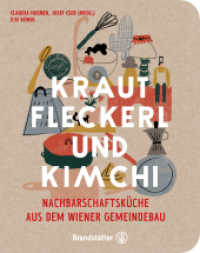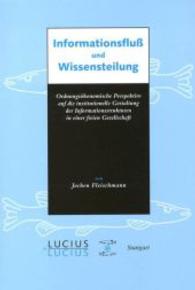- ホーム
- > 洋書
- > 英文書
- > Internet / Web Programming
Full Description
Updated, full-color guide to creating dynamic websites with WordPress 3.6
In this updated new edition, bestselling For Dummies author and WordPress expert Lisa Sabin-Wilson makes it easy for anyone with a basic knowledge of the WordPress software to create a custom site using complementary technologies such as CSS, HTML, PHP, and MySQL. You'll not only get up to speed on essential tools and technologies and further advance your own design skills, this book also gives you pages of great case studies, so you can see just how other companies and individuals are creating compelling, customized, and cost-effective websites with WordPress.* Shows you how to incorporate WordPress templates, graphic design principles, HTML, CSS, and PHP to build one-of-a-kind websites * Explains how to create an effective navigation system, choose the right color palette and fonts, and select different layouts * Reveals how you can tweak existing website designs with available themes, both free and premium * Provides numerous case studies to illustrate techniques and processes, and the effects you can achieve * Discusses how you can translate your design skills into paid work
Want to create cost-effective and fantastic websites with WordPress? This do-it-yourself book will get you there.
Contents
Introduction 1
Part I
Chapter 1: Exploring Web Design with WordPress 7
Delving Into the Differences between Blogs and Websites 8
Using WordPress as a Content Management System 11
Discovering the World of WordPress Themes 13
Checking Out Premium WordPress Themes and Frameworks 15
Getting Your Site Up and Running 16
Chapter 2: Understanding WordPress Requirements 17
Establishing Your Domain 17
Understanding domain name extensions 18
Considering the cost of a domain name 19
Registering your domain name 19
Finding a Home for Your Website 21
Examining what services web hosts offer 21
Finding a host that provides WordPress features 23
Planning for future needs 24
Being cautious about offers of unlimited space and bandwidth 25
Chapter 3: Installing WordPress on Your Web Server 27
Installing WordPress 27
Setting up the MySQL database 29
Uploading the WordPress files 31
Running the install script 33
Discovering WordPress Release Cycles 39
Understanding why you need to upgrade regularly 40
Examining release cycles 41
Keeping Track of WordPress Development 42
Chapter 4: Managing Content with WordPress 45
Archiving Content with WordPress 45
Building categories 48
Changing the name of a category 49
Creating new categories 52
Using static page parents and children 54
Customizing Permalinks 55
Making your post links pretty 56
Customizing your permalinks 57
Making sure that your permalinks work with your server 59
Syndicating Your Content with RSS Feeds 61
Introducing feed readers 61
Discovering the many WordPress RSS options 62
Using your RSS feeds with your social media accounts 63
Part II: Choosing the Right Tools 65
Chapter 5: Exploring Editors, Browsers, and FTP 67
Choosing the Right Text Editor for You 68
Notepad (Windows) 68
Notepad++ (Windows) 69
TextMate (Mac) 71
Understanding and Choosing a Web Browser 71
Discovering browsers and tools 71
Understanding cross-browser compatibility 74
Introducing File Transfer Protocol (FTP) 76
Setting Up FTP on Your Hosting Account 77
Transferring Files with an FTP Client 80
Connecting to the web server via FTP 80
Transferring fi les from point A to point B 83
Editing fi les by using FTP 83
Changing fi le permissions 84
Chapter 6: Choosing Graphics and Software Resources 87
Exploring Image Types and Formats 87
Comparing raster and vector images 88
Looking at image fi le formats 90
Exploring Graphic Design Software 92
Using raster-based software 93
Using vector-based software 97
Using Online Image-Optimization Tools 99
Finding Online Image Libraries 100
Chapter 7: Choosing Colors and Fonts 103
Understanding Color 103
Checking out the color wheel 104
Examining the RGB and hex color models 105
Creating Color Schemes with Helpful Tools 106
Exploring different color combinations 107
Finding RGB and hex codes 108
Understanding Typography Essentials 110
Exploring font styles 111
Discovering web-safe fonts for content 111
Finding and Using Fonts for Graphic Design 114
Finding the right fonts for your project 115
Installing fonts on your computer 115
Chapter 8: Planning Your Design Strategy 117
Choosing the Width of Your Website 118
Designing with a fixed width 119
Designing with a fluid width 123
Designing a responsive layout 126
Choosing the Number of Columns 129
Determining Website Navigation 131
Understanding Content Display Options 133
Testing Your Design in a Sandbox Environment 134
Creating a sandbox environment 135
Using a plugin to back up and transfer from your sandbox 137
Part III: Working with WordPress Themes 141
Chapter 9: Finding and Installing a WordPress Theme 143
Finding and Installing a Theme from the Themes Directory 144
Deciding to Use a Premium Theme 146
Chapter 10: Working with the Default Theme: Twenty Thirteen 147
Exploring the Layout and Structure 147
Customizing the Header Image 150
Selecting one of the available header images 150
Uploading your own header image 151
Including Custom Navigation Menus 154
Enhancing Your Website with Widgets 158
Understanding how widgets work 158
Adding widgets to your sidebar or footer 160
Using the Text widget 162
Adding the RSS widget 164
Chapter 11: Dissecting Themes and Templates 167
Understanding How PHP and MySQL Work Together 168
Exploring PHP Basics 168
Examining the makeup of a template tag 169
Trying out a little PHP 170
Managing Your MySQL Database 172
Viewing the Template Files in a WordPress Theme 175
Examining the Templates That Make Up a WordPress Theme 177
The stylesheet 179
The Main Index and The Loop 180
The Header template 183
The Sidebar template 187
The Footer template 187
Other template files 188
Exploring Template Tags, Values, and Parameters 188
Customizing Your Blog Posts with Template Tags 191
Putting It All Together 192
Connecting the templates 192
Using additional stylesheets 199
Chapter 12: Displaying Content with Widgets and Template Tags 201
Exploring Common Template Tags 202
Calendar 202
List pages 203
Post archives 205
Categories 207
Content types (WP-Query tag) 209
Miscellaneous but useful template tags 211
Adding New Widget Areas to Your Theme 213
Registering your widget areas 213
Adding widget areas to your template files 214
Using Template Files 215
Creating named templates 215
Creating and using template parts 216
Exploring content-specific standard templates 219
Using Page templates 220
Adding Theme Support for Built-In Features 222
Adding support for custom navigation menus 222
Adding support for custom post types 230
Adding support for post formats 238
Adding support for post thumbnails 245
Chapter 13: Understanding Parent and Child Themes 249
Customizing Theme Style with Child Themes 249
Creating a child theme 250
Loading a parent theme s style 252
Customizing the parent theme s styling 253
Using images in child theme designs 254
Modifying Theme Structure with Child Themes 259
Overriding parent template files 260
Adding new template files 260
Removing template files 263
Modifying the theme functions file 265
Preparing a Parent Theme 266
Part IV: Building Your Custom Website 269
Chapter 14: Using Basic CSS and HTML to Customize Your Site Design 271
Styling with CSS: The Basics 272
Introducing CSS 272
CSS selectors 273
Classes and IDs 274
CSS properties and values 275
Changing the Background Image or Color Used in Your Theme 277
Adding the custom background feature to a theme 277
Customizing the background 278
Changing the background using CSS 280
Defining and Positioning Your Header Image with CSS 281
Defining a background image to use as a header 282
Positioning, repeating, or scrolling your background image 282
Changing Basic Elements to Create a Unique Look for Your Site 284
Adding background colors and image effects 284
Choosing a font family, color, and size 285
Using borders in your design 287
Understanding Basic HTML Techniques to Use on Your Site 287
Inserting images 289
Inserting hyperlinks 290
Inserting lists 290
Chapter 15: Designing for WordPress as a CMS 293
Creating the Front Page of Your Website 294
Creating a static page 296
Assigning a static page as the front page 297
Tweaking the page to look like a website rather than a blog 299
Adding a Blog to Your Website 300
Creating a blank page for the blog 300
Assigning the new page as a blog 301
Creating Custom Page Templates to Achieve Different Layouts and Styles 302
Viewing the default Page template (pagephp) 303
Creating a new category Page template 304
Comparing two Page templates 306
Creating Different Sidebar and Footer Templates for Your Pages 307
Creating Custom Styles for Sticky, Category, and Tag Posts 308
Chapter 16: Enhancing Your Website with Plugins 311
Installing WordPress Plugins via the Dashboard 312
Finding free plugins 312
Installing and activating a plugin 313
Installing Plugins Manually 316
Exploring E-Commerce Plugins to Use on Your Site 316
Understanding what you can do with e-commerce plugins 317
Examining some recommended plugins 317
Creating Photo Galleries or Portfolios 321
Inserting images into your page or post 321
Adding image styles to your stylesheet 326
Inserting a photo gallery 327
Creating Web Forms for Your Site with Plugins 332
Exploring different types of forms you can use on your site 333
Helpful plugins to create forms 334
Building a Social Community with BuddyPress 337
Using Plugins to Integrate Popular Social Networks with Your Blog 339
Integrating Twitter with Twitter Tools 339
Integrating Facebook with Wordbooker 340
Part V: The Part of Tens 343
Chapter 17: Ten Powerful Plugins for WordPress 345
All in One SEO Pack 345
BackupBuddy 346
WP-Print 346
PluginBuddy Mobile 347
ShareThis 348
Subscribe to Comments 348
WordPresscom Stats 349
WP Security Scan 349
WP Super Cache 349
WPMU Premium 350
Chapter 18: Ten Well-Designed Sites That Use WordPress as a CMS 351
IconDock 351
Kate Rusby 352
Katy Perry 353
LIVESTRONG 353
Mozilla Labs 354
MSNBC 354
Time Healthland 355
WebDevStudios 356
WeGraphics 357
WordPressorg 358
Index 359