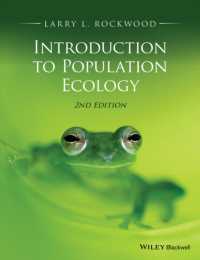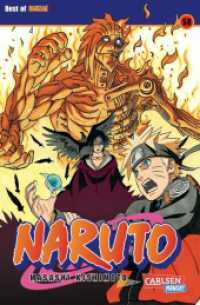- ホーム
- > 洋書
- > 英文書
- > Internet / Web Programming
Full Description
A visual learner's guide to creating beautiful, functional websites without writing a line of code
Adobe Muse allows graphic and visual designers to leverage the skills they already have in graphic design programs such as Adobe InDesign to create engaging, visually stunning websites without needing to write code. Veteran web designers as well as those new to website creation will learn to outline what a site needs and who it serves, as well as all about generating a look and feel, implementing the design as a working page, testing functionality, taking the site live, and keeping it going.* Adobe Muse empowers graphic designers to create spectacular, functional websites without coding, and this visual guide makes it fast and easy to learn Muse * Covers planning the site, designing the page layout, converting the layout to a website, adding multimedia content, and publishing a site * Presented in the highly acclaimed Visual step-by-step format that breaks big topics into bite-sized modules and shows exactly what to expect at every step * A companion website provides materials for experimentation to help you plan and develop your site
Adobe Muse provides graphic and visual designers with the flexibility they have longed for as they design websites; this full-color book helps visual learners master Adobe Muse quickly and easily.
Contents
Chapter 1 Introducing Adobe Muse Understanding Web Design 4 Download Muse 6 Introducing the Welcome Screen 8
Chapter 2 Planning a Site Understanding the Importance of Planning Your Site 12 Understanding Your Audience 13 Create a Site in Muse 14 Save and Back Up Your Site 16 Using Plan View 18 Plan Your Navigation Structure 20 Plan What Pages You Will Need 21 Create a Site Map 22
Chapter 3 Designing Your Site in Adobe Muse Using Design View 26 Set a Page Fill Color 28 Add a Border 30 Create Rounded Corners 32 Add Effects 34 Add a Background Fill 36 Create a Layout Comp in Adobe Proto 40
Chapter 4 Working with Content Add Text to Pages 46 Import Text 48 Paste Content 50 Using Placeholder Text 52 Add Special Characters 54 Set a Minimum Height for the Page 56 Create Content with Flexible Widths 57 Rearrange and Resize Content 58 Add Non-Scrolling Content 60 Preview Your Page 62
Chapter 5 Formatting Text Apply Web-Safe Fonts 66 Apply Other Fonts 67 Adjust Alignment and Spacing 68 Basic Text Formatting 70 Apply Formats with the Text Panel 72 Work with Character Styles 74 Apply Character Styles 76 Modify Character Styles 77 Understanding How Character Styles Apply to Text 78 Manage Local Overrides on Styles 80 Work with Paragraph Styles 82 Apply Paragraph Styles 83 Modify Paragraph Styles 84 Understanding How Paragraph Styles Apply to Text 85
Chapter 6 Creating Graphics for Your Site Understanding Image Formats 88 Legally Acquiring Stock Images 89 Understanding Image Optimization 90 Download a Stock Image from the Web 92 Introducing the Fireworks Interface 96 Create a Simple Graphic in Fireworks 98 Using Text in Fireworks 102 Optimize Graphics in Fireworks 104 Save and Export an Image from Fireworks 106
Chapter 7 Using Images Place Images 110 Place Photoshop Images 112 Copy and Paste Images 114 Resize Images 116 Manage Image Sizes 118 Rotate Images 120 Crop Images 122 Apply Effects to Image Frames 124 Add Graphic Styles 126 Edit Images in a Graphics Tool 128 Add Alternate Text and a Title 130 Wrap Text around an Image 132 Fix Broken Asset Links 134 Create a Favicon for Your Site 136
Chapter 8 Adding Navigation Insert a Menu Bar 140 Insert a Vertical Menu Bar 142 Add a Horizontal Menu 144 Create a Multilevel Menu 146 Change a Menu's Orientation and Size 148 Add Icons to Menus 150 Change a Menu's Appearance 152 Control Which Pages Appear in Menus 154 Add a Manual Menu 156 Insert a Photoshop Button 160 Manually Create Hyperlinks 164 Add Links to PDF, Word, or Other Files to Your Site 166 Edit Link Styles 168 Create Custom Link Styles 170 Using Anchor Links 172
Chapter 9 Using Master Pages Understanding Master Pages 176 Open a Master 177 Design the Background for the Site 178 Set the Appearance of the Content Area 180 Create a Site Header 182 Design a Site Footer 184 Create Headers and Footers that Stretch 186 Define Space for Page Headers and Footers 188 Create Additional Master Pages 189 Duplicate and Delete Masters 190 Associate Masters with Pages 191
Chapter 10 Adding Widgets Add a Featured News Widget 194 Resize the Widget 195 Understanding Composition Widget Options 196 Customize the Featured News Widget 198 Change the Content in the Widget 200 Add Additional Content to the Widget 202 Add a Lightbox Display Widget 204 Change the Browser Fill Color for the Lightbox Display Widget 205 Update the Content in the Lightbox Display Widget 206 Resize the Lightbox Display Widget 208 Update the Trigger Buttons 210 Add a Presentation Widget 212 Add a Blank Composition Widget 213 Using the Tooltip Widget 214 Create an Accordion Panel 216 Using a Tabbed Panel 218 Add a Slideshow Widget 220 Configure the Slideshow 222
Chapter 11 Using Content from Other Sources Add a Google Map 226 Using YouTube Video 230 Add a Facebook Like Button 232 Using Twitter Buttons 234 Display a Twitter Feed 236 Add a Flash Movie 238 Add HTML5 Animation 240 Display Excel Data 242 Insert Arbitrary HTML 244 Add Google Analytics Code 246 Using Web Fonts 250
Chapter 12 Designing for Mobile Understanding the Mobile Web 256 Create a Master for Phones 258 Duplicate Existing Pages to Your Mobile Site 260 Prevent Your Mobile Pages from Showing in Your Main Navigation 261 Optimize Your Content for Your Mobile Pages 262 Design Mobile Navigation 264 Add a Mobile Redirection Script 266
Chapter 13 Publishing Your Site Add Metadata 270 Understanding Adobe Business Catalyst 272 Designate Pages to Not Export 273 Create a Free Trial Business Catalyst Site 274 Publish Your Site to Business Catalyst 276 Upgrade Your Business Catalyst Account 278 Manually Upload Additional Files to Business Catalyst 280 Update Changed Pages 284 Find a Web Host 286 Buy a Domain Name 288 Export Your Files to HTML 290 Upload Your Site 292
Index 294