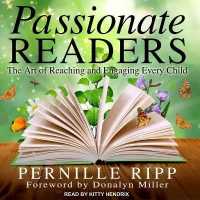- ホーム
- > 洋書
- > 英文書
- > Computer / General
Full Description
Step-by-step instructions with callouts to Samsung Galaxy Note 5 images that show you exactly what to doHelp when you run into Samsung Galaxy Note 5 problems or limitationsTips and Notes to help you get the most from your Samsung Galaxy Note 5Full-color, step-by-step tasks walk you through getting and keeping your Samsung Galaxy Note 5 working just the way you want. Learn how toMake the most of Galaxy Note 5's powerful hardware-from S Pen to sensors Connect the right way at the right time, with Bluetooth, Wi-Fi, VPNs, NFC, and beaming Transform your Galaxy Note 5 into a Wi-Fi hotspot others can share Access websites fast and sync bookmarks across all your devices Customize your wallpaper, keyboard, sound, display, and language Efficiently manage your life: messages, contacts, meetings, and more Use GPS and Google Maps to find any destination and never get lost Get the exact information you need right now, with Google Now Play, sync, and manage media-from music to YouTube videos Store your music collection in the Cloud, so you can listen anywhere Make plans faster by adding participants to calls in progress Automatically reject calls you don't want Read ebooks and magazines with Google Play or the Amazon Kindle app Find the best new apps and games on Google Play-even great freebies Keep your Galaxy Note 5 up-to-date, reliable, and secure Stay up-to-date seamlessly by using your Galaxy Note 5 with your Android Wear Smartwatch
Contents
PrologueYour Galaxy Note 5's External Features ......................................................3Front ...................................................................................................................................4Back ....................................................................................................................................5Top .......................................................................................................................................6Bottom .............................................................................................................................6S Pen...........................................................................................................................................7Getting to Know the S Pen ............................................................................7Air Command ............................................................................................................8Air View ........................................................................................................................11Gestures and Motions .....................................................................................13First-Time Setup ............................................................................................................15Fundamentals of Android 5.1.1 and TouchWiz.................................27The Lock Screen ...................................................................................................27The Home Screen(s) ..........................................................................................29Work with Notifications .................................................................................31Create App Shortcuts ......................................................................................32Create App Folders ............................................................................................33Use the Touchscreen ........................................................................................34Use the Keyboard ................................................................................................34Dictation-Speak Instead of Type .......................................................39Edit Text .......................................................................................................................40Keyboard Tricks .....................................................................................................42Menus ............................................................................................................................42Switch Between Apps .....................................................................................43Run Multiple Apps on the Screen at the Same Time ..........44Chapter 1: Working with Different Networks, NFC, and Contactless Payments 51Connecting to Bluetooth Devices ................................................................51Pair with a New Bluetooth Device .......................................................52Change Bluetooth Device Options .....................................................55Wi-Fi .........................................................................................................................................56Connect to Wi-Fi ...................................................................................................57Configure Wi-Fi Network Options ........................................................60Configure Advanced Wi-Fi Options ....................................................61Wi-Fi Direct ........................................................................................................................63Send a File Using Wi-Fi Direct ..................................................................64Receive a File Using Wi-Fi Direct ...........................................................64Near Field Communications (NFC) ..............................................................65Enable NFC and Android Beam ..............................................................65Use Android Beam to Send Links to Content ............................67Use Android Beam to Send Real Files ...............................................68Cellular Networks ........................................................................................................70Change Mobile Settings ...............................................................................70Virtual Private Networks (VPNs) .....................................................................72Add a VPN ..................................................................................................................73Connect to a VPN ................................................................................................74Mobile Wi-Fi Hotspot ...............................................................................................77Start Your Mobile Wi-Fi Hotspot ............................................................77Limit Who Can Connect ................................................................................80Contactless Payments .............................................................................................81Set Up Android Pay ...........................................................................................81Set Up Samsung Pay ........................................................................................82Choose Android Pay or Samsung Pay ..............................................85Using Android Pay ..............................................................................................86Using Samsung Pay ...........................................................................................86Chapter 2: Customizing Your Galaxy Note 5 89Changing Your Wallpaper ....................................................................................89Set Up Wallpaper from Gallery Pictures .........................................91Set Up Live Wallpaper .....................................................................................92Set Up Wallpaper .................................................................................................93Changing Your Keyboard .....................................................................................93Adding Widgets to Your Home Screens ..................................................95Add a Widget ..........................................................................................................96Remove and Move a Widget .....................................................................98Setting the Language ..............................................................................................98Changing Accessibility Settings ................................................................. 100Vision .......................................................................................................................... 102Hearing ..................................................................................................................... 104Dexterity and Interaction ........................................................................ 105Direct Access ....................................................................................................... 106Notification Reminder ................................................................................ 107Answering/Ending Calls ............................................................................ 107Manage Accessibility ................................................................................... 108Adjusting Sound and Notifications Settings .................................. 108Ringtones and Sounds ............................................................................... 110Vibrations ............................................................................................................... 111Sound Quality and Effects....................................................................... 113Do Not Disturb .................................................................................................. 113Modifying Display Settings ............................................................................ 114Easy Home Screen Mode ......................................................................... 117Privacy And Safety ......................................................................................... 118Themes ..................................................................................................................... 122Lock Screen and Security ......................................................................... 124Chapter 3: Browsing the Web 133Navigating with Chrome .................................................................................. 133Go to a Web Page by Typing Its Address ................................... 134Web Page Options.......................................................................................... 136Browser Tricks ..................................................................................................... 139Using Bookmarks, Recent Tabs, and History ................................... 139Manage Bookmarks ...................................................................................... 140Create a Bookmark ........................................................................................ 141Go to a Web Page Using the Recent Tabs List ....................... 141Go to a Web Page Using Your History .......................................... 142Browsing with Multiple Tabs ......................................................................... 144Open a New Tab ............................................................................................... 145Browse with Multiple Tabs Using the Recents Screen .......146Browse with Multiple Tabs Within Chrome ............................. 147Browsing in Secret with Incognito Tabs.............................................. 149Customizing Browser Settings .................................................................... 151Choose Sync Settings .................................................................................. 151Choose Basics Settings .............................................................................. 153Choose Advanced Settings .................................................................... 156Chapter 4: Email and Text Messages 165Gmail ................................................................................................................................... 165Add a Google Account ............................................................................... 166Add a POP3/IMAP Account .................................................................... 168Navigate the Gmail App ........................................................................... 172Compose an Email ......................................................................................... 174Read an Email ..................................................................................................... 176Customize Gmail App Settings ........................................................... 180Email Application .................................................................................................... 186Add a Work Email Account ..................................................................... 186Add a New POP3 or IMAP Account ................................................. 189Working with the Email App ......................................................................... 193Navigate the Email Application ......................................................... 193Compose an Email ......................................................................................... 194Add Attachments to a Message......................................................... 195Read Email ............................................................................................................. 196Change Email App Settings ................................................................... 198SMS and MMS ............................................................................................................. 204Get to Know the Messages App ........................................................ 205Manage Settings for the Messages App .................................... 206Compose Messages ...................................................................................... 210Attach Files to Messages .......................................................................... 212Receive Messages ........................................................................................... 213Chapter 5: Google Now and Navigation 217Google Now ................................................................................................................. 217Set Up Google Now ...................................................................................... 219Google Maps ............................................................................................................... 222Get Directions .................................................................................................... 224Configure Google Maps Settings ..................................................... 226Use Offline Google Maps ......................................................................... 227Chapter 6: Working with Date, Time, and S Planner 231Setting the Date and Time .............................................................................. 231Clock Application .................................................................................................... 233Navigate the Clock Application ......................................................... 233Manage Alarms ................................................................................................. 234Use the World Clock...................................................................................... 237Using the S Planner Calendaring Application ............................... 239Navigate the S Planner Main Screen ............................................. 239Choose Which Calendars and Task Lists to View ................ 241Change S Planner Settings ..................................................................... 242Add a New Event ............................................................................................. 245Respond to a Google Event Invitation ......................................... 249Respond to an Event Invitation in the Email App ............. 250Add a Task .............................................................................................................. 251Chapter 7: Contacts 255Adding Accounts ..................................................................................................... 255Navigating Contacts ............................................................................................. 260Edit a Contact ..................................................................................................... 262Add a Contact Photo ................................................................................... 264Adding and Managing Contacts ............................................................... 267Add a Contact from an Email ............................................................... 267Add a Contact Manually ........................................................................... 269Add a Contact from a vCard .................................................................. 270Add a Contact Using Near Field Communications ........... 271Manage Contacts Settings...................................................................... 272Create Contact Groups ............................................................................... 274Change the Contacts in a Contacts Group .............................. 275Choose Which Contacts to Display ................................................. 276Link and Unlink Contacts ......................................................................... 278Adding a Contact to Your Home Screen ............................................ 279Chapter 8: Making and Receiving Calls 283Getting to Know the Phone App .............................................................. 283Open and Navigate the Phone App ............................................... 284Call Log ..................................................................................................................... 285Favorites .................................................................................................................. 286Contacts ................................................................................................................... 286Receiving a Call ......................................................................................................... 287Accept a Call ........................................................................................................ 288Reject a Call .......................................................................................................... 289Reject a Call and Send a Text Message ........................................ 290Handle Missed Calls ...................................................................................... 291Making Calls ................................................................................................................. 292Dial Using Your Voice ................................................................................... 292Make Conference Calls ............................................................................... 293Configuring the Phone App .......................................................................... 295Chapter 9: Audio, Video, Photos, and Movies 301Enjoying Music with the Music Application.................................... 301Find Music .............................................................................................................. 302Purchase Music ................................................................................................. 303Add Your Existing Music to Google Music ................................ 304Use the Music Application ...................................................................... 306Work and Listen to Music ........................................................................ 312Work with Playlists ......................................................................................... 313Listen to Music with No Wireless Coverage ............................ 317Use the Equalizer and Effects ............................................................... 318Playing and Sharing Videos ........................................................................... 321Share Videos ........................................................................................................ 325Delete Videos ...................................................................................................... 328Taking Photos and Videos with the Camera App ....................... 329Take Photos .......................................................................................................... 329Zoom In and Out ............................................................................................. 330Apply Effects to Photos ............................................................................. 333Change Key Camera Settings ............................................................... 335Choose Settings on the Camera Settings Screen .............. 336View the Photos You Take ........................................................................ 341Record Videos with the Camera App ............................................ 343Enjoying Videos with the YouTube App .............................................. 344Meet the YouTube Main Screen ......................................................... 344Play a Video .......................................................................................................... 345Change YouTube Settings ....................................................................... 346Chapter 10: Books, Newspapers, and Magazines 353Reading Books with Play Books and Kindle .................................... 353Open the Play Books App and Meet Your Library ............. 354Get Books from the Play Store ............................................................ 358Read Books with the Play Books App ........................................... 362Configure Display Options for the Play Books App ......... 364Choose Options for the Play Books App .................................... 366Remove or Delete a Book from Your Play Books Library ............................................................................................... 369Install the Kindle App .................................................................................. 370Reading Newspapers and Magazines with Play Newsstand ............................................................................................................. 379Open the Play Newsstand App and Choose Your Topics ..................................................................................................... 379Read News with the Read Now Feature ..................................... 382Build Your Newsstand Library .............................................................. 383Choose Options for the Play Newsstand App ....................... 384Chapter 11: Working with Android Apps 387Configuring Google Wallet ............................................................................. 387Navigating Google Play ..................................................................................... 389Download Free Apps ................................................................................... 390Buy Apps ................................................................................................................. 393Manage Apps ...................................................................................................... 395Manage Google Play Settings ............................................................. 398Keeping Apps Up to Date ................................................................................ 402Chapter 12: Using Your Samsung Galaxy Note 5 with an Android Wear Smartwatch 405Setting Up Your Android Wear Watch ................................................... 405Choosing Settings for Your Android Wear Watch ...................... 408Navigate the Android Wear App ....................................................... 409Using Your Android Wear Watch ................................................................ 419Navigate Your Watch .................................................................................... 420Use Your Watch and Run Watch Apps .......................................... 424Use Watch Functions and Watch Apps ........................................ 425Chapter 13: Maintaining Your Galaxy Note 5 and Solving Problems 435Updating Android ................................................................................................... 435Optimizing the Battery ....................................................................................... 438Take Care of the Battery ............................................................................ 439Monitor Battery Use ...................................................................................... 440Configure and Use Power Saving Mode .................................... 443Use Ultra Power Saving Mode ............................................................. 445Manage Apps and Memory ........................................................................... 449Close One or More Apps from the Recent Apps List ...... 449Force an App or a Service to Close ................................................. 450Reining in Your Data Usage ............................................................................ 452Caring for the Galaxy Note 5's Exterior ................................................ 455Getting Help with Your Galaxy Note 5 ................................................. 455Chapter 14: Using S Health 457Performing Initial Setup .................................................................................... 458Customizing the S Health Dashboard .................................................. 461Add Goals to the Dashboard ................................................................ 461Set Up the Dashboard with the Trackers and Programs You Need ............................................................................... 466Configuring S Health to Suit Your Needs ........................................... 469 Set Your Profile .................................................................................................. 470Choose Settings for S Health ................................................................ 471Tracking Your Activities ...................................................................................... 479Work Toward Your Goals ........................................................................... 479Monitor Your Vital Signs ............................................................................ 488Track a Workout ................................................................................................ 490TOC, 9780789758200, 11/19/2015