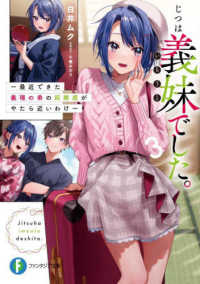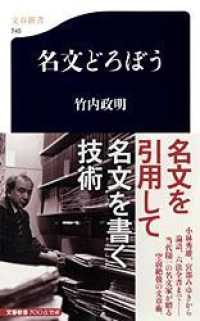- ホーム
- > 洋書
- > 英文書
- > Computer / Operating Systems
Full Description
Make the most of your new Windows 8.1 device-without becoming a technical expert! This book is the fastest way to take control of Windows 8.1, and use it to create, connect, and discover...simplify and organize your whole life...learn more, play more, do more, live better! This book shows you how to do what you want, the way you want, one incredibly clear and easy step at a time. Windows has never, ever been this simple!Who knew how simple Windows 8.1 could be?This is the easiest, most practical beginner's guide to using your new Windows 8.1 desktop, notebook, or tablet...simple, reliable instructions for doing everything you really want to do! Here's a small sample of what you'll learn:* Run Windows the way that's easiest for you: mouse, touch, or keyboard* Make the most of the Charms Bar and other new shortcuts* Get online with Internet Explorer (R) 11 and master its new tools* Retrieve up-to-the-minute news, sports, weather, and financial data* Set up your home network, printer, and other devices* Safeguard your personal information and keep it private* Enjoy all your digital photos, videos, movies, and music* Easily connect with anyone through email and the People app* Discover and play new Windows 8.1 games* Control your Xbox from Windows with Xbox (R) SmartGlass (TM)* Manage even the most gigantic collections of data and media* Automatically back up your data to the cloud* Fix problems, protect against malware, and keep Windows working reliably
Contents
Introduction 1What Is an Absolute Beginner? 3How This Book Is Organized 3Conventions Used in This Book 4Selects and Selecting 4Special Elements 51 Your First Hour with Windows 7Starting Up Windows 8Signing In 9Introducing the Start Screen 13Returning to the Start Screen 14Seeing Tiles off the Screen 15Displaying All Apps 16Using the Charms Bar 17Using the Search Charm 19Using the Share Charm 21Using the Devices Charm 22Using the Settings Charm 23The Help and Tips App 24Handling Special Startup Situations 25Restarting Windows After a Problem 25Waking Up Windows 26Password Notifications 27Exiting Windows 28Signing Out of Windows 8.1 29Locking Windows 8.1 29Putting Windows 8.1 to Sleep 29Shutting Down Your Windows 8.1 Computer 302 Interacting with Windows 31Getting to Know the Windows 8 Interfaces 32Using the Mouse in Windows 8 32Using the Keyboard in Windows 8 34Using Touch in Windows 8 35Using the Virtual Keyboard 36Using Windows Controls You Find on the Desktop 38Window 38Button 38Option Button or Group 40Text Box 40Check Box 40Windows 8 Toggle 41List Box 42Drop-Down List 43Combo Drop-Down List 443 Organizing the Start Screen 45Organizing All Those Tiles 46Selecting a Tile 46Moving a Tile 47Making a Tile Bigger or Smaller 48Adding a Tile to the Start Screen 49Show More Tiles 50Personalizing Tile Groups 51Creating a Tile Group 52Moving Tile Groups 54Naming a Tile Group 544 Making Windows Your Own 57Personalize the Start Screen 58Personalize Your Account Picture 61Personalize the Lock Screen 64Setting a Lock Screen Slideshow 65Lock Screen Apps 66Personalizing the Desktop 67Changing the Desktop Background 68Changing the Mouse Pointers Used on the Desktop 69Change the Desktop's Color Scheme 71Setting Up a Desktop Screensaver 715 Using Windows Store Apps 75Learning Basic Windows Store Apps Info 76Running Windows Store Apps 77Starting a Windows Store App 77Starting Additional Windows Store Apps 79Stopping a Windows Store App (If You Must) 79Using the App Bar to Change an App's Settings 81Managing Windows Store Apps 82Using the App Switcher 82Configuring App Switching with the Mouse 83Switching to the Previous App 84Showing Multiple Windows Store Apps on the Screen 85Uninstalling Apps (If You Can) 89Shopping at the Windows Store 91Purchasing an App 93Managing Your Windows Store Account 946 These Are a Few of My Favorite Apps 99Email, Calendar, People 100Maps 104News 105Sports 107Food and Drink 107Weather 108Photographs 109Reader 111Music, Games, Video 113Music 113Games 115Video 117Additional Notable Apps 1187 Setting Up Search, Share, and Notifications 121Using Windows Search 122Performing Search 123Setting Search Options 124Using Windows Share 127Setting Share Applications 129Setting Share Options 130Fine-Tuning Notifications You Receive 1328 Learning About the Windows Desktop 135Introducing the Desktop 136Getting to the Desktop 137Returning to the Start Screen 139Working with the Taskbar 139Receiving Alerts and Notifications 140Adding Toolbars to the Taskbar 142Keeping the Desktop Organized 143Automatically Line Up Icons on the Desktop 144Arrange the Desktop by Icon Type 145Change the Size of Desktop Icons 145Hide All Desktop Icons 146Displaying Special Icons on the Desktop 1469 Working with Windows Desktop Programs 151Introducing Windows Desktop Programs 152Running Programs on the Desktop 154Running Multiple Desktop Programs 154Making It Easy to Start Your Favorite Desktop Programs 156Saving Files to the Desktop 156Exiting Desktop Programs 158Working with Windows 158Installing and Removing Programs 162Installing Programs 162Removing Windows Programs 16210 Performing Easy Windows Configuration 165The Control Panel 166Setting Up Your Mouse or Touchpad 167Mouse Settings 167Touchpad Settings 170Setting Up Your Keyboard 171Changing Keyboard Settings 172Personalize Language, Keyboard, and Date Formats 173Setting Up Your Display 176Adjusting the Resolution (Making the Screen Bigger or Smaller) 176Setting Up Multiple Monitors 178Adjusting Brightness 180Setting Up Power Use 183The Easy Method to Set Up Power Use 184The Really Easy Method to Set Up Power Use 184The Manual Method to Set Up Power Use 185Customizing Corner Navigation 185Setting Up Sound 186Setting Up Your Speakers 186Selecting Sounds for Windows Events 188Ease of Access 19011 Connecting to the Internet 195Reviewing Important Internet Connection Basics 196Learning About Internet Service Providers 196Checking the Hardware Required to Connect 196Learning the Internet Connection Services Typically Available 197Understanding Routers for Internet Connection Sharing 199Understanding the Network Adapter 200Connecting to the Internet 201Connecting to a Wireless Network 202Connecting Where Free Wi-Fi Is Advertised 204Connecting to Pay-as-You-Go Wi-Fi 205Connecting to a LAN/Wired Network 205Connecting After Upgrading to Windows 8 206Connecting After You Restart Your Device 20612 Surfing the Web 207Figuring Out Which Browser to Use 208Navigating to Websites 210Entering the URL of a Site You Want to Visit 210Searching the Web 211Following a Hyperlink to Another Page 213Revisiting a Site You Visit Often 214Opening a Tabbed Site 215Navigating Back and Forth 215Enhancing Your Browsing 216Zooming In and Out 216Playing Videos and Music on the Web 217Viewing Web Pages in the Desktop Browser 218Pinning Websites to the Start Screen 219Sharing Web Pages 221Printing While You're Web Browsing 222Using the Desktop Browser 224Creating Shortcuts to Websites 224Opening All Links in the Desktop Browser 22513 Managing Your Contacts 229Introducing the People App 230Connecting with Your Contacts 233Setting Up Your Contacts 237Linking to Facebook 238Linking to Google, Outlook.com, and Exchange/Office 365 240Linking to Twitter 241Linking to LinkedIn 24314 Setting Up and Using Email 247Exploring the Mail App 248Setting Up Your Email Accounts 250Setting Up Your Google, Yahoo, AOL, or Outlook.com Account 251Setting Up Your Exchange/Office 365/Outlook.com Account 252Manually Setting Up an Email Account Using IMAP or EAS 253Reading Your Email 255Replying to a Message 256Filing a Message in a Folder 258Deleting a Message 259Forward a Message 260Mark a Message as Unread 261Managing Junk Mail 261Writing an Email Message 262Addressing Your Message 264Formatting Your Email Message 264Attaching a Photo or Another File to Your Message 267Checking Spelling in Your Message 268Managing Your Inbox 268Creating Folders 269Flagging Messages 271Printing Emails 27115 Managing Your Calendar 275Getting to Know the Calendar App 276Controlling the Calendar View 277Setting Calendar Colors 279Synchronizing with Other Calendars 280Connecting to Your Hotmail Account 281Connecting to Microsoft Accounts 282Connecting to Your Gmail Account 283Adding Events to Your Calendar 28416 Enjoying Your Digital Photos in Windows 291Learning Photos App Basics 292Accessing Pictures Stored on SkyDrive 293Transferring Pictures from a Flash Drive 294Browsing Through Your Photos 296Working with Your Photos 298Organizing the Pictures Library 301Renaming Your Pictures 30317 Sharing Your Windows Computer with Others 307Windows 8 Users and Account Basics 308Adding a New User 310Adding a New User with a Local Account 311Adding a New User with a Microsoft Account 312Creating a PIN or Picture Password 316Adding a PIN to Your Account 316Adding a Picture Password to Your Account 317Making Changes to User Accounts 319Changing a User's Type 320Removing a User Account 321Maintaining Security 322Setting Password Policy 323Using the Screensaver to Add Security 32518 Sharing Files and Printers 327Networking with Homegroup 328Using the Windows Homegroup 329Creating a Homegroup 330Joining a Homegroup 332Leaving a Homegroup 333Troubleshooting Homegroup Connections 333Setting Up Sharing 334Disabling Sharing for Specific Files or Folders 336Sharing Files and Folders Only with Specific Users 337Sharing Your Printer 339Seeing Stuff Shared by Others 34019 Managing Files and Folders 343Files and Folder Basics 344Understanding Files 344Understanding Folders 345Exploring with File Explorer 347Working with Libraries 348Navigating the Folder Tree 351Customizing the Content Pane 353Exploring the Preview and Details Pane 355Folder Options 357Navigating Through Your Folders 360Selecting Files and Folders 362Selecting a Single File at a Time 363Selecting Multiple Contiguous Files 363Selecting Multiple Noncontiguous Files 364Typical Files and Folders Tasks 36520 Working with SkyDrive 369Introducing SkyDrive 370Adding Files to Your SkyDrive 373Managing Files on Your SkyDrive 374Viewing SkyDrive Status 376Configuring SkyDrive File Storage 378Saving to SkyDrive as Default 378Managing Photo Storage Considerations 379Synchronizing SkyDrive 380Manage Metered Connections Considerations 382Using SkyDrive from the Desktop 384Offline Availability 38521 Having Fun with Movies and Videos 387Getting Started with the Xbox Video App 388Setting Up Your Xbox LIVE Account 388Adding Your Videos to the Videos Library 391Moving Through the Xbox Video App 393Shopping for Videos 398Making a Purchase 398Renting a Selection 39922 Enjoying Music 403Getting Started with the Music App 404Learning What's Where in the Music App 404Setting Up Your Xbox LIVE Account 407Loading Your Music into Windows 8 408How to Link Your Music 409How to Move Your Music 412Browsing Through Your Music 412Playing Music 414Creating Playlists 415Purchasing Music 416Importing Music and Creating Music CDs 418Importing Music from a CD 419Creating a Music CD 42123 Having Fun and Playing Games 423Using Xbox LIVE with Windows 8 424Setting Up Your Xbox LIVE Account 425Controlling Xbox from Windows 8 427Installing Xbox SmartGlass with an Xbox 360 428Using Xbox SmartGlass 430Learning the Xbox Games App 43324 Safe Web Browsing 437Understanding Internet Threats and Risks 438Web Browsing Risks 438Learning About Risky Attachments and Other Email-Related Threats 440Learning Phishing Threats 441Avoiding Virus Threats 443Defending Yourself 444Reviewing All-in-One Internet Defense Suites 444Defending with Windows Defender 445Checking Your Security Status at the Action Center 449Using SmartScreen to Avoid Dangerous Websites 449Covering Your Internet Tracks 451Browsing Quietly and Invisibly with InPrivate Browsing 452Using Windows Firewall 453Managing All Your IDs and Passwords 45525 Troubleshooting and Solving Common Problems 457Handling Special Windows Startup Situations 458Restarting Windows After a Problem 458Messages You Might Receive While Signing In 459Using the Troubleshooting Wizards 460Using Task Manager to Close Unresponsive Programs 462Understanding Refresh and Restore 463Getting a Do-Over with Refresh 463Restarting from Scratch with the Reset Option 465Index 469