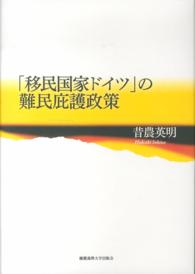- ホーム
- > 洋書
- > 英文書
- > Computer / General
Full Description
Step-by-step instructions with callouts to photos that show you exactly what to do with the Galaxy Tab 2 10.1 and Galaxy Tab 2 7.0Help when you run into Samsung Galaxy Tab 2 problems or limitationsTips and Notes to help you get the most from your Samsung Galaxy Tab 2Full-color, step-by-step tasks walk you through getting and keeping your Samsung Galaxy Tab 2 working just the way you want. Learn how to* Get started fast* Navigate Samsung Galaxy Tab 2's Android operating system* Retrieve, play, and manage music, video, podcasts, and audiobooks* Use Google Play as a portal to movies and TV content* Capture higher quality photos and video* Surf the Web quickly with the built-in browser* Monitor news, weather, and stock prices* Simplify your life with the Calendar and Contacts* Send email, text, and multimedia messages* Use your Galaxy Tab 2 as an eReader* Find and share any destination with Maps, Navigation, Local, and Latitude* Discover, install, maintain, and work with new Android apps* Extend your Galaxy Tab 2 with add-on hardware and accessories* Customize your tablet to reflect your personal style and preferences* Keep your Galaxy Tab 2 software up to date, reliable, and running smoothly
Contents
1 The Galaxy Tab Universe 3First, a Look at Android 4The Newest Members: The Galaxy Tab 2 Family 5The Galaxy Tab 2 7.0 5The Galaxy Tab 2 10.1 6Comparing the Tab 2 to Other Tabs 7Galaxy Tab 7.0 7Galaxy Tab 7.0 Plus 8Galaxy Tab 7.7 9Galaxy Tab 8.9 10Galaxy Tab 10.1 11Galaxy Note 112 Meeting the Samsung Galaxy Tab 2 15Investigating the Galaxy Tab 2 Unit 16Physical Features of the Galaxy Tab 2 7" 16Physical Features of the Galaxy Tab 2 10" 20The Galaxy Tab 2 Buttons and Switches 22The Four Galaxy Tab 2 Icons 22The Power Button 25Volume Control Buttons 27Galaxy Tab 2 Screens 28The Lock Screen (Galaxy Tab 2 7") 28The Lock Screen (Galaxy Tab 2 10") 29The Apps Screen (Galaxy Tab 2 7") 29The Application Screen (Galaxy Tab 2 7") 30Manipulating the Screen 31Tapping an Element 31Pinching 32Dragging and Flicking 32Screen Rotation and Orientation 33Interacting with Android 34Sliders 34Settings Menus 34Button Bar 35Tab Areas 35Using the Keyboard 36Using Special Keyboards and Characters 373 Setting Up the Galaxy Tab 2 43Getting Details About the Galaxy Tab 2 44Setting Up Your Network 46Syncing the Galaxy Tab 2 514 Customizing Android 4 55Password-Protecting the Galaxy Tab 2 55Changing Your Password 58Setting Parental Restrictions 60Changing the Date and Time 60Modifying Your Wallpaper 62Setting Alert Sounds 64Changing Keyboard and Voice Settings 65Modifying More Settings 675 Browsing the Web 71Browsing to a URL 71Searching the Web 73Viewing Web Pages 75Bookmarking Websites 77Returning to Previously Visited Pages 78Deleting Bookmarks 80Filling in Web Forms 82Copying Text and Images from Web Pages 836 Sending Email and Instant Messages 87Configuring Email 87Reading Email 91Composing a New Message 95Creating Your Own Signature 96Deleting Messages 97Searching Through Email 98Configuring Email Settings 100Sending and Receiving Instant Messages 102Configuring Messenger Settings 108Configuring Google Talk Settings 1097 Using the Calendar and Contacts to Simplify Your Life 113Staying Up to Date 113Managing Contacts 127Managing Your Busy Schedule 136Using Calendar Views 1408 Playing Music and Video 149Purchasing Music, Movies, and TV Shows on Google Play 149Playing Videos 152Recording Video 156Copying Files with Windows Media Player 159Connecting as a Mass Storage Device 161Samsung Kies for PCs and Macs 164Adding a Podcast App 166Playing Songs 168Creating Your Own Playlists 170Viewing YouTube Videos 1729 Reading and Managing Books 175Logging In to Your Account 176Purchasing Books 180Using Reading Aids 182Adding Bookmarks, Highlights, and Notes 187Organizing Your Books 19010 Capturing and Managing Photos 193Using the Camera 194Navigating Image Viewer 200Tips for Capturing Photos 202Working with Gallery 203Performing Screen Captures 209Editing Images 21011 Using Maps, Navigation, Local, and Latitude 215Enabling GPS 216Getting Around with Maps 217Getting Voice-Command Directions 226Getting to Know Local 230Enabling Wireless Networks 234Using Latitude 23612 Enhancing Your Galaxy Tab 2 with Apps 241Getting Apps on Google Play 242Managing Apps Through Your Home Pages 253Adding Useful Apps 259Using Note Everything 26613 Adding New Hardware 271Galaxy Tab USB and SD Connection Kit 272Bluetooth Keyboards 272Pairing Bluetooth Devices 273MicroSD Cards 27414 Finding Galaxy Tab 2 Accessories 279Protective Cases 279Screen Protectors 282Chargers and Adapters 28315 Troubleshooting Your Galaxy Tab 2 287Maintaining Your Galaxy Tab 2 288Update Galaxy Tab 2 Software 288Backing Up and Restoring Your Galaxy Tab 2 289Syncing and Using Manual Backup 292Extending Battery Life 292Dim Screen Brightness 294Utilize Sleep Mode 296Conserve Power by Turning Off Wi-Fi 296Conserve Power by Turning Off Bluetooth 297Solving Random Galaxy Tab Issues 298Difficulty Turning Your Tab On or Off 298Touchscreen Becomes Unresponsive 298Force Stop an App 298Battery Does Not Charge 301Landscape Orientation Does Not Work 301Troubleshooting Wi-Fi Accessibility Problems 303Make Sure Wi-Fi Is Activated 303Check Your Range 304Reset the Galaxy Tab 2 Software 304Getting Technical Help 306Contact Your Cellular Provider or Samsung 306Index 309