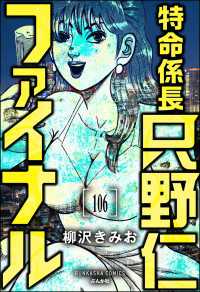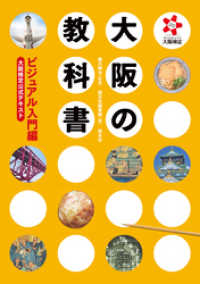- ホーム
- > 洋書
- > 英文書
- > Computer / Desktop Publishing
Full Description
* Readers get more bang for their buck! At just $12.99, this easy-to-use, full-color guide provides secrets, tips, and techniques to becoming efficient with Word, Excel, Access, Outlook, and PowerPoint* Offers straightforward task descriptions and full-color screen shots with step-by-step instructions that show how to increase productivity with Office 2007* Helps readers to get down to work and get more done in less time* Addresses new Office 2007 features, including how to improve database productivity in Access, create dynamic PowerPoint presentations, and use new tools for image editing and research
Contents
Chapter 1the AutoRecover Interval. Learn Shortcut Keys Faster. Customize the Quick Access Toolbar. Embed TrueType Fonts While Saving. Preview a Document Before Opening It. Customize the Places Bar. Manage Computer Files from Any Office Program. Store Files in a Different Default Location. Make Documents Private. Save a Document as an XPS File. Turn Scanned Documents into Text. Diagnose Office Problems. Customize Clip Art with the Ungroup Command. Position Clip Art Using Text Boxes. Chapter 2: Timesaving Tips for Word. Utilize Status Bar Shortcuts. Register a Blog Account. Post a Blog Entry. Remove a File from the Recent Documents List. Conserve Paper When Printing with the Zoom Options. Navigate Long Documents Using a Table of Contents. Navigate Long Documents Using Bookmarks. Compare Two Documents Side by Side. Using AutoText to Automate Repetitive Typing. Keep Words Together with a Non-Breaking Space. Control Sentence Spacing. Using the Research Pane to Translate Text. Add Line Numbers in the Document Margin. Set Off a Paragraph with a Border. Resume Numbering in an Interrupted Numbered List. Insert Quick Horizontal Lines. Emphasize Paragraphs with Drop Caps. Customize Comment Text. Add Captions to Your Graphics. Insert a Table from the Keyboard. Keep Table Column Headings in Sight. Place a Table Within a Table. Align Shapes with Gridlines. Add Gradient Fills to Text Boxes. Create a Watermark. Chapter 3: Increase the Power of Your Spreadsheet with Excel. Automatically Open Your Favorite Workbook. Increase the Size of the Recent Documents List. Set a New Default Font and Size. Change the Gridline Color. Increase Readability by Printing Gridlines. Center Align Printed Data. Print Formulas Instead of Formula Results. Organize Worksheets by Color-Coding Tabs. Label Rows and Columns in R1C1 Style. Keep Cells in View with a Watch Window. Protect Cells from Unauthorized Changes. Freeze Headings for Easier Scrolling. Wrap Text in Worksheet Cells. Add Visual Interest with Slanted Text. Magnify a Selection of Cells. Add Pizzazz with a Background Picture. Center Text Across Columns Without Merging Cells. Add Comments to Formulas. Turn Excel Data into a Pasteable Picture. Analyze Data with Conditional Formatting Graphics. Generate Random Numbers in Your Cells. Prevent Excel from Converting Fractions. Retrieve a Stock Quote. Count the Number of Days Between Two Dates. Join Text from Separate Cells. Copy Page Setup Settings from One Worksheet to Another. Find Data on Multiple Sheets with VLookup. Chapter 4: Enhance Your PowerPoint Presentations. Turn a Word Outline into a PowerPoint Presentation. Convert a Slide into an Image. Repeatedly Draw the Same Shape. Create Evenly Spaced Duplicate Shapes. Add Connector Lines to Objects. Save File Size by Compressing Pictures. Create Better-Looking Shadowed Text. Turn a Photo into a Slide Background. Create a Custom Color Theme. Enhance Presentations with Movies. Create Scrolling Credits. Launch a Mini Slide Show Window. Make Your Slide Show Start Automatically. Create a Custom Slide Theme. Chapter 5: Customize and Optimize Outlook. Send Message Replies to Another Recipient. Customize a Personal Distribution List. Create a Custom Signature. Clean a Mailbox of Space-Stealing Files. Print a Master Copy of an Address Book. Insert a Contact Address on an Envelope or Label. Display a Map to an Outlook Contact. View a Calendar with Nonconsecutive Dates. Display Two Time Zones. Chapter 6: Improve Your Database Productivity Using Access. Personalize a Database with a Custom Splash Screen. Customize the Database Title and Icon. Make a Database Window Work Like a Web Browser. Zoom Entries for Easy Editing. Make Form Values Stand Out with Conditional Formatting. Automatically Open a Form at Startup. Change a Form's Tab Order. Make a Form Interesting by Adding a Picture. Automatically Open a Specific Record. Set Up Forms to Close Automatically. Add Ampersands to Caption Labels. Save Time with Default Table Values. Move Automatically to the End of a Field. Copy a Previous Record into a New Record. Print a Table Relationships Map. Using the Navigation Pane to Append Records. Optimize Performance by Reducing Database Size. Using Input Masks to Control Users' Table Data Entry. Force Page Breaks after Report Sections. Avoid Widowed Data in a Report Section. Export Data to a Web Page. Appendix: Office Shortcuts. Index.