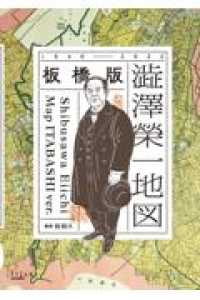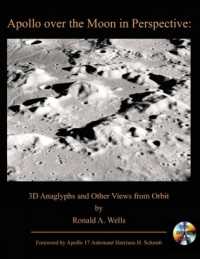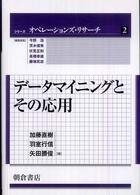- ホーム
- > 洋書
- > 英文書
- > Computer / General
Full Description
Fuses design fundamentals and software training into one cohesive book!Teaches art and design principles with references to contemporary digital art alongside basic digital tools in Adobe's Creative CloudAddresses the growing trend of compressing design fundamentals and design software into the same course in universities and design trade schools.Lessons are timed to be used in 50 to 90 minute class sessions with additional materials available onlineFree video screencasts demonstrate key concepts in every chapterAll students of digital design and production-whether learning in a classroom or on their own-need to understand the basic principles of design. These principles are often excluded from books that teach software. Foundations of Digital Art and Design reinvigorates software training by integrating design exercises into tutorials fusing design fundamentals and core Adobe Creative Cloud skills. The result is a comprehensive design learning experience. This book is organized into six sections that focus on vector art, photography, image manipulation, typography, web design, and effective habits. Design topics and principles include: Bits, Dots, Lines, Shapes, Rule of Thirds, Zone System, Color Models, Collage, Appropriation, Gestalt, The Bauhaus Basic Course Approach, The Grid, Remix, Automation, and Revision.
Contents
IntroductionExercise 1. Operating SystemsExercise 2. Downloading Work FilesExercise 3. Using the e-bookExercise 4. Creative CommonsSection 1: Bits, Pixels, Vectors, and Design (Adobe Illustrator) Introduction Chapter 1: The Dot, the Path and the PixelExercise 1. File Presets in IllustratorExercise 2. Shapes, Fills, and StrokesExercise 3. Figure and Ground with Repeated DotsScreencast: The Pattern BrushExercise 4. Grouping and AlignmentExercise 5. A Figure and Ground or "On" and "Off" StudyLab ChallengeChapter 2: Drawing Expressive LinesExercise 1. Place and Lock an ImageExercise 2. Understanding LayersExercise 3. Create Lines with the Pencil ToolExercise 4. Duplicate the CompositionExercise 5. Add a Gradient BackgroundExercise 6. Create Depth with Contrasting ValuesScreencast: Adding the "Swoosh" at the HorizonExercise 7. Master Files, Shared FilesLab ChallengeChapter 3: Modify Basic ShapesExercise 1. Create a Document with One ArtboardExercise 2. Create Two Basic Shape CombinationsExercise 3. Duplicate the Artboard and Unite the PathsExercise 4. Duplicate the Artboard and Modify the ShapesScreencast: Modify Paths with the Pen and Direct Selection ToolsExercise 5. Reflect and Copy a Second Half onto the Profile IconExercise 6. Brush Details into the TreetopExercise 7. Add a Background Color and Save a Multi-page PDFLab ChallengeSection 2: Digital Photography (Adobe Photoshop and Bridge) IntroductionChapter 4. Creating and Organizing Digital Photographs (Your Camera, Bridge)Exercise 1. Camera Mechanics: How does the camera create a photograph?Exercise 2. Camera SettingsExercise 3. Bracketing Exercise 4. Before You Shoot...Exercise 5. Rule of ThirdsExercise 6. Bridge WorkspacesExercise 7. Batch RenameScreencast: Renaming files in BridgeExercise 8. Labeling Files[x1] Exercise 9. Generate a PDF to Showcase your FilesLab ChallengeChapter 5. Resolution and ValueExercise 1. Redistribute Pixels for Print Resolution Exercise 2. Resample Pixels for Screen ResolutionExercise 3. Analyze a Photograph Using the Zone SystemScreencast: Use the Info Panel to Check Your Eye Against Image DataExercise 4. Modify the Tonal Range with a Levels Adjustment LayerLab ChallengeChapter 6. Color ModelsExercise 1. Harmony in RectanglesExercise 2. Simultaneous Contrast in CirclesExercise 3. Color ComparisonExercise 4. Color CorrectionsScreencast: Apply Color to a Black and White PhotographLab ChallengeSection 3: Digital Manipulation and Free Fair Use (Photoshop) IntroductionChapter 7. Repairs and HoaxesExercise 1. Remove Dust and Heal JFK's BlemishesExercise 2. JFK's Eyes: Tonal Repairs with Dodge and Burn Screencast: Adding and Deleting within SelectionsExercise 3. Lessening Wrinkles Exercise 4. It's a Hoax! Adding an Extra Mummy FingerExercise 5. Soften Cloned EdgesLab ChallengeChapter 8. Select, Copy, Paste, CollageExercise 1. Set Up the Collage Workspace Exercise 2. Trace an Image Contour with the Pen Tool Exercise 3. Modify PathsExercise 4. Convert a Path to a Selection to a Layer Mask Exercise 5. Scale, Adjust, OrganizeExercise 6. Copy a Layer to an Open DocumentExercise 7. The "Magic" of the Magic WandExercise 8. Select, Copy, Paste, RepeatScreencast: Duplicate, Transform, Burn, Organize, and Adjust-Ants in the HandLab ChallengeChapter 9. Blended RealitiesExercise 1. Articulate the Design ChallengeExercise 2. Combine Vector Shapes in PhotoshopExercise 3. Layer EffectsExercise 4. Add a Vector MaskExercise 5. Create a ButtonScreencast and Exercise 6: Complete Layer Groups "Step 2" and "Step 3"Exercise 7. Gradients and Layer MasksLab ChallengeSection 4: Typography (Illustrator and InDesign) IntroductionChapter 10. Type and Image (Illustrator)Exercise 1. Define a Color ModeExercise 2. Place and Relink an ImageExercise 3. Add a TextboxExercise 4. Resize and Kern Display TypeExercise 5. Replace Type with an ImageExercise 6. Add Vector Shapes to Frame the CompositionExercise 7. Final AdjustmentsScreencast: "Hiding" Page Elements with a White Shape or a Clipping MaskLab ChallengeChapter 11. The Grid (Illustrator)Exercise 1. Alternative Paper SizesExercise 2. Guides and the GridExercise 3. Create Your Own "Virtual Leading" PlaceholdersExercise 4. Link Text BoxesExercise 5. Place Another Guide on the GridScreencast: Using the GridExercise 6. Use the GridExercise 7. Save a PDF with Trim MarksLab ChallengeChapter 12: Continuity (InDesign)Exercise 1. Create a New InDesign Document for Sharing on the WebExercise 2. Establish Guides on A-MasterExercise 3. Place ImagesExercise 4. Add Text FramesExercise 5. Color and a Drop Shadow on A-MasterExercise 6. Paragraph StylesScreencast: Prepare a File, Relink Images, Out of Gamut Colors, and Preparing the First and Last PagesExercise 7. Final Adjustments and Export to PDFLab ChallengeSection 5: The Web (Photoshop and Dreamweaver) IntroductionChapter 13. Graphics on the Web (Photoshop and Dreamweaver)Exercise 1. Organize Your FilesExercise 2. Understand a Photoshop Template FileExercise 3. Save a JPG File for the WebExercise 4. Save a PNG File for the WebScreencast: Animating a GIFExercise 5. Insert an Image to the HTML Code in DreamweaverLab ChallengeChapter 14. Know the Code (Dreamweaver)Exercise 1. Analyze HTML in DreamweaverExercise 2. Modify HTML ContentExercise 3. Link the CSS File to the HTML DocumentExercise 4. Analyze CSS in DreamweaverExercise 5. Swap a Background Image in CSSExercise 6. Create and Link to a New HTML PageScreencast: Modify CSS Code Using Dreamweaver PanelsLab ChallengeChapter 15. Remix the Web (Adobe Creative Suite)Exercise 1. Map MashupsExercise 2. ViddingScreencast: The YouTube Video EditorExercise 3. Machinima and GamingExercise 4. Social Media RemixLab ChallengeSection 6: Effective Work Habits (Photoshop, Bridge, and InDesign) IntroductionScreencast: A Review of the Pen Tool, Layer Masks, and Adjustment LayersExercise 5. Create an ActionExercise 6. Play an ActionExercise 7. Batch Rename RevisitedExercise 8. Float Files in WindowsExercise 9. Non-programmable ModificationsExercise 10. Watch the Sequence Play in BridgeLab ChallengeChapter 17: Pagination and Printing (InDesign)Exercise 11. Revisit the Actions PanelExercise 12. Apply a Batch Action from BridgeExercise 13. Two Options for Printing and BindingExercise 3, Option A. Single Pages and Easy BindingScreencast: Creating a MockupExercise 3, Option B. Paginating Facing Pages for a Saddle Stitch BindingLab ChallengeChapter 18: Revision Practices in Media Art and DesignInterviews with or essay contributions by Pencilbox Studios, riCardo Crespo, Michael Demers, The League of Imaginary Scientists, and JovenvilleImage PermissionsBibliographyIndex