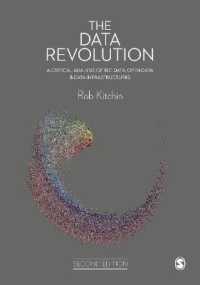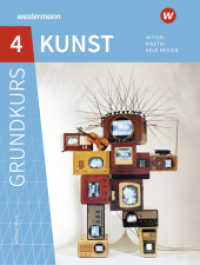- ホーム
- > 洋書
- > 英文書
- > Computer / General
Full Description
This critically acclaimed training program from Adobe Press and video2brain combines exceptional quality high-definition video and a printed reference to teach the fundamentals of Photoshop CS6 as well as the basic principles of graphic design. Structured around the objectives of the Adobe Certified Associate exam "Visual Communication Using Adobe Photoshop CS6", the product includes 15 hours of video tutorials, complete with lesson files, assessment quizzes, and review materials. The video's unique interface allows the viewer to jump to any topic and bookmark individual sections. The unique Watch-and-Work mode shrinks the video into a small window to allow the student to follow along with the instructor in Photoshop. Project files are included on the DVD-ROM, which is bundled with a printed booklet that provides supplemental material to enhance the video training. Experienced instructor Kelly McCathran presents a comprehensive introduction to Photoshop, including best practices as well as fundamental photography & image editing concepts. Beginning with Photoshop's new workspace she then goes on to cover Photoshop's powerful tools including features new to CS6 such as video editing, creating 3D text and objects, and much-needed Character and Paragraph styles.
Contents
1 introducing Photoshop CS61.1 Introduction1.2 How to Launch the Files and Lessons1.3 What Is Photoshop: Raster vs. Vector1.4 What's New in Photoshop CS6 (Overview)1.5 The Photoshop Family1.6 Touring the Interface and Managing Document Windows1.7 The Window > Application Frame (Mac Only)1.8 Zooming and Navigating1.9 Advanced Zooming and Navigating1.10 Creating, Opening, Editing, and Saving2 Photoshop Project explorations2.1 Using Multiple Undos and the History Brush Tool2.2 Redesigned Mini Bridge2.3 Adobe Bridge and Batch Renaming2.4 Removing Unwanted Objects with Content-Aware Fill2.5 Content-Aware Move, Patch, and History Brush Tools2.6 Plug-ins a.k.a. Filters/Up in Smoke 2.7 Automatic Color Correction 2.8 Flawless Faces: Women 2.9 Flawless Faces: Men2.10 Cropping and Straightening an Image 2.11 Content-Aware Scaling2.12 Making Selections3 Customizing Photoshop3.1 Under the Hood: New Auto Recovery, Customizing the Interface, and Hidden Plug-ins (Filters)3.2 Arranging Panels, Switching Screen Modes, and Saving a Custom Workspace3.3 Customizing Keyboard Shortcuts3.4 Customizing Photoshop's Menus3.5 Optimizing Photoshop's Performance: GPU, CPU, RAM, VRAM and More3.6 Rulers, Guides, and Grids4 Image editing Concepts4.1 Resolution, File Size, and Compression4.2 RGB vs. CMYK4.3 Importing Camera Images4.4 Reviewing and Rating Images4.5 Organizing Your Image Library4.6 Nondestructive Editing4.7 Selections: Rectangular and Elliptical4.8 Selections: The Lasso and Polygonal Lasso Tools4.9 Selections: The Magic Wand Tool4.10 Selections: The Quick Selection Tool and Refine Edge4.11 Using Refine Edge for Image Extraction4.12 Converting to Black-and-White5 Layers and Masks5.1 Removing Solid Backgrounds5.2 Overview of Layers5.3 Adding New Layers5.4 Merging Two Images for One Perfect Shot5.5 Layer Masks, the Key to Flawless Retouching5.6 Creating Special Effects with Layer Masks5.7 Correcting Color and Contrast Using a Layer Mask5.8 Using Layer Styles 5.9 Changing Colors Using Layers6 Photo retouching6.1 Removing Red-Eye6.2 Skin Perfection, Eye Brightening, and Double-Chin Removal6.3 Creating "Hollywood" Skin6.4 Realistic Retouching Using the History Panel6.5 Dodging and Burning to draw Attention6.6 Differences in the Primary Retouching Tools6.7 Repairing Skin to New Layers6.8 Did the Makeup Artist Go Too Far?6.9 Drop 10 Pounds Without Dieting Using the Liquify Tool7 Creating Beautiful digital images with adobe Camera Raw7.1 What Is Adobe Camera Raw and What Files Can It Correct?7.2 Reading a Histogram and Using the Info Panel7.3 Reading and Applying Metadata7.4 Creating Metadata Templates7.5 Removing Color Casts and Improving Contrast With ACR7.6 Correcting a Series of Photos and the Image Processor7.7 Cropping in Adobe Camera Raw7.8 Boosting Color With Adobe Camera Raw7.9 Selective Color in Adobe Camera Raw7.10 Painting in Corrections with the Adjustment Brush7.11 Using the Targeted Adjustment Tool8 Working with Type and Creating Mock-Ups8.1 Typography in Photoshop8.2 The Character Panel8.3 The Paragraph Panel8.4 Creating and Sharing Paragraph Styles8.5 Character Styles 8.6 Creating Mobile Buttons8.7 The Coolest Keyboard Shortcuts for Formatting Text8.8 Using Guides and Layer Groups to Perfect the Layout8.9 Advanced Blending Options for Type9 3d and Video Editing9.1 Making Text 3d 9.2 Creating a 3d Object 9.3 Creating a 3D Title Sequence 9.4 Video Editing in Photoshop 9.5 Adding Video Transitions10 Just for Fun10.1 The "Tourist & Car" Remover10.2 Creating Seamless Panoramic Images10.3 "Cropiddy" Crop, Crop, Crop10.4 Cropping to Ratios, Fixed Sizes, and Resolution10.5 Perspective Crop Tool10.6 Adaptive Wide Angle Correction10.7 Blurring for Focus or Optical Illusion10.8 Cool Lighting Effects10.9 Warping Images10.10 Puppet Warp10.11 The Clone Stamp Tool10.12 Merging High Dynamic Range Images10.13 Vanishing Point10.14 Using Blending Modes and Adding a Mask11 Outputting Your Images11.1 Building a Web Photo Gallery 11.2 Creating a Contact Sheet 11.3 Saving Images for the Web 11.4 Color Settings11.5 Preparing Press-Quality Images 11.6 Printing Images12 Artistic Expression and Special Effects12.1 Turn Your Photo Into a Work of Art with Oil Paint12.2 Creating Hand-Painted Artwork from a Photo with the Mixer Brush12.3 Using Adobe Camera Raw for Painterly Effects12.4 Creating Abstract Artwork with the Art History Brush12.5 Using Actions for Special Effects12.6 Record Your Hand-Drawn Painting12.7 Create a Cartoon Avatar Using the Filter Gallery12.8 Creating and Applying Patterns13 Closing Thoughts13.1 Closing Thoughts