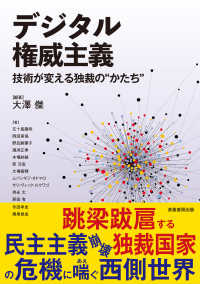- ホーム
- > 洋書
- > 英文書
- > Computer / General
Full Description
VMware View 5 for the DesktopDELIVER HIGH-VALUE VIRTUAL DESKTOP INFRASTRUCTURE AND A SUPERIOR USER EXPERIENCECompanies that have already realized the benefits of VMware server virtualization are now discovering thatVMware View 5 offers equally powerful opportunities on the client side. VMware View 5 is a comprehensiveenterprise-class solution. But, until now, crucial information about it has been scattered throughout dozensof technical documents. In VMware View 5, leading desktop virtualization expert Paul O'Doherty combinesthis critical information with deep insights and best practices from his extensive enterprise deploymentexperience.O'Doherty walks through every step, from the earliest planning phases through configuration,implementation, and management. He addresses important considerations ranging from changes toend-user experience through support and performance management. You'll learn how to plan and smoothlystage virtual desktop infrastructure deployments, and avoid pitfalls associated with latency, scalability,storage, and networking.Whether you're an architect, system administrator, or virtualization consultant, this guide's proventechniques can help you dramatically improve IT productivity as you build environments that are far moreflexible and easier to manage.COVERAGE INCLUDESUnderstanding the business value of desktop virtualization, and how VMware View delivers it Engaging end users in the process of delivering desktop services Using vSphere virtual infrastructure to add even more value to the virtual desktop Properly installing and configuring VMware View environments, including View Persona Virtualizing applications with ThinApp Building and tuning virtual desktops for optimal performance Managing ThinApp packages and pools in complex enterprise environments Protecting virtualized desktops against malware with VMware vShield EndPoint Delivering a rich, high-performance user experience Using Offline Desktops to serve tablets and other mobile devices Migrating from older versions of View Providing high availability and addressing single points of failure Monitoring and actively managing virtual desktops by integrating vCenter Operations Manager with VMware View AdapterPaul O'Doherty is a Cloud Solution Manager at Onx.com, and has spent 20 years designing, implementing,and managing IT infrastructures in highly available computing environments. His experience with virtualizationincludes OS virtualization, storage virtualization, application virtualization, and WAN optimization. Heholds numerous industry certifications, publishes reviews at virtualization.info, and maintains the popularvirtualization site virtualguru.org.
Contents
Preface xvAcknowledgments xixAbout the Author xx1 Virtual Desktop Infrastructure Overview 1 The Evolution of the Virtual Desktop 1Where Did It All Start? 1The Importance of Application Virtualization 6The Importance of User Data Management 9The Importance of Multimedia 10VoIP 11Considerations for Deploying VDI 11Thin Clients 15Test Failure Scenarios 16Engage the Users 17Planning for VMware View 17Summary 312 VMware View Architecture 33 Virtual 33Infrastructure Introduction 34VMware vSphere 5 Architecture 39VMware vSphere 5 40VMware ESXi 40vCenter Server 41Network 46Storage 50VMware View Architecture 50Load Balancing 51Active Directory 53Summary 673 VMware View 5 Implementation 69Preparing a vCenter Installation 69Installing Microsoft SQL Server 73Full Backup 82Differential 89Log Backups 89Installing vCenter 90Installing vSphere 98Auto Deploy 102Host Profiles 112Storage Connectivity 115Installing VMware View 116Configuring the View Connection Server 120Adding vCenter Server 123Configuring the Transfer Server 126Adding the Transfer Server 128Adding the Image Repository 129Publishing Virtual Machine for Offline Mode 129The Event Database 129Persona Management 132Security Servers 133Firewall Rules 135Adding the Security Servers 135Summary 1384 Application Virtualization 139Why Virtualize Applications? 139Setting Up the ThinApp Packaging Environment 141ThinApp Packages and Microsoft Activation 156Creating a Package 157Deploying a Package Through View 168Summary 1715 Building Your Virtual Desktop 173P2V or Clean Build? 173Manually Installing Windows 7 175Manually Installing the VMware View Agent 179Installing Windows 7 Through VMware Workstation 181Installing an Image Through vCenter 186General Optimizations 197Operating System Optimizations 198Manually Installing Windows 2008 RDS Server 199Making a Terminal Server Look Like a Desktop 199View Persona Management 202View Persona Management: A New Approach 209Completing the Cycle of Persona Management 210Summary 2106 View Operations and Management 211Managing a VMware View Environment 211Using View Folders 212Types of Desktop Pools 214Automated Desktop Pools 215Manual Desktop Pools 215Microsoft Terminal Services Desktop Pool 215Creating Desktop Pools 216SysPrep or QuickPrep? 223Power Options 225Pool Settings 228View Composer Settings 234View Composer Disks 235vCenter Settings 235Provisioning Settings 239Entitlement 241View Composer 242Replicas 243Refresh 245Recompose 248Rebalance 249Managing Persistent Disks 251Managing Applications 254Updating ThinApp Packages 254About Relink 254Inplace Upgrades 256SandBox Merge 257Using AppSync 261Summary 2667 VMware vShield EndPoint 267VMware vShield EndPoint 267High-Level Architecture 268vSphere Update Manager 271Creating the 32-Bit ODBC Connection 273Installing Update Manager 277Configuring Update Manager 284Patching Your Environment 293Adding the vShield Manager to the vSphere Environment 300Adding the vShield Driver to Your VMs 307Plugging In Your Third-Party Solution 308Integrating vShield and Trend Micro Deep Security 315Summary 3298 A Rich End-User Experience 331How Do You Deliver a Rich End-User Experience? 332Enhancements in PCoIP 334Building a Performance Test Environment 336Installing and Configuring WANem 340Installing and Configuring WireShark 346Tuning PCoIP 350Tuning Parameters 351Further Analysis 357PCoIP Bandwidth Utilization 361PCoIP Bandwidth Rate Limiting 362PCoIP Connection Quality 363PCoIP Packet Counts 363PCoIP Connection Latency 364Encoding Graphs 364The Impact of Load or IOPS 366Setting Up VMware ViewPlanner 367Setting Up the Client Desktop 371Summary 3729 Offline Desktops 373Why Deliver an Offline Desktop? 373Best Practices 384Summary 38910 Migrating from Older Versions of View 391Upgrading to New Versions of View 391Upgrading Example 393Summary 41711 High Availability Considerations 419Making Your View Environment Resilient 419Storage Heartbeats 423Configuring iSCSI Multipathing 427VMware FT 430vCenter Heartbeat 431Installing VMware vCenter Server Heartbeat 432Configuring VMware vCenter Server Heartbeat 438Testing VMware vCenter Server Heartbeat 441Other Services and Considerations 442High Availability Scenario 446Deploying a Microsoft Cluster on vSphere 448Creating a Microsoft Windows 2008 R2 Cluster 449Connecting the Windows Cluster to the SAN 451Using MCS 452Configuring MCS 453Using MPIO 457Configuring MPIO 458Preparing the Volumes 465Installing the Microsoft Cluster 466Configuring the Cluster 468Adding File Services and the Distributed File System 470Distributed File System 475Installing and Configuring DFS 475Setting Up Windows NLB 477Updating Cisco Switches to Support NLB 478Summary 47912 Performance and Monitoring 481Establishing a Performance Baseline 481Installing vCenter Operations 482Create an IP Pool 484Deploy vCenter Operations 487Configure vCenter Operations 488License vCenter Operations 490Summary 509Index 511