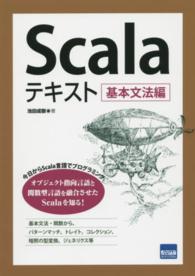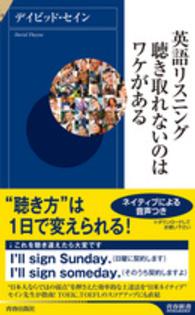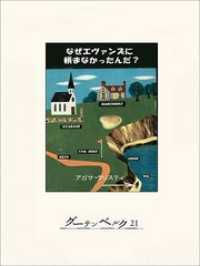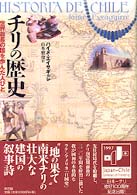- ホーム
- > 洋書
- > 英文書
- > Computer / Desktop Publishing
Full Description
Completely redesigned to help users finish tasks more quickly and manage information more effectively, Microsoft Office 2007 will offer users a new look and smarter ways of getting things done. From the expanded depth and power of Excel 2007 to the new graphics capabilities and formatting tools of PowerPoint, Microsoft has rethought and reworked the entire suite. And in this new edition of our Office Visual QuickStart Guide, author Steve Schwartz has rewritten from the ground up the entire book to better aid readers as they get up to speed with the new Office tools. The book is essential reference tool for the home and small business user, covering everything in the Office Basic, Home & Student, Standard, and Small Business suites. Software covered includes: Word, Excel, OneNote, Outlook, PowerPoint, and Publisher.Easy visual approach uses pictures to guide you through Microsoft Office and show you what to do. Concise steps and explanations let you get up and running in no time. Page for page, the best content and value around. Table of Contents:Part I: Introducing Microsoft Office 2007Chapter 1: What's New in Office 2007?Chapter 2: Office BasicsPart II: Microsoft WordChapter 3: Getting Started with Word 2007Chapter 4: Formatting DocumentsChapter 5: Creating OutlinesChapter 6: Tables, Charts, and ArtChapter 7: Sharing Word DocumentsPart III: Microsoft ExcelChapter 8: Getting Started with Excel 2007Chapter 9: Formatting Worksheets and DataChapter 10: Formulas and FunctionsChapter 11: Working with TablesChapter 12: Creating ChartsPart IV: Microsoft PowerPointChapter 13: Getting Started with PowerPoint 2007Chapter 14: Creating a PresentationChapter 15: Completing a PresentationPart V: Microsoft OutlookChapter 16: Getting Started with Outlook 2007Chapter 17: Using the Address BookChapter 18: Composing and Sending MailChapter 19: Receiving MailChapter 20: Managing the MailChapter 21: Tasks and AppointmentsPart VI: Microsoft OneNoteChapter 22: Getting Started with OneNote 2007Chapter 23: Creating NotesChapter 24: Embellishing and Editing NotesChapter 25: Managing NotesPart VII: Microsoft PublisherChapter 26: Getting Started with Publisher 2007Chapter 27: Distributing and PrintingIndex
Contents
Microsoft Office 2007 for WindowsHow this book is organizedWhich suites are covered?The Office ApplicationsMicrosoft Office Word 2007Microsoft Office Excel 2007Microsoft Office PowerPoint 2007Microsoft Office Outlook 2007Microsoft Office OneNote 2007Microsoft Office Publisher 2007Part I: Introducing Microsoft Office 2007 Chapter 1: What's New in Office 2007 The New User InterfaceOffice ButtonRibbon barEnhanced ToolTipsQuick Access ToolbarContextual TabsLive PreviewMini ToolbarNew File FormatsNew Features and ChangesNew in WordNew in ExcelNew in PowerPointNew in OutlookNew in OneNoteNew in PublisherChapter 2: Office Basics Launching Office ApplicationsCreating a New DocumentOpening DocumentsSaving DocumentsClosing DocumentsWorking with WindowsSetting the MagnificationUsing the Office ClipboardPrintingGetting HelpQuitting an Office ProgramPart II: Microsoft Word Chapter 3: Getting Started with Word 2007 The Word InterfaceWorking in Different ViewsPrint Layout viewFull Screen Reading viewWeb Layout viewOutline viewDraft viewManaging WindowsSetting Show/Hide OptionsEntering TextEditing TextBasic Text EditingUsing the Proofing ToolsFinding and Replacing TextEntering Symbols and Special CharactersChapter 4: Formatting Documents Specifying Page SettingsModifying the Background Inserting BreaksManaging pagesAdding a Cover Page or Blank PageAdding Headers or FootersParagraph Formatting Setting AlignmentSetting IndentsCreatng ListsBetween-Paragraph and Line SpacingCharacter FormattingWorking with StylesMerge FormattingChapter 5: Creating Outlines About Outline ViewStarting an OutlineReorganizing an OutlineChanging Display SettingsChapter 6: Tables, Charts, and Art Inserting TablesEntering Data into a TableModifying the Table GridFormatting Table DataCalculations in TablesCreating ChartsAbout Adding Graphics and ObjectsAdding PicturesAdding ClipArtAdding ShapesUsing a Drawing CanvasAdding SmartArtCreating WordArtAdding a Text BoxSettting Text WrapResizing, Moving, and Rotating ObjectsChapter 7: Sharing Word DocumentsChoosing a File FormatEmailing Word DocumentsPublishing Blog EntriesChange TrackingComparing DocumentsCombining DocumentsThe Document InspectorProtecting a DocumentPart III: Microsoft ExcelChapter 8: Getting Started with Excel 2007 The Excel InterfaceWorkbooks and WorksheetsCell and Range SelectionEntering DataEditing DataReorganizing a WorkbookFilling CellsImporting DataFinding/Replacing DataSorting DataNaming Cell and RangesPassword-Protecting a WorkbookChapter 9: Formatting Worksheets and Data Selecting Cells and RangesSetting Column Width and Row HeightAbout Data and Cell FormattingCharacter and Paragraph FormattingFitting Text Within a CellNumber FormattingConditional FormattingAdding Cell Borders and BackgroundsRemoving, Replacing, and Reusing FormatsChapter 10: Formulas and Functions About Cell ReferencesA1 reference style3-D reference styleStructured reference styleFormula EssentialsAnatomy of a formulaOperatorsPrecedenceReleative, absolute, and mixedFunctionsCreating FormulasEditing FormulasTroubleshooting TipsChapter 11: Working with Tables Creating a TableFormating a TableCreating Calculated ColumnsAdding a Total RowSorting and FilteringChanging a Table's SizeChapter 12: Creating Charts Chart ElementsCreating a ChartChanging the BackgroundAdding and Formatting TextRows vs. ColumnsChanging the Layout and StyleDisplaying the Data SetWorking with GridlinesWorking with the LegendAdding TrendlinesModifying the AxesChanging the Chart DataPart IV: Microsoft PowerPoint Chapter 13: Getting Started with PowerPoint 2007 The PowerPoint InterfaceWorking in Differenet ViewsCreating a PresentationChapter 14: Creating a Presentation Beginning a PresentationSetting the ThemeAdding and Deleting SlidesReplacing PlaceholdersInserting Other ItemsCreating a Photo AlbumPreviewing the Slide ShowChapter 15: Completing a Presentation Animating Objects and TextOrganizing the SlidesAdding TransitionsRehearsing a PresentationPrinting Notes and HandoutsSaving a Presentation in Other FormatsPart V: Microsoft Outlook Chapter 16: Getting Started with Outlook 2007 Email EssentialsTypes of Email AccountsAbout Email AddressesAdding Email AccountsCreating an accountModifying an account and setting optionsNote: Explain changing account types hereCreating account groupsAbout ProfilesCreating Send/Receive GroupsAdding RSS FeedsThe Outlook WindowWorking online and offlineCustomizing OutlookGetting HelpChapter 17: Using the Address Book The Contacts WindowViewing Contact RecordsCreating Contact RecordsSearching for a ContactUsing Business CardsCreating Distribution ListsChapter 18: Composing and Sending Mail The Message WindowCreating MessagesAbout Message FormatsSetting the message formatFormatting text and paragraphsAdding AttachmentsInserting ItemsCorrecting Spelling ErrorsUsing SignaturesOther Message OptionsRequesting a receiptSetting a message priorityApplying page colors, themes, and stationeryChapter 19: Receiving Mail Checking for New MailReading MessagesChanging the ViewSearching for MessagesWorking with AttachmentsPrinting MessagesChapter 20: Managing the MailMarking Messages as ReadDeleting MessagesCopying and Moving MessagesCreating Message FoldersCategorizing MessagesFlagging MessagesHandling Junk Mail and PhishingCreating Message RulesChapter 21: Tasks and Appointments Calendar BasicsRecording an Appointment or EventCreating Recurring EventsResponding to RemindersModifying Events and AppointmentsSearching for an Event or AppointmentEmailing a CalendarTask BasicsCreating a TaskModifying TasksPart VI: Microsoft OneNote Chapter 22: Getting Started with OneNote 2007 The OneNote InterfaceNotebooks, Sections, and PagesOpening and Closing NotebooksOneNote IntegrationGetting HelpChapter 23: Creating Notes Typing a NoteRecording an Audio NoteRecording a Video NoteCreating Handwritten NotesCopy-and-paste and Drag-and-dropCreating Notes from Outlook ItemsNotes without OneNoteChapter 24: Embellishing and Editing Notes Using Page TemplatesInserting Images from DiskInserting and Working with TablesInserting HyperlinksEditing and Formatting NotesCorrecting Spelling ErrorsChapter 25: Managing and Organizing Notesrearranging Notebooks, Sections, and PagesMoving Pages and SectionsCreating Section GroupsCreating Page GroupsDeleting Notes and ObjectAdding Section PasswordsSearching for NotesPrinting NotesPart VII: Microsoft Publisher Chapter 26: Getting Started with Publisher 2007The Publisher InterfaceCreating a PublicationCreating a Business Information SetReplacing Text PlaceholdersReplacing and Inserting ArtworkPreviewing the PublicationMaking Minor ChangesColoring the name text boxMoving the logoFormatting textFormatting the logoStoring and Reusing ItemsChanging the Font or Color SchemeChanging TemplatesAddressing the PostcardsChapter 27: Distributing and Printing Publications Running a Prepress CheckCreating PDFsEmailing a PublicationPublishing to the WebPrinting a Publication