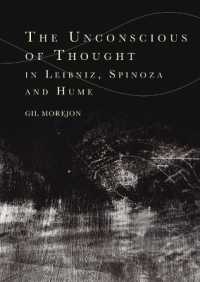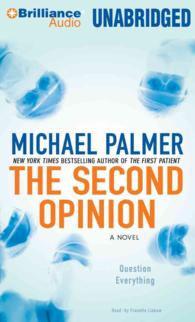- ホーム
- > 洋書
- > 英文書
- > Computer / General
Full Description
Now live! SUMMER 2020 DIGITAL UPDATE for digital content
Microsoft Office 365 updates are reflected in the eText and associated MyLab for this title. Instructors, to learn more, contact your Pearson representative.
For introductory courses in Microsoft® Office.
Seamless digital instruction, practice, and assessment
For over 17 years, instructors have relied upon the GO! series to teach Microsoft Office successfully. The series uses a project-based approach that clusters learning objectives around projects, rather than software features, so students can practice solving real business problems. Gaskin uses easy-to-follow Microsoft Procedural Syntax so students always know where to go on the ribbon; she combines this with a Teachable Moment approach that offers learners tips and instructions at the precise moment they're needed. Updated to Office 365, GO! with Microsoft® Office 365®, 2019 Edition, Getting Started adds tips for Mac users, revised instructional projects, and improved coverage of the what, why, and how of skills application.
Also available with MyLab IT
By combining trusted author content with digital tools and a flexible platform, MyLab personalizes the learning experience and improves results for each student. MyLab IT 2019 delivers trusted content and resources through an expansive course materials library, including new easy-to-use Prebuilt Learning Modules that promote student success. Through an authentic learning experience, students become sharp critical thinkers and proficient in Microsoft Office, developing essential skills employers seek.
Note: You are purchasing a standalone product; MyLab IT does not come packaged with this content. Students, if interested in purchasing this title with MyLab IT, ask your instructor to confirm the correct package ISBN and Course ID. Instructors, contact your Pearson representative for more information.
Contents
MICROSOFT OFFICE
Chapter 1: Microsoft Office Common Features and Windows 10 Features and File Management
Explore Microsoft Office
Create a Folder for File Storage
Download and Extract Zipped Files and Enter, Edit, and Check the Spelling of Text in an Office Program
Perform Office Commands and Apply Office Formatting
Finalize an Office Document
Use the Office Help Features
Explore Windows 10
Prepare to Work with Folders and Files
Use File Explorer to Extract Zipped Files and to Display Locations, Folders, and Files
Start Programs and Open Data Files
Create, Rename, and Copy Files and Folders
WORD
Introducing Microsoft Word 2019
Chapter 1: Creating Documents with Microsoft Word
Create a New Document and Insert Text
Insert and Format Graphics
Insert and Modify Text Boxes and Shapes
Preview and Print a Document
Change Document and Paragraph Layout
Create and Modify Lists
Set and Modify Tab Stops
Insert a SmartArt Graphic and an Icon
EXCEL
Introducing Microsoft Excel 2019
Chapter 1: Creating a Worksheet and Charting Data
Create, Save, and Navigate an Excel Workbook
Enter Data in a Worksheet
Construct and Copy Formulas and Use the SUM Function
Format Cells with Merge & Center, Cell Styles, and Themes
Chart Data to Create a Column Chart and Insert Sparklines
Print a Worksheet, Display Formulas, and Close Excels
Check Spelling in a Worksheet
Enter Data by Range
Construct Formulas for Mathematical Operations
Edit Values in a Worksheet
Format a Worksheet
ACCESS
Introducing Microsoft Access 2019
Chapter 1: Getting Started with Microsoft Access 2019
Identify Good Database Design
Create a Table and Define Fields in a Blank Desktop Database
Change the Structure of Tables and Add a Second Table
Create a Query, Form, and Report
Close a Database and Close Access
Use a Template to Create a Database
Organize Objects in the Navigation Pane
Create a New Table in a Database Created with a Template
View a Report
POWERPOINT
Introducing Microsoft PowerPoint 2019
Chapter 1: Getting Started with Microsoft PowerPoint
Create a New Presentation
Edit a Presentation in Normal View
Add Pictures to a Presentation
Print and View a Presentation
Edit an Existing Presentation
Format a Presentation
Use Slide Sorter View
Apply Slide Transitions