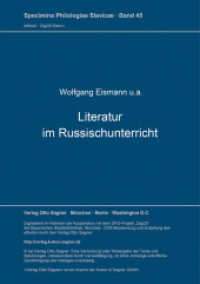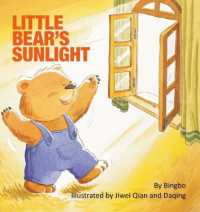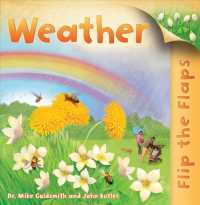- ホーム
- > 洋書
- > 英文書
- > Computer / Spreadsheets
Full Description
Now live! SUMMER 2020 DIGITAL UPDATE for digital content
Microsoft Office 365 updates are reflected in the eText and associated MyLab for this title. Instructors, to learn more, contact your Pearson representative.
For introductory courses in Microsoft® Excel™.
Seamless digital instruction, practice, and assessment
For over 17 years, instructors have relied upon the GO! series to teach Microsoft Office successfully. The series uses a project-based approach that clusters learning objectives around projects, rather than software features, so students can practice solving real business problems. Gaskin uses easy-to-follow Microsoft Procedural Syntax so students always know where to go on the ribbon; she combines this with a Teachable Moment approach that offers learners tips and instructions at the precise moment they're needed. Updated to Office 365, GO! with Microsoft® Office 365®, Excel 2019 Comprehensive adds tips for Mac users, revised instructional projects, and improved coverage of the what, why, and how of skills application.
Also available with MyLab IT
By combining trusted author content with digital tools and a flexible platform, MyLab personalizes the learning experience and improves results for each student. MyLab IT 2019 delivers trusted content and resources through an expansive course materials library, including new easy-to-use Prebuilt Learning Modules that promote student success. Through an authentic learning experience, students become sharp critical thinkers and proficient in Microsoft Office, developing essential skills employers seek.
Note: You are purchasing a standalone product; MyLab IT does not come packaged with this content. Students, if interested in purchasing this title with MyLab IT, ask your instructor to confirm the correct package ISBN and Course ID. Instructors, contact your Pearson representative for more information.
If you would like to purchase both the physical text and MyLab IT, search for:
0135768950 / 9780135768952 GO! with Microsoft Excel 2019 Comprehensive, 1/e + MyLab IT w/ Pearson eText, 1/e
Package consists of:
0135442680 / 9780135442685 GO! with Microsoft Office 365, Excel 2019 Comprehensive, 1/e
0135651263 / 9780135651261 MyLab IT with Pearson eText -- Access Card -- for GO! with Microsoft Office 365, 2019 Edition Introductory, 1/e
Contents
MICROSOFT OFFICE
Chapter 1: Microsoft Office Common Features and Windows 10 Features and File Management
Explore Microsoft Office
Create a Folder for File Storage
Download and Extract Zipped Files and Enter, Edit, and Check the Spelling of Text in an Office Program
Perform Office Commands and Apply Office Formatting
Finalize an Office Document
Use the Office Help Features
Explore Windows 10
Prepare to Work with Folders and Files
Use File Explorer to Extract Zipped Files and to Display Locations, Folders, and Files
Start Programs and Open Data Files
Create, Rename, and Copy Files and Folders
EXCEL
Introducing Microsoft Excel 2019
Chapter 1: Creating a Worksheet and Charting Data
Create, Save, and Navigate an Excel Workbook
Enter Data in a Worksheet
Construct and Copy Formulas and Use the SUM Function
Format Cells with Merge & Center, Cell Styles, and Themes
Chart Data to Create a Column Chart and Insert Sparklines
Print a Worksheet, Display Formulas, and Close Excels
Check Spelling in a Worksheet
Enter Data by Range
Construct Formulas for Mathematical Operations
Edit Values in a Worksheet
Format a Worksheet
Chapter 2: Using Functions, Creating Tables, and Managing Large Workbooks
Use Flash Fill and the SUM, AVERAGE, MEDIAN, MIN, and MAX Functions
Move Data, Resolve Error Messages, and Rotate Text
Use COUNTIF and IF Functions and Apply Conditional Formatting
Use Date & Time Functions and Freeze Panes
Create, Sort, and Filter an Excel Table
View, Format, and Print a Large Worksheet
Navigate a Workbook and Rename Worksheets
Enter Dates, Clear Contents, and Clear Formats
Copy and Paste by Using the Paste Options Gallery
Edit and Format Multiple Worksheets at the Same Time
Create a Summary Sheet with Column Sparklines
Format and Print Multiple Worksheets in a Workbook
Chapter 3: Analyzing Data with Pie Charts, Line Charts, and What-If Analysis Tools
Chart Data with a Pie Chart
Format a Pie Chart
Edit a Workbook and Update a Chart
Use Goal Seek to Perform What-If Analysis
Design a Worksheet for What-If Analysis
Answer What-If Questions by Changing Values in a Worksheet
Chart Data with a Line Chart
Chapter 4: Creating PivotTables and PivotCharts
Create a PivotTable Report
Use Slicers and Search Filters
Modify a PivotTable
Create a PivotChart
Create a PivotTable from a Data Model
Create and Format a 3-D Pie PivotChart
Chapter 5: Managing Large Workbooks and Using Advanced Sorting and Filtering
Navigate and Manage Large Worksheets
Enhance Worksheets with Themes and Styles
Format a Worksheet to Share with Others
Save Excel Data in Other File Formats
Use Advanced Sort Techniques
Use Custom and Advanced Filters
Subtotal, Outline, and Group a List of Data
Chapter 6: Creating Charts, Diagrams, and Templates
Create and Format Sparklines and a Column Chart
Create and Format a Line Chart
Create and Modify a SmartArt Graphic
Create and Modify a Funnel Chart
Create an Excel Template
Protect a Worksheet
Create a Worksheet Based on a Template
Chapter 7: Use Financial and Lookup Functions, Define Names, Validate Data, and Audit Worksheets
Use Financial Functions
Use Goal Seek
Create a Data Table
Use Defined Names in a Formula
Use Lookup Functions
Validate Data
Audit Worksheet Formulas
Use the Watch Window to Monitor Cell Values
Use the INDEX and MATCH Functions
Chapter 8: Using the Data Analysis, Solver, and Scenario Features, and Building Complex Formulas
Calculate a Moving Average
Project Income and Expenses
Determine a Break-Even Point
Use Solver
Create Scenarios
Use Logical Functions
Create Complex Formulas
Chapter 9: Using Macros and Visual Basic for Applications
Record a Macro
Assign a Macro to a Button on the Quick Access Toolbar
Modify a Macro
Write a VBA Procedure to Use an ActiveX Control
Restore Initial Settings
Chapter 10: External Data, Database Functions, and Side-by-Side Tables, and Workbook Distribution and Collaboration
Get External Data into Excel
Clean Up and Manage Imported Data
Use Database Functions
Insert a Second Table into a Worksheet
Apply Conditional Formatting to Side-by-Side Tables
Create Custom Headers and Footers
Inspect a Workbook
Use Co-Authoring and Prepare a Final Workbook for Distribution