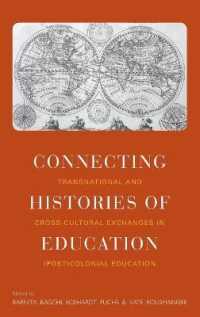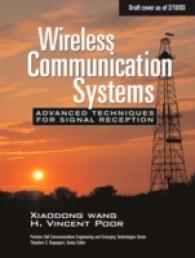- ホーム
- > 洋書
- > 英文書
- > Computer / General
Full Description
GO! with Edge Getting Started provides a brief overview of the essentials of Microsoft's new browser. Using scenario-based instructional projects students learn about the core functionality of using Edge effectively for faster, safer, and more competent browsing.
In today's fast-moving, mobile environment, the GO! with Office 2016 series focuses on the job skills needed to succeed in the workforce. With job-related projects that put Microsoft Office® into context, students learn the how and why at the moment they need to know, all in the appropriate Microsoft procedural syntax.
For Office 2016, the hallmark guided-practice to skill-mastery pathway is better than ever. Students have many opportunities to work live in Microsoft office to apply the skills they've learned. In addition, these learning objectives are presented in project-based scenarios that prompt students to prove mastery in the context of real-world application.
MyITLab for this text provides students and instructors with access to the eText, chapter quizzes, testbanks, and other instructor resources.
Contents
Project 1A. Exploring Microsoft Edge
Objective 1. Explore Microsoft Edge
Activity 1.01 Exploring Microsoft Edge
Activity 1.02 Using Forward and Back
Activity 1.03 Understanding Top Level Domains
Objective 2. Navigate with Tabs
Activity 1.04 Navigating with Tabs
Activity 1.05 Viewing, Reopening, and Moving Tabs
Activity 1.06 Using Paste and Go and Paste and Search
Objective 3. Search the Internet
Activity 1.07 Exploring Bing
Activity 1.08 Searching the Internet with Bing
Objective 4. Browse with InPrivate
Activity 1.09 Using InPrivate Browsing
Objective 5. Customize and Configure Microsoft Edge
Activity 1.10 Customizing the Start Page Content
Activity 1.11 Customizing How Microsoft Edge Opens
Activity 1.12 Setting a Home Page
Activity 1.13 Pinning and Unpining Tabs
Activity 1.14 Choosing a Theme
Activity 1.15 Exploring Advanced Settings
Activity 1.16 Clearing Browsing Data
Project 1B. Using Microsoft Edge
Objective 6. Use the Microsoft Edge Hub
Activity 1.17 Creating a Favorites Folder and Organizing Favorties
Activity 1.18 Importing Favorites and Using the Favorites Bar
Activity 1.19 Using the Reading List
Activity 1.20 Viewing and Deleting Browsing History
Activity 1.21 Managing Downloads
Objective 7. View, Print, and Manage Webpages
Activity 1.22 Printing Webpages
Activity 1.23 Changing the Zoom Level of a Webpage
Activity 1.24 Using Reading View
Activity 1.25 Using Find on Page and PDF Reader
Objective 8. Make a Web Note
Activity 1.26 Making Web Notes
Objective 9. Use Microsoft Edge Extensions
Activity 1.27 Using Microsoft Edge Extensions
Objective 10. Protect Your Data
Activity 1.28 Using the Microsoft Edge Pop-up Blocker
Activity 1.29 Using SmartScreen Filter