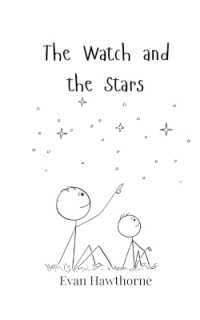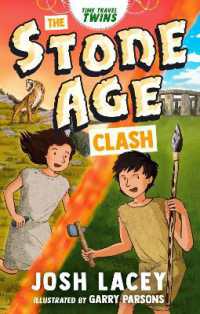- ホーム
- > 洋書
- > 英文書
- > Computer / General
Full Description
For use in the Office Applications course. This book is also suitable for students and individuals seeking an introduction to Microsoft PowerPoint 2013. The primary goal of the GO! Series, aside from teaching computer applications, is ease of implementation, with an approach that is based on clearly defined projects.Teaching and Learning ExperienceThis program will provide a better teaching and learning experience-for you and your students. Here's how:Personalize Learning: MyITLab delivers proven results in helping students succeed, provides engaging experiences that personalize learning, and comes from a trusted partner with educational expertise and a deep commitment to helping students and instructors achieve their goals. Engage Students with a Project-Based Approach: GO!'s project-based approach teaches students to solve real problems as they practice and learn the features. Motivate Students with Clear Instruction: Based on professor and student feedback, this text has been designed to offer clear instruction for full student comprehension. Teach the Course You Want in Less Time: The GO! series' one-of-a kind instructional system provides you with everything you need to prepare for class, teach the material, and assess your students.
Contents
PowerPoint Introduction to Microsoft PowerPoint 2013 Chapter 1 Getting Started with Microsoft PowerPointProject 1A Company OverviewObjective 1 Create a New Presentation Activity 1.01 Creating a New Presentation and Identifying Parts of the PowerPoint Window Activity 1.02 Entering Presentation Text Activity 1.03 Applying a Presentation Theme Objective 2 Edit a Presentation in Normal View Activity 1.04 Inserting a New Slide Activity 1.05 Increasing and Decreasing List Levels Activity 1.06 Adding Speaker's Notes to a Presentation Activity 1.07 Displaying and Editing Slides in the Slide Pane Objective 3 Add Pictures to a Presentation Activity 1.08 Inserting a Picture from a File Activity 1.09 Applying a Style to a Picture Activity 1.10 Applying and Removing Picture Artistic Effects Objective 4 Print and View a Presentation Activity 1.11 Viewing a Slide Show Activity 1.12 Using Presenter View Activity 1.13 Inserting Headers and Footers on Slide Handouts Activity 1.14 Inserting Slide Numbers on Slides Activity 1.15 Printing Presentation Handouts More Knowledge Print a Presentation in Grayscale Activity 1.16 Printing Speaker Notes GO! with Office Web AppsObjective Create a Company Overview Presentation in the PowerPoint Web App Activity Create a Company Overview Presentation in the PowerPoint Web App Project 1B Itinerary PresentationObjective 5 Edit an Existing Presentation Activity 1.17 Changing Slide Size Activity 1.18 Inserting Slides from an Existing Presentation More Knowledge Inserting All SlidesActivity 1.19 Displaying and Editing the Presentation Outline Activity 1.20 Deleting and Moving a Slide Activity 1.21 Finding and Replacing Text Objective 6 Format a Presentation Activity 1.22 Applying a Theme Variant Activity 1.23 Changing Fonts and Font Sizes Activity 1.24 Changing Font Styles and Font Colors Activity 1.25 Aligning Text Activity 1.26 Changing Line Spacing Activity 1.27 Changing the Slide Layout Objective 7 Use Slide Sorter View Activity 1.28 Deleting Slides in Slide Sorter View Activity 1.29 Moving a Single Slide in Slide Sorter View Activity 1.30 Selecting Contiguous and Noncontiguous Slides and Moving Multiple Slides Objective 8 Apply Slide Transitions Activity 1.31 Applying Slide Transitions to a Presentation Activity 1.32 Setting Slide Transition Timing Options More Knowledge Applying Multiple Slide Transitions Activity 1.33 Displaying a Presentation in Reading View More Knowledge Present a Presentation Online GO! with Office Web AppsObjective Create an Itinerary Presentation in the PowerPoint Web App Activity Creating an Itinerary Presentation in the PowerPoint Web App GO! with Microsoft Office 365Activity Using the Exchange Online Outlook Meeting Tool to Collaborate Summary, GO! Learn It Online, GO! For Job Success Guide to Chapter AssessmentsGlossary Skills Review Mastering PowerPoint Rubric GO! Think Chapter 2 Formatting PowerPoint PresentationsProject 2A Employee Training PresentationObjective 1 Format Numbered and Bulleted Lists Activity 2.01 Selecting Placeholder Text Activity 2.02 Changing a Bulleted List to a Numbered List Activity 2.03 Changing the Shape and Color of a Bulleted List Symbol More Knowledge Using Other Symbols as Bullet Characters Activity 2.04 Removing a Bullet Symbol from a Bullet Point Objective 2 Insert Online Pictures Activity 2.05 Inserting Online Pictures in a Content Placeholder Activity 2.06 Inserting Online Pictures in Any Location on a Slide Activity 2.07 Sizing a Picture Activity 2.08 Using Smart Guides and the Ruler to Position a Picture More Knowledge Moving an Object by Using the Arrow Keys Activity 2.09 Cropping a Picture Activity 2.10 Using Crop to Shape to Change the Shape of a Picture Objective 3 Insert Text Boxes and Shapes Activity 2.11 Inserting a Text Box Activity 2.12 Inserting and Sizing a Shape Activity 2.13 Adding Text to Shapes Objective 4 Format Objects Activity 2.14 Applying Shape Fills and Outlines Activity 2.15 Using the Eyedropper to Change Color Activity 2.16 Applying Shape Styles Activity 2.17 Applying Shape and Picture Effects Activity 2.18 Duplicating Objects Activity 2.19 Aligning and Distributing Objects Relative to the Slide Activity 2.20 Aligning and Distributing Objects Relative to Each Other Activity 2.21 Grouping Objects GO! with Office Web AppsObjective Create an Informational Presentation in the PowerPoint Web App Activity Creating an Informational Presentation in the PowerPoint Web App Project 2B Event AnnouncementObjective 5 Remove Picture Backgrounds and Insert WordArt Activity 2.22 Removing the Background from a Picture and Applying Soft Edge Options Activity 2.23 Applying WordArt Styles to Existing Text Activity 2.24 Changing the Text Fill and Text Outline Colors of a WordArt Object Activity 2.25 Inserting and Aligning a WordArt Object Activity 2.26 Adding Text Effects to a WordArt Objective 6 Create and Format a SmartArt Graphic Activity 2.27 Creating a SmartArt Graphic from Bulleted Points Activity 2.28 Adding Shapes in a SmartArt Graphic Activity 2.29 Inserting a SmartArt Graphic Using a Content Layout Activity 2.30 Inserting Pictures and Text in a SmartArt Graphic Activity 2.31 Changing the Size and Shape of SmartArt Elements Activity 2.32 Changing the SmartArt Layout Activity 2.33 Changing the Color and Style of a SmartArt Graphic Activity 2.34 Converting a SmartArt to Text GO! with Office Web AppsObjective Create an Advertisement Presentation in the PowerPoint Web App Activity Creating an Advertisement Presentation in the PowerPoint Web App GO! with Microsoft Office 365Activity Using Lync to Collaborate by Using a Video Call Summary, GO! Learn It Online, GO! For Job Success Guide to Chapter Assessments Glossary Skills Review 8Mastering PowerPoint Rubric GO! Think Chapter 3 Enhancing a Presentation with Animation, Video, Tables, and ChartsProject 3A Informational PresentationObjective 1 Customize Slide Backgrounds and Themes Activity 3.01 Changing Theme Colors Activity 3.02 Changing Theme Fonts Activity 3.03 Applying a Background Style Activity 3.04 Hiding Background Graphics More Knowledge Removing Background Objects from All Slides in a Presentation Activity 3.05 Applying a Background Fill Color to a Slide More Knowledge Applying a Fill Color to All the Slides in a Presentation Activity 3.06 Applying a Background Texture Activity 3.07 Applying a Picture to the Slide Background and Adjusting Transparency Activity 3.08 Resetting a Slide Background Objective 2 Animate a Slide Show Activity 3.09 Applying Animation Entrance Effects and Effect Options Activity 3.10 Reordering Animation Activity 3.11 Setting Animation Start Options Activity 3.12 Setting Animation Duration and Delay Timing Options Activity 3.13 Using Animation Painter and Removing Animation Objective 3 Insert a Video Activity 3.14 Inserting a Video and Using Media Controls Activity 3.15 Sizing and Aligning a Video Activity 3.16 Changing the Style and Shape of a Video Activity 3.17 Trimming and Compressing a Video and Setting Playback Options GO! with Office Web AppsObjective Create an Informational Presentation in the PowerPoint Web App Activity Creating an Informational Presentation in the PowerPoint Web App Project 3B Summary and Analysis PresentationObjective 4 Create and Modify Tables Activity 3.18 Creating a Table Activity 3.19 Inserting Rows and Columns in a Table More Knowledge Deleting Rows and Columns Activity 3.20 Sizing a Table Activity 3.21 Distributing Rows and Aligning Table Text More Knowledge Distributing Columns Activity 3.22 Applying and Modifying a Table Style Activity 3.23 Applying Table Effects and Font Formatting Objective 5 Create and Modify Charts Activity 3.24 Inserting a Column Chart Activity 3.25 Entering Chart Data More Knowledge Editing the Chart Data After Closing the Worksheet Activity 3.26 Applying a Chart Style and Modifying Chart Elements Activity 3.27 Creating a Line Chart and Deleting Chart Data Activity 3.28 Formatting a Line Chart Activity 3.29 Animating a Chart GO! with Office Web AppsObjective Create a Summary and Analysis Presentation in the Powerpoint Web App Activity Creating a Summary and Analysis Presentation in the PowerPoint Web App GO! with Microsoft Office 365Activity Using a Team Site to Collaborate Summary, GO! Learn It Online, Go! For Job Success Guide to Chapter Assessments Glossary Skills Review Mastering PowerPoint Rubric Go! Think Chapter 4 Creating Templates and Reviewing, Publishing, Comparing, Combining, and ProtectingPresentationsProject 4A Instructional PresentationObjective 1 Create and Apply a Custom TemplateActivity 4.01 Displaying and Editing Slide MastersActivity 4.02 Saving a Presentation as a TemplateActivity 4.03 Formatting a Slide Master with a Gradient FillActivity 4.04 Formatting Slide Masters by Adding Pictures and ShapesActivity 4.05 Formatting Slide Masters by Adding Shapes and Shape EffectsActivity 4.06 Customizing Placeholders on a Slide MasterActivity 4.07 Displaying and Editing the Handout MasterActivity 4.08 Displaying and Editing the Notes MasterObjective 2 Apply a Custom Template to a PresentationActivity 4.09 Applying a Template to a PresentationActivity 4.10 Editing Slide Masters in an Existing PresentationProject 4B Commented PresentationObjective 3 Create and Edit CommentsActivity 4.11 Adding CommentsActivity 4.12 Reading CommentsActivity 4.13 Editing CommentsActivity 4.14 Using the ThesaurusObjective 4 Compare and Combine a PresentationActivity 4.15 Comparing and Combining PresentationsObjective 5 Prepare a Presentation for DistributionActivity 4.16 Publishing a Presentation in PDF and XPS FormatActivity 4.17 Creating Handouts in Microsoft WordObjective 6 Protect a PresentationActivity 4.18 Using the Compatibility CheckerActivity 4.19 Marking a Presentation as FinalActivity 4.20 Changing the Presentation PasswordChapter 5 Applying Advanced Graphic Techniques and Inserting Audio and VideoProject 5A Overview PresentationObjective 1 Use Picture CorrectionsActivity 5.01 Using Sharpen and Soften on a PictureActivity 5.02 Changing the Brightness and Contrast of a PictureActivity 5.03 Recoloring a PictureObjective 2 Add a Border to a PictureActivity 5.04 Adding a Border to a PictureObjective 3 Change the Shape of a PictureActivity 5.05 Changing the Shape of a PictureObjective 4 Add a Picture to a WordArt Object and Merge ShapesActivity 5.06 Adding a WordArt Object and Embedding a PictureActivity 5.07 Merging ShapesObjective 5 Enhance a Presentation with Audio and VideoActivity 5.08 Adding an Embedded Audio to a PresentationActivity 5.09 Setting a Trigger for an Embedded Audio in a PresentationActivity 5.10 Adding a Linked Video to a PresentationActivity 5.11 Changing the Trigger for a Linked Video in a PresentationProject 5B Business Photo AlbumObjective 6 Create a Photo AlbumActivity 5.12 Creating a Photo AlbumObjective 7 Edit a Photo AlbumActivity 5.13 Editing a Photo Album and Adding a CaptionObjective 8 Crop a PictureActivity 5.14 Cropping a PictureChapter 6 Delivering a PresentationProject 6A Informational PresentationObjective 1 Apply and Modify Slide TransitionsActivity 6.01 Applying and Modifying Slide TransitionsActivity 6.02 Advancing Slides AutomaticallyObjective 2 Apply Custom Animation EffectsActivity 6.03 Adding Entrance EffectsActivity 6.04 Adding Emphasis EffectsActivity 6.05 Adding Exit EffectsActivity 6.06 Adding Motion PathsObjective 3 Modify Animation EffectsActivity 6.07 Modifying Animation EffectsActivity 6.08 Setting Effect OptionsProject 6B Advertisement PresentationObjective 4 Insert HyperlinksActivity 6.09 Inserting a Hyperlink to Web PageActivity 6.10 Inserting a Hyperlink to a Slide in Another PresentationActivity 6.11 Inserting a Hyperlink to an E-mail AddressActivity 6.12 Inserting a Hyperlink to a New FileActivity 6.13 Creating an Action ButtonObjective 5 Create Custom Slide ShowsActivity 6.14 Creating a Basic Custom Slide ShowActivity 6.15 Creating a Hyperlinked Custom Slide ShowObjective 6 Present and View a Slide PresentationActivity 6.16 Duplicating and Hiding a SlideActivity 6.17 Using the Onscreen Navigation ToolsActivity 6.18 Using the Annotation ToolActivity 6.19 Creating a Self-Running PresentationActivity 6.20 Printing Selections from a PresentationChapter 7 Presentations Using Tables and Pie ChartsProject 7A Tabular PresentationObjective 1 Add a Table to a PresentationActivity 7.01 Creating a Table in PowerPointActivity 7.02 Copying a Table from Microsoft WordActivity 7.03 Copying a Table from Microsoft ExcelObjective 2 Add or Delete Table Rows, Columns, or CellsActivity 7.04 Adding and Deleting Table RowsActivity 7.05 Adding and Deleting Table ColumnsActivity 7.06 Merging and Splitting Table CellsObjective 3 Move and Size a TableActivity 7.07 Moving a TableActivity 7.08 Sizing a TableObjective 4 Modify a TableActivity 7.09 Modifying a TableObjective 5 Insert a Section HeaderActivity 7.10 Inserting a Section HeaderProject 7B Chart PresentationObjective 6 Create and Modify Pie ChartsActivity 7.11 Creating Pie ChartsActivity 7.12 Modifying Pie ChartsObjective 7 Create and Apply a Chart TemplateActivity 7.13 Creating a Chart TemplateActivity 7.14 Applying a Chart TemplateObjective 8 Apply Animation to a ChartActivity 7.15 Applying Animation to a ChartChapter 8 Presentations Using Tables and Publishing PresentationsProject 8A Tabular PresentationObjective 1 Draw TablesActivity 8.01 Creating Tables Using the Draw ToolActivity 8.02 Merging Table Cells Using Table ToolsActivity 8.03 Adjusting Column Widths and Table SizeActivity 8.04 Changing Text DirectionObjective 2 Modify a Table Using the Draw Borders FeaturesActivity 8.05 Inserting a Table on a Title Only SlideActivity 8.06 Applying Borders to a Table Using the Draw Table FeatureActivity 8.07 Merging Cells Using the EraserActivity 8.08 Filling a Cell with a PictureObjective 3 Save Create and Modify a Text BoxActivity 8.09 Adding Columns to a Presentation and Setting Internal MarginsActivity 8.10 Wrapping Text in a Text Box and Change the Outline StyleActivity 8.11 Setting the Shape Default FormattingProject 8B Outline-Based PresentationObjective 4 Insert Outline Text from Another Program into a PowerPoint PresentationActivity 8.12 Inserting Outline Text from Another Program into a PowerPoint PresentationObjective 5 Save a Presentation in Other FormatsActivity 8.13 Saving a Slide as an OutlineActivity 8.14 Saving the Presentation as a ShowActivity 8.15 Saving a Presentation as a PictureObjective 6 Create a VideoActivity 8.16 Creating a VideoObjective 7 Copy a Presentation to a CD, DVD, Network, or Local DriveActivity 8.17 Copying a Presentation Using Package Presentation for CD