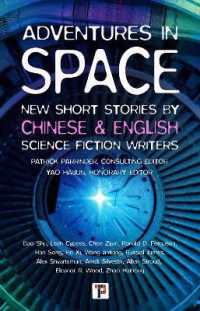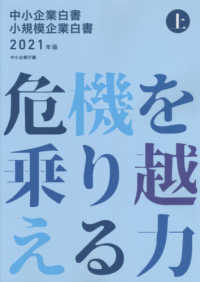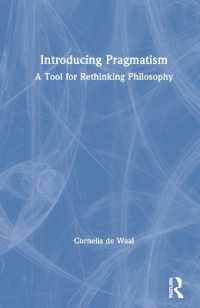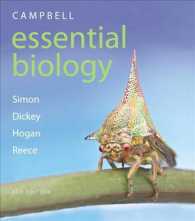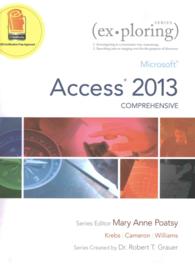- ホーム
- > 洋書
- > 英文書
- > Computer / Operating Systems
Full Description
For Introductory Computer courses in Microsoft Windows 8, or courses in Microsoft Office 2010 or courses in Computer Concepts including coverage of Windows 8. Teach the course YOU want in LESS TIME! The primary goal of the GO! Series, aside from teaching computer applications, is ease of implementation, with an approach that is based on clearly-defined projects for students and a one of a kind supplements package.
Contents
Chapter 1 Getting Started With Windows 8 PROJECT 1A Using Windows 8 Objective 1 Use the Windows 8 Start Screen Activity 1.1 Starting Windows 8 and Logging On (Logging off and shutting down?) Activity 1.2 Exploring the Windows 8 Start Screen Activity 1.3 Using Charms Activity 1.4 Arranging Tiles on the Start Screen Activity 1.5 Searching from the Start Screen Activity 1.6 Using the Control Panel from the Start Screen Activity 1.7 Using Windows 8 with a Touch Screen Device (optional activity) Activity 1.8 Using Swipe, Slide, and Zoom (optional activity) Activity 1.9 Integrating Your Windows 8 System with Windows Live (optional activity) Activity 1.10 Navigating with the Desktop Tile Objective 2 Create a New Folder and Save a File on a Removable Storage Device Activity 1.11 Creating a New Folder on a Removable Storage Device Activity 1.12 Using Snipping Tool to Create a File Objective 3 Identify the Functions of an Operating System Activity 1.13 Identifying Operating System Functions Objective 4 Use the Getting Started Information and Windows Help and Support Activity 1.14 Using the Getting Started Information and Windows Help and Support Objective 5 Log Off, Turn Off Your Computer, and View Power Options Activity 1.15 Logging Off and Turning Off Your Computer Objective 6 Manage User Accounts Activity 1.16 Managing Your Own User Account Activity 1.17 Creating and Deleting User Accounts (Optional Activity) PROJECT 1B Working With Windows, Programs, and Files Objective 7 Display Libraries, Folders, and Files in a Window Activity 1.18 Displaying Libraries, Folders, and Files in a Folder Window Activity 1.19 Using the Navigation Pane to Display the Folder Structure Activity 1.20 Changing Views, Sorting, Grouping, and Filtering in a Folder Window Objective 8 Start Programs and Open Data Files Activity 1.21 Starting Programs and Opening Data Files Activity 1.22 Adding and Removing Desktop Icons Objective 9 Manage the Display of Individual and Multiple Windows Activity 1.23 Moving, Sizing, Hiding, Closing, and Switching Between Windows Activity 1.24 Using Aero Peek and Displaying Multiple Windows in the Cascade, Stack, and Side by Side Arrangements Activity 1.25 Switching Windows by Using Aero Flip 3D Activity 1.26 Using Snap to Display Windows Activity 1.27 Using Snap to Display Two Windows Side by Side Chapter 2 Managing Libraries, Folders, Files, and Using Search Project 2A Managing Files and Folders Objective 1 Copy Files from a Removable Storage Device to the Hard Disk Drive Activity 2.1 Copying Files From a Removable Storage Device to the Documents Library on the Hard Disk Drive Objective 2 Navigate by Using Windows Explorer Activity 2.2 Pinning a Location to a Jump List Objective 3 Create, Name, and Save Files Activity 2.3 Pinning a Program to the Taskbar Activity 2.4 Naming and Saving Files in Word and Excel Objective 4 Create Folders and Rename Folders and Files Activity 2.5 Creating Folders and Renaming Folders and Files Objective 5 Select, Copy, and Move Files and Folders Activity 2.6 Selecting Groups of Files or Folders in the Files List Activity 2.7 Copying Files Activity 2.8 Moving Files Activity 2.9 Copying and Moving Files by Using Two Windows Activity 2.10 Copying and Moving Files Among Different Drives Activity 2.11 Copying Files and Folders to a Compressed Folder Activity 2.12 Copying Files and Folders to a CD/DVD Objective 6 Delete Files and Folders and Use the Recycle Bin Activity 2.13 Deleting Files and Folders Using the Recycle Bin Project 2B Searching Your Computer Objective 7 Search from the Start Window Activity 2.14 Searching From the Start Menu Objective 8 Search from a Folder Window Activity 2.15 Searching From a Folder Window and Applying a Filter to Search Result Objective 9 Save, Reuse, and Delete a Search Activity 2.16 Saving, Reusing, and, Deleting a Search Objective 10 Search From the Control Panel Window and the Computer Window Activity 2.17 Searching From the Control Panel and Computer Windows Objective 11 Add Tags to Improve a Search Activity 2.18 Adding and Searching for a Tag Chapter 3 Advanced File Management and Advanced Searching Project 3A Using Advanced File Management Techniques Objective 1 Navigate by Using the Address Bar Activity 3.1 Navigating by Using the Address Bar Objective 2 Create and Navigate Favorites Activity 3.2 Creating and Navigating Favorites Objective 3 Personalize the Display of Folders and Files Activity 3.3 Locating and Identifying Subfolders in the Personal Folders Activity 3.4 Using the Folder Options Dialog Box to Change How Folders Function and Display Activity 3.5 Personalizing View and Using the Arrange By Feature Activity 3.6 Sorting Files by Properties Objective 4 Recognize File Types and Associate Files with Programs Activity 3.7 Recognizing File Types and Associating Files with Programs Project 3B Using Advanced Search Techniques Objective 5 Filter Searches in the Search Box Activity 3.8 Creating and Adding Tags Activity 3.9 Filtering a Search by Using Properties Activity 3.10 Filtering a Search by Using Boolean Operators, Quotes, and Natural Language Objective 6 Search by Using the Search Folder Activity 3.11 Searching from the Search Folder Activity 3.12 Using Custom Search Objective 7 Save a Search, Manage Search Behavior, and Manage the Index Activity 3.13 Saving a Search, Managing Search Behavior, and Managing the Index Chapter 4 Personalizing Your Windows 8 Environments and Playing Music and Video Project 4A Personalizing Your Windows 8 Environment Objective 1 Personalize the Lock Screen, Desktop, and Screen Saver Activity 4.1 Personalizing the Lock Screen and the Desktop Background Activity 4.2 Personalizing the Screen Saver Objective 2 Personalize the Start Menu Activity 4.3 Personalizing the Start Menu Activity 4.4 Displaying Jump Lists from the Start Menu Objective 3 Personalize the Taskbar Activity 4.5 Adding Toolbars to the Taskbar Activity 4.6 Controlling the Display of Icons in the Notification Area Objective 4 Personalize the Desktop by Adding Gadgets Activity 4.7 Adding Gadgets to Your Desktop Objective 5 Personalizing Settings in the Ease of Access Center and Use the Problem Steps Recorder Activity 4.8 Personalizing Settings in the Ease of Access Center Activity 4.9 Using the Program Steps Recorder Project 4B Music and Video Objective 6 Explore Windows 8 for Music and Video Activity 4.10 Getting Started with Music and Video Objective 7 Play Music Activity 4.11 Playing Music Activity 4.12 Using Now Playing Modes Activity 4.13 Creating and Saving a Playlist Objective 8 Rip a CD Activity 4.14 Ripping a CD Objective 9 Burn a CD Activity 4.15 Burning a Music Disc by Using Windows Media Player Objective 10 Watch Videos Activity 4.16 Watching Videos Chapter 5 Exploring the World Wide Web with Internet Explorer 10 Project 5A Browsing the Web with Internet Explorer 10 Objective 1 Use Tabbed Browsing Activity 5.1 Using Tabbed Browsing Activity 5.2 Using the Tab List, Quick Tabs, and Shortcuts to Navigate Among Open Tabs Objective 2 Organize Favorites Activity 5.3 Organizing Favorites and Creating a Favorites Folder Activity 5.4 Using the Favorites Bar Objective 3 Manage Browsing History and Browse with InPrivate Activity 5.5 Viewing and Deleting Browsing History Activity 5.6 Using InPrivate Browsing Objective 4 Print, Zoom, and Change the Text Size of Web Pages Activity 5.7 Printing Web Pages Activity 5.8 Zooming and Changing the Text Size of Web Pages Objective 5 Save Web Page Information Activity 5.9 Saving Web Page Information Objective 6 Manage Add-ons Activity 5.10 Managing Add-ons Project 5B Searching with Search Tools and Using the Web Sagely Objective 7 Search the Internet Activity 5.11 Searching the Internet Objective 8 Subscribe to and View and RSS Feed Activity 5.12 Subscribing to and Viewing and RSS Feed Objective 9 Block Pop-up Windows, and Use the Information Bar Activity 5.13 Using the Internet Explorer 10 Pop-up Blocker and Information Bar Objective 10 Protect Against Malware Activity 5.14 Protecting Against malware Objective 11 Protect Your Data Activity 5.15 Protecting Your Data