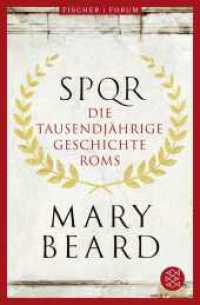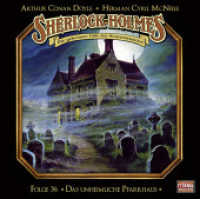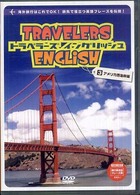- ホーム
- > 洋書
- > 英文書
- > Computer / Desktop Publishing
Full Description
Learning Media Design with Adobe CS5Includes Photoshop, InDesign and Illustrator (c)2011, 418pp., softcover spiral-bound * Full-color, skills-based text teaches design and page layout concepts and skills through integrated exercises and applications * Students learn to create full featured, professional documents * Introduces students to careers in page layout as well as print and digital media * Practical "how to" procedures are separated from the instruction to ensure students are learning and understanding, not just doing* Includes a Student CD ROM with all necessary data files
Contents
Basics Lesson:Adobe CS5 Basics................1Exercise 1The Creative Suite Applications....................2Start and Exit Adobe CS5 Applications ........2The Adobe Design Interface .........................3Work with Multiple Documents......................4Use Menus....................................................4Work with Panels ..........................................4Save and Close a Document ........................6Exercise 2Adjust Panel Display .....................................9Save and Load a Workspace ......................10Change Magnification .................................11Toggle Views...............................................11Open a Document.......................................12Exercise 3Understand File Formats ............................15View Preferences........................................16Restore Default Settings .............................16Use Adobe Bridge.......................................17Get Help......................................................18PART I:ADOBE ILLUSTRATOR CS5Lesson 1: Work withBasic Graphic Tools inIllustrator CS5 ...................23Exercise 4About Adobe Illustrator ...............................25Create a New Drawing................................25Illustrator Tools............................................26Basic Drawing Techniques ..........................27Display Rulers, Grid, and Guides................27Use Smart Guides ......................................28Exercise 5Select Objects.............................................31Move and Delete Objects............................32More Drawing Techniques...........................33I Display a Tool's Dialog Box ....................33I Use Modifier Keys toConstrain Objects...................................33About Paths and Anchor Points ..................33Exercise 6Pencil Tool Basics .......................................36Paintbrush Tool Basics................................37Use the Blob Brush Tool .............................37Understand Fill and Stroke .........................38Apply Fill and Stroke Color .........................38I Select Fill or Stroke ................................38I Use the Swatches Panel ........................39I Use the Control Panel ............................39Change Stroke Weight ................................39Adjust a Color Using the Color Panel .........39ivLesson 2: Work withPaths and Layers...............69Exercise 13Modify Stroke Attributes..............................71Copy Attributes with Eyedropper Tool .........71Select Objects from a Group ......................71Direct Selection Tool Techniques ................72Use the Scale Tool ......................................73Work in Isolation Mode ...............................74Exercise 14About the Pen Tool......................................80Draw Straight Lines with the Pen Tool.........80Draw Curved Lines with the Pen Tool .........80Modify Curves and Anchors........................81Reflect Objects ...........................................82Join Paths ...................................................82Exercise 15More about the Paintbrush Tool ..................87Use Brush Libraries ....................................88Apply Brush Formats to Paths ....................88Modify Brush Formats.................................89Exercise 16Place a File .................................................93About Tracing ..............................................94Use Live Trace ............................................94Offset a Drop Shadow ................................96Exercise 17About Layers...............................................99The Layers Panel ......................................100Create a New Layer ..................................100Name a Layer ...........................................101Select Layer Objects.................................101Move Objects to a Layer ...........................101Move Layers to Change Stacking Order ...102Exercise 7Adjust Shapes While Drawing.....................45Copy Objects ..............................................45Select Multiple Objects ...............................45Align and Distribute Objects .......................46Group Objects.............................................46Position Objects ..........................................47Change Stacking Order ..............................47Exercise 8Work with Multiple Artboards ......................52Resize Objects............................................53Use Cutting Tools........................................53Reshape Objects ........................................54Rotate Objects ............................................55Insert Text ...................................................55PROJECTSExercise 9Summary Exercise......................................61Exercise 10Application Exercise....................................63Exercise 11Curriculum Integration ................................65Exercise 12Portfolio Builder...........................................67Learning Media Design with Adobe CS5 | Table of ContentsvExercise 24Use Eyedropper to Apply Color ................127Modify Colors............................................127Adjust Color Opacity .................................128Apply a Blending Mode.............................128Create an Opacity Mask ...........................129Use Swatch Libraries................................130Exercise 25Use Live Paint to Add Color......................133Work with the Color Guide Panel..............135Use Kuler Colors.......................................136Work with Live Color .................................136Exercise 26About Gradients........................................142Apply a Default Gradient...........................143Create a Custom Gradient........................143I Apply Color to Gradient Stops..............144I Create an Elliptical Gradient ................144Adjust Gradients with the Gradient Tool....145Outline Stroke or Text................................146Exercise 27About Effects.............................................150Apply Illustrator Effects .............................151I Distort & Transform Effects...................151I Stylize Effects.......................................151Apply Photoshop Effects...........................152Exercise 28About Graphic Styles ................................157Apply a Default or Library Graphic Style...158Create and Modify a New Graphic Style...159Create Objects for a Rollover....................159Exercise 18Create a Sublayer .....................................105Make Global Changes to Layer Objects ...106View and Hide Layers ...............................106Lock a Layer .............................................106Merge and Flatten Layers .........................106Other Layers Panel Menu Options............107PROJECTSExercise 19Summary Exercise....................................111Exercise 20Application Exercise..................................113Exercise 21Curriculum Integration ..............................114Exercise 22Portfolio Builder.........................................116Lesson 3: Work with Colors,Effects, and Styles............119Exercise 23Color Models and the Color Panel ............120I Grayscale Model ..................................120I RGB Color Model.................................121I HSB Color Model .................................121I CMYK Color Model ..............................122Process and Spot Colors ..........................122Add a Custom Color to theSwatches Panel ........................................123Work with the Swatches Panel .................123viExercise 35Use the Brush ...........................................185Use the Airbrush Option ...........................186Draw Lines and Shapes............................187Undo Changes in Photoshop....................188Insert Text .................................................188Exercise 36The Photoshop Layers Panel....................193Move a Layer's Content ............................194Fill a Layer with Color, Pattern,or Gradient................................................194Use the Eraser Tools.................................196I Use the Eraser Tool..............................196I Use the Background Eraser .................196I Use the Magic Eraser...........................196Exercise 37About Selecting.........................................201Make Rectangular orElliptical Selections ...................................202Select with the Lasso Tools.......................202Move a Selection Marquee .......................203Invert a Selection ......................................203Deselect a Selection .................................204Exercise 38Delete a Selection.....................................208Move or Copy a Selection.........................208Transform a Selection ...............................209Feather a Selection...................................209Fill or Stroke a Selection ...........................210Save a Selection .......................................210Load a Selection .......................................210Exercise 39Select with the Magic Wand......................215Add to or Subtract from a Selection..........215Use the Quick Selection Tool ....................215Fine-Tune Selection Edges.......................216Exercise 29The Appearance Panel .............................163Modify Appearance Attributes...................164Reorder Appearance Attributes ................165Add Stroke or Fill ......................................166Copy an Appearance ................................166Apply an Appearance to a Layer...............166PROJECTSExercise 30Summary Exercise....................................170Exercise 31Application Exercise..................................172Exercise 32Curriculum Integration ..............................174Exercise 33Portfolio Builder.........................................176PART II:ADOBE PHOTOSHOP CS5Lesson 4: Work with Drawingand Selecting Tools inPhotoshop CS5.................177Exercise 34About Photoshop ......................................178Create a New Image.................................179Photoshop Tools .......................................180Choose a Foreground orBackground Color .....................................180Select a Drawing Mode.............................181Commit a Change.....................................182Learning Media Design with Adobe CS5 | Table of ContentsviiExercise 46______________Apply a Photo Filter ..................................244Correct Exposure......................................244Adjust Vibrance.........................................245Correct Shadows and Highlights ..............245Exercise 47Dodge an Area..........................................248Burn an Area.............................................249Sponge an Area........................................249Blur an Area..............................................249Sharpen an Area.......................................250Smudge an Area.......................................250Exercise 48Crop an Image ..........................................253Rotate the Canvas ....................................254Change the Canvas Size ..........................254Change Image Dimensionsand Resolution..........................................254Use Content-Aware Scaling......................256PROJECTSExercise 49Summary Exercise....................................220Exercise 50Application Exercise..................................222Exercise 51Curriculum Integration ..............................224Exercise 52Portfolio Builder.........................................226PROJECTSExercise 40Summary Exercise....................................220Exercise 41Application Exercise..................................222Exercise 42Curriculum Integration ..............................224Exercise 43Portfolio Builder.........................................226Lesson 5: Correct andModify Images..................227Exercise 44About Image Adjustments ........................229Use the Adjustments Panel ......................229Make an Automatic Correction..................230Correct Color Balance ..............................230Correct Levels...........................................231Correct Brightness and Contrast ..............232Correct Hue and Saturation ......................232Exercise 45Fix Red Eye ..............................................236Use the Healing Brush Tool ......................237Use the Spot Healing Brush Tool ..............238Use the Patch Tool ....................................238Use the Clone Stamp Tool ........................238Use the History Panel ...............................239viiiLesson 6: Explore AdvancedImage Techniques............267Exercise 53Understand Paths .....................................268I Use the Pen Tool ..................................269I Select and Edit a Path..........................269Work with the Paths Panel ........................269Stroke or Fill a Path ..................................270Load a Path as a Selection .......................271Exercise 54Clip an Adjustment Layer..........................275Add a Fill Layer .........................................276Change Layer Blending ............................278Apply Layer Styles ....................................278Flatten Layers ...........................................278Exercise 55Understand Filters ....................................282Apply a Filter to an Image or Layer...........283Apply a Filter to a Vector Object................284Apply Smart Filters ...................................284Exercise 56About Masks and Channels......................287Create a Quick Mask ................................288Use Type Masks........................................289Work with Masks in Channels Panel.........289Exercise 57Create a Layer Mask.................................294Create a Clipping Mask ............................295Create a Vector Mask................................296Delete a Mask...........................................296Exercise 58Prepare Images for Web and Devices ......299Optimize a GIF Image...............................300Optimize a JPEG Image ...........................301Use Slices to Organize a Document.........302Exercise 59About Color Management.........................308Change Color Profiles...............................310Convert RGB Files for Print ......................310Proof Colors..............................................311PROJECTSExercise 60Summary Exercise....................................315Exercise 61Application Exercise..................................317Exercise 62Curriculum Integration ..............................319Exercise 63Portfolio Builder.........................................320PART III:ADOBE INDESIGN CS5Lesson 7: Work withBasic Layout Tools inInDesign CS5....................321Exercise 64About InDesign .........................................322Start a New Document..............................323InDesign Tools ..........................................324About Document and Ruler Guides ..........324Insert a Text Frame ...................................325Insert a Graphic Frame.............................325Draw a Shape ...........................................326Learning Media Design with Adobe CS5 | Table of ContentsixExercise 65Type Text in a Frame.................................329Place Text in a Frame................................330Place a Graphic in a Frame ......................330Adjust a Graphic in a Frame .....................331Delete a Frame or Shape..........................331Exercise 66Apply a Fill Color to a Frame or Object.....335Apply Stroke Formats ...............................336Apply a Fill Color to Text ...........................336Wrap Text Around a Frame .......................336Exercise 67Use the Pages Panel ................................342Add and Delete Pages..............................342Copy a Frame ...........................................342Thread Text from Frame to Frame.............343Change Master Page Elements ................343Insert Page Numbers................................343Exercise 68The InDesign Layers Panel.......................347Move Frames Between Layers..................348Reorder Layers to ChangeStacking Order..........................................348View in Preview Mode...............................348PROJECTSExercise 69Summary Exercise....................................351Exercise 70Application Exercise..................................354Exercise 71Curriculum Integration ..............................356Exercise 72Portfolio Builder.........................................358Lesson 8: Work with Objects,Colors, and Masters........359Exercise 73Reshape and Transform Objects...............360I Use the Direct Selection Tool ...............360I Use Transform Commands...................361Align and Distribute Objects .....................362Arrange Objects........................................363Group Objects...........................................363Rotate the Spread.....................................363Exercise 74Work with Color in InDesign......................369I Review Process and Spot Colors.........370I Color Management in InDesign............370Work with the InDesignSwatches Panel ........................................370I Create a Color Swatch .........................370I Edit a Color Swatch..............................371I Change the Swatches Panel Display....371I Create a Tint Swatch............................372I Create Swatches for All Used Colors....372I Delete Swatches ..................................372I Select Unused Swatches .....................372Create a Gradient in InDesign ..................373Exercise 75Apply Transparency Effects to Objects .....377Apply Stroke and Corner Formats ............379Create and Apply an Object Style.............379Find and Change Objects .........................381xExercise 76More about Master Pages.........................385Change the Master Name.........................385Create New Master Pages........................386Apply a Master to a Page..........................386Override Master Page Elements...............387PROJECTSExercise 77Summary Exercise....................................390Exercise 78Application Exercise..................................393Exercise 79Curriculum Integration ..............................395Exercise 80Portfolio Builder.........................................397Lesson 9: Work withType and Styles ...............399Exercise 81Text Import Options...................................400Text Flow Options .....................................401Use the Story Editor..................................401Find and Change Text ...............................402Check Spelling ..........................................403Exercise 82Understand Font Types and Families........408Select Fonts, Font Sizes, andFont Styles ................................................408Locate or Change Missing Fonts ..............409Exercise 83Adjust Text Scale.......................................412Adjust Tracking..........................................413Adjust Kerning ..........................................413Adjust Leading ..........................................413Exercise 84Additional Character Formats ...................416Use Baseline Shift ....................................417Insert Special Characters .........................417Use the Glyphs Panel ...............................418Use OpenType Features ...........................418Exercise 85Work with Paragraph Tools .......................422Change Paragraph Alignment...................422Apply Paragraph Indents ..........................423Add Space Before andAfter Paragraphs.......................................423Change Vertical Alignment........................423Exercise 86Create a Drop Cap....................................427Apply Paragraph Rules .............................428Create Bulleted and Numbered Lists........428Control Text with Tab Stops.......................428Exercise 87Work with Multiple Columns in a Frame....434Control Paragraph Breaks ........................434Control Hyphenation .................................435Work with Conditional Text........................435Use Smart Text Reflow .............................436Exercise 88Create Character Styles ...........................440Create Paragraph Styles...........................441Nest Styles................................................442Clear Manual Overrides ............................444Learning Media Design with Adobe CS5 | Table of ContentsxiPROJECTSExercise 89Summary Exercise....................................447Exercise 90Application Exercise..................................449Exercise 91Curriculum Integration ..............................451Exercise 92Portfolio Builder.........................................452Lesson 10: Work withTables and Graphics .......453Exercise 93Create a Table...........................................454Select Parts of a Table ..............................455Modify Table Structure ..............................456I Insert and Delete Rowsand Columns........................................456I Adjust Cell Heights and Widths............456I Merge and Split Cells ...........................456Exercise 94Table Text Alignment Options....................461Apply Table Strokes and Fills ....................462Create Table and Cell Styles.....................464Exercise 95Place Multiple Graphic Files .....................468Graphic Fitting Options .............................469Adjust View Quality ...................................470Manage Graphic Links..............................470Exercise 96Import a Graphic with Layers ....................475Select an Illustrator Artboard ....................476Create Clipping Paths ...............................477I Clip an Image Using a PhotoshopPath or Channel ...................................477I Use Detect Edges to Create aClipping Path........................................478I Use the Pen Tool to Create aClipping Path........................................478Adjust Text Wrap Options..........................479Manually Modify Text Wrap Points ............479Exercise 97Type Text on a Path...................................484Fill a Shape with Text ................................485Convert Text to Outlines............................485Fill Outline Text with a Graphic..................485PROJECTSExercise 98Summary Exercise....................................447Exercise 99Application Exercise..................................449Exercise 100Curriculum Integration ..............................451Exercise 101Portfolio Builder.........................................452xiiLesson 11: Assembleand Print Publications.....497Exercise 102Rearrange Pages in a Document..............498Start a Document on a Verso Page...........499Create Sections to ChangePage Numbering .......................................499Insert Jump Lines .....................................500Use Text Variables.....................................500Exercise 103Create a Book...........................................505Synchronize Styles BetweenDocuments................................................506Number Pages Across Documents...........507Exercise 104Create a Table of Contents .......................510Update a TOC...........................................512Create Hidden TOC Text Markers .............512Exercise 105Control the Appearance of Black ..............517About Overprinting and Trapping ..............517Preflight a Document ................................519Preview Color Separations .......................520Exercise 106Print a Document or Book.........................524Print Color Separations.............................528Package a Document for Distribution........529Exercise 107Export to an EPS File ...............................533Export to PDF Format...............................533About Dynamic Documents ......................534Insert Hyperlinks andCross-References.....................................534Insert Rollover Buttons .............................537Apply Page Transitions..............................537PROJECTSExercise 108Summary Exercise....................................543Exercise 109Application Exercise..................................545Exercise 110Curriculum Integration ..............................547Exercise 111Portfolio Builder.........................................549Index .................................551